OldCooper
Member
Catalogs Hide
Resetting your Roku TV can resolve a variety of issues, from sluggish performance to connectivity problems. Whether you're encountering glitches or simply want to start fresh, performing a reset is a straightforward process. In this guide, we'll walk you through the steps on how to reset Roku TV, ensuring a smooth and hassle-free experience.
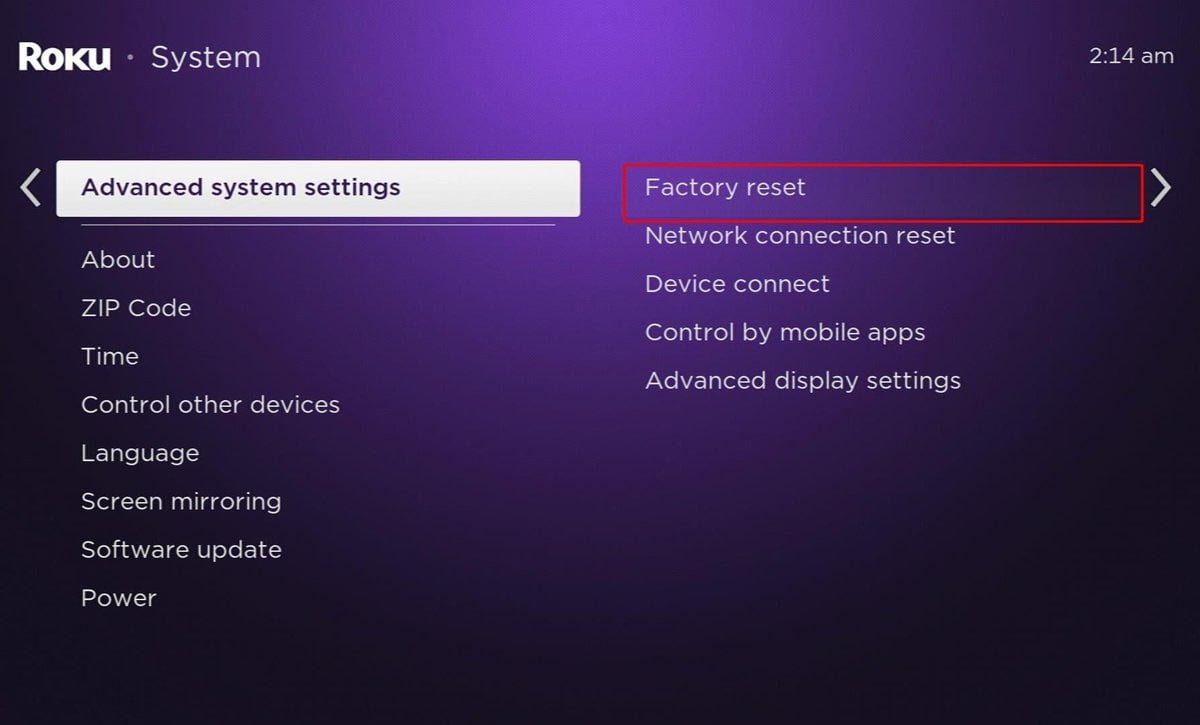
To begin, grab your Roku TV remote and press the Home button to access the main menu. From there, scroll down and select "Settings" using the arrow keys on your remote.
Within the Settings menu, locate and select the "System" option. This will open up a submenu with various system-related settings.
Next, scroll down the System menu and choose "Advanced system settings." This will lead you to a list of advanced options for customizing your Roku TV.
Within the Advanced system settings menu, you'll find the "Factory reset" option. Highlight this option and press the OK button on your remote to proceed.
After selecting Factory reset, you'll be prompted to confirm your decision. Roku TV will display a warning message informing you that performing a factory reset will erase all personal settings and data. Confirm your choice by selecting "Factory reset" again and pressing OK.
Once you've confirmed the reset, Roku TV will begin the process. This may take a few minutes, so be patient and allow the TV to reset itself. You'll see a progress bar indicating the status of the reset.
After the reset is complete, your Roku TV will restart and return to its initial setup screen. Follow the on-screen instructions to set up your TV again, including connecting to your Wi-Fi network and signing in to your Roku account.
And that's it! Your Roku TV is now reset to its factory settings, ready for you to start anew. Remember to reinstall any apps and customize your settings to your liking.
By following these simple steps, you can easily reset your Roku TV and resolve any issues you may be experiencing. Whether it's sluggish performance or connectivity problems, a factory reset can often provide a quick and effective solution.
Related Readings:
How to reset TCL Roku TV?
Roku TV Stuck On Loading Screen, Quick Fix
Roku TV Red Light Blinking Twice, Quick Fix
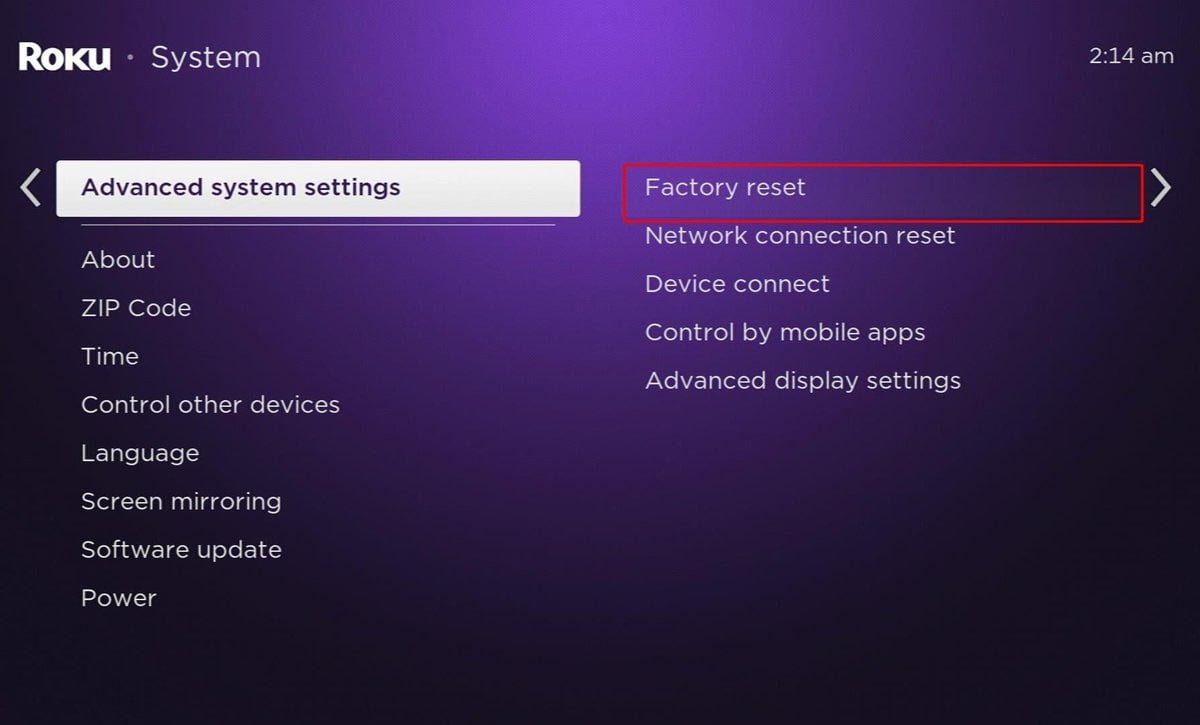
Navigate to Settings
To begin, grab your Roku TV remote and press the Home button to access the main menu. From there, scroll down and select "Settings" using the arrow keys on your remote.
Access System
Within the Settings menu, locate and select the "System" option. This will open up a submenu with various system-related settings.
Choose Advanced System Settings
Next, scroll down the System menu and choose "Advanced system settings." This will lead you to a list of advanced options for customizing your Roku TV.
Select Factory Reset
Within the Advanced system settings menu, you'll find the "Factory reset" option. Highlight this option and press the OK button on your remote to proceed.
Confirm Reset
After selecting Factory reset, you'll be prompted to confirm your decision. Roku TV will display a warning message informing you that performing a factory reset will erase all personal settings and data. Confirm your choice by selecting "Factory reset" again and pressing OK.
Wait for Reset to Complete
Once you've confirmed the reset, Roku TV will begin the process. This may take a few minutes, so be patient and allow the TV to reset itself. You'll see a progress bar indicating the status of the reset.
Complete Setup
After the reset is complete, your Roku TV will restart and return to its initial setup screen. Follow the on-screen instructions to set up your TV again, including connecting to your Wi-Fi network and signing in to your Roku account.
And that's it! Your Roku TV is now reset to its factory settings, ready for you to start anew. Remember to reinstall any apps and customize your settings to your liking.
By following these simple steps, you can easily reset your Roku TV and resolve any issues you may be experiencing. Whether it's sluggish performance or connectivity problems, a factory reset can often provide a quick and effective solution.
Related Readings:
How to reset TCL Roku TV?
Roku TV Stuck On Loading Screen, Quick Fix
Roku TV Red Light Blinking Twice, Quick Fix



