Catalogs Hide
- 1 Why is my Vizio TV sound delayed?
-
2
How to fix Vizio TV sound delayed?
- 2.1 Restart Vizio TV
- 2.2 Adjust the Vizio TV Lip Sync feature
- 2.3 Switch channels or streaming sources
- 2.4 Switch Vizio TV audio mode
- 2.5 Turn off surround sound
- 2.6 Switch HDMI Ports
- 2.7 Check the cables
- 2.8 Turn off Low Latency Mode
- 2.9 Disable video and audio processing
- 2.10 Update Vizio TV firmware
- 3 Summary
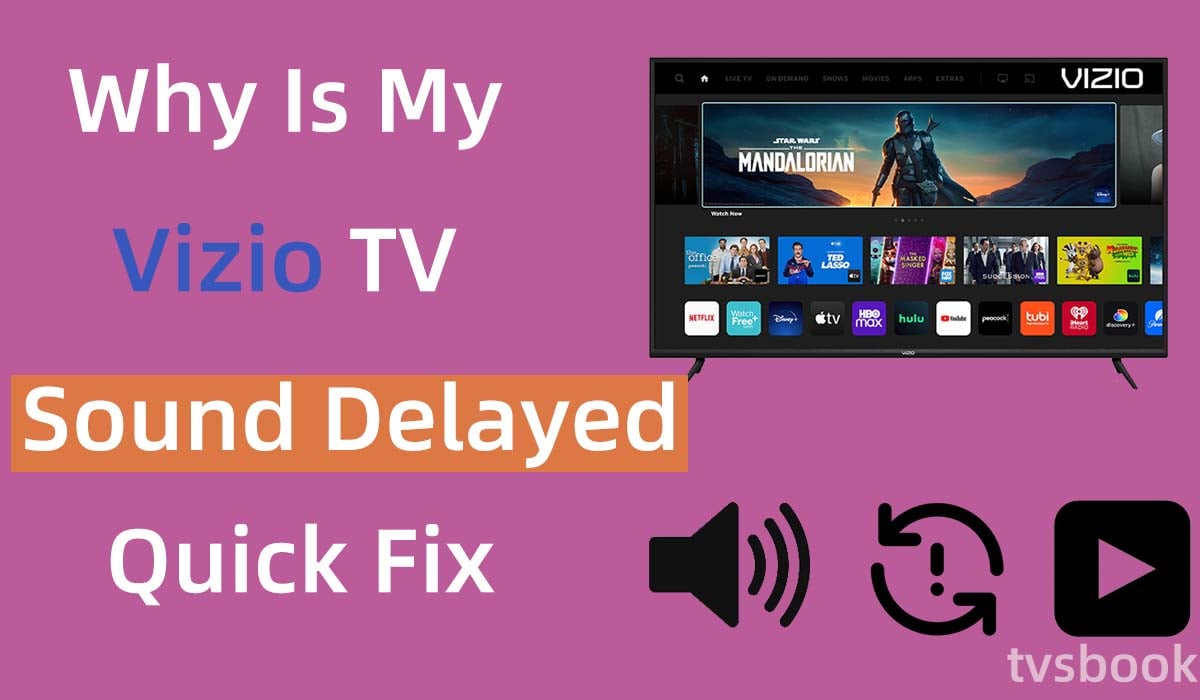
This article will explain why is my Vizio tv sound delayed and how to fix the TV Audio Out Of Sync/Lip Sync Issue.
With good picture quality and reasonable prices, Vizio TVs can offer more affordable TVs than high-end brands.
In addition to good picture quality, Vizio TVs offer a variety of options for sound settings for users to choose from. But you may encounter problems with sound delays, or sound out of sync with the picture.
Fortunately, this article will explain to you the cause of such audio problems and how to fix them.
Why is my Vizio TV sound delayed?
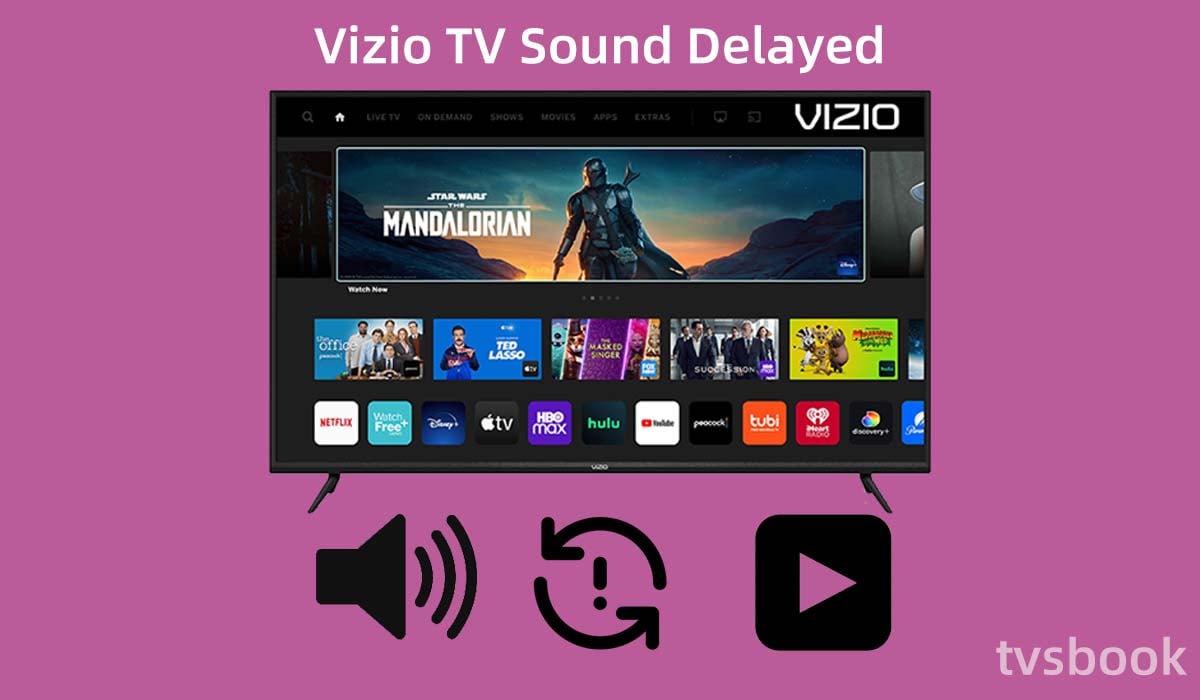
There are various reasons for the sound delay on Vizio Smart TVs, I have listed some of them.
1. The Vizio Smart TV audio settings are incorrect.
2. Temporary TV failure.
3. HDMI or ARC optical audio input cable is faulty.
4. The sound of the video itself is not synchronized with the picture.
5. DVD or Blu-ray Disc player is not linked properly.
6. Bad connection between cable or satellite setup box and Vizio TV.
7. Outdated TV software.
8. Faulty application.
How to fix Vizio TV sound delayed?
You may want to know how do I fix the delay on my Vizio TV. Some VIZIO TV models have a lip sync feature, which will adjust the program you are watching. Usually enabling this option will fix your Vizio TV's audio out-of-sync problem.
But in other cases, you may need another solution, follow the steps below to try to fix your TV sound. (You may want to check out how to fix Vizio TV sound not working)
Restart Vizio TV

Most users find this option to be the most effective. Restarting your TV will fix the sound delay caused by some audio setting errors. You can try restarting your Vizio TV by following these steps.
1. Unplug the Vizio TV's power cable from the wall outlet.
2. Press the power button on your Vizio TV for about 30 seconds.
3. Wait for more than one minute.
4. Plug the TV back into the power source.
5. Turn on the TV to see if the sound delay problem is resolved.
Note: This method will power cycle your Vizio TV, please make sure you wait patiently for at least one minute before plugging the TV back into power.
Adjust the Vizio TV Lip Sync feature
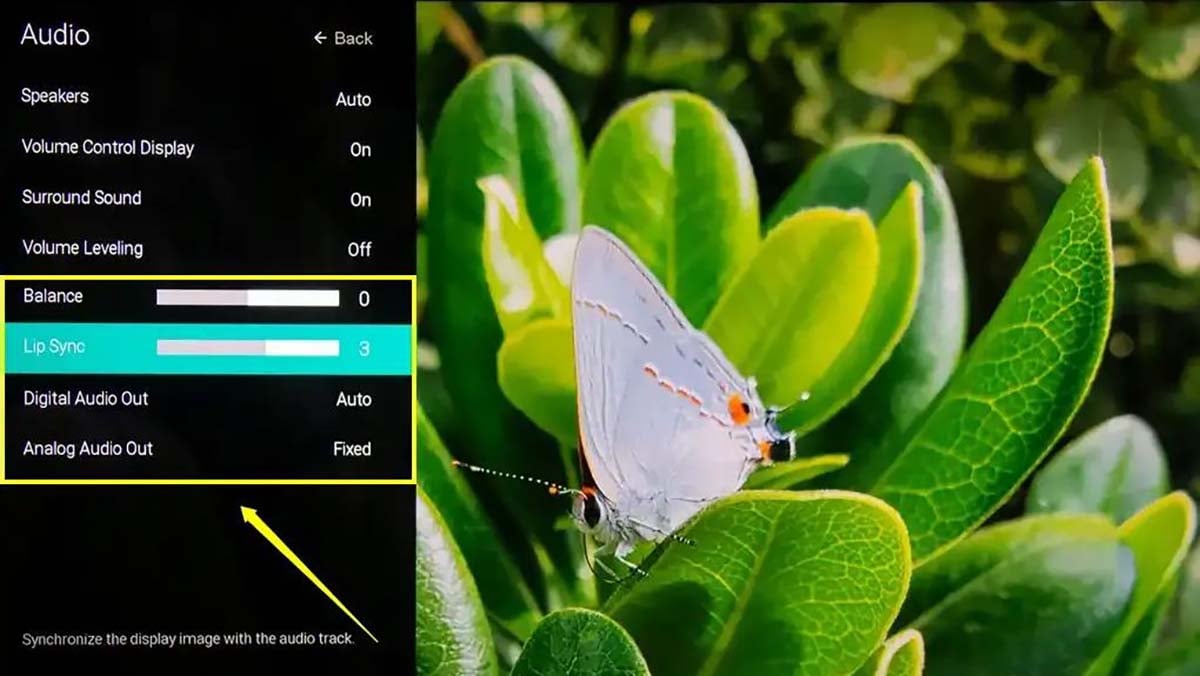
As I mentioned, some Vizio TV models come with a lip sync feature that you can use to adjust the audio for your show.
If your Vizio TV sound is out of sync with the picture, you can try adjusting it in the audio settings.
1. Press the Menu button on the remote control.
2. Find your Audio menu.
3. Find Lip Sync in Audio Settings (if this feature is available).
4. You need to set it manually. The settings range from 0.0 to 5.0. you can change it to 2.5 and save the option.
5. When the settings are complete, turn off the connected devices on your TV and your Vizio TV.
6. Wait a few minutes, turn all devices back on and check if the sound problem is fixed.
Switch channels or streaming sources
You can try to switch the channel or streaming source you are watching and check if the problem still exists. This will detect if the problem is with the program itself.
If you have a Smartcast TV, you can switch from your streaming device to the TV Smartcast mode, select a channel, and let it play for approximately one minute.
Switch Vizio TV audio mode
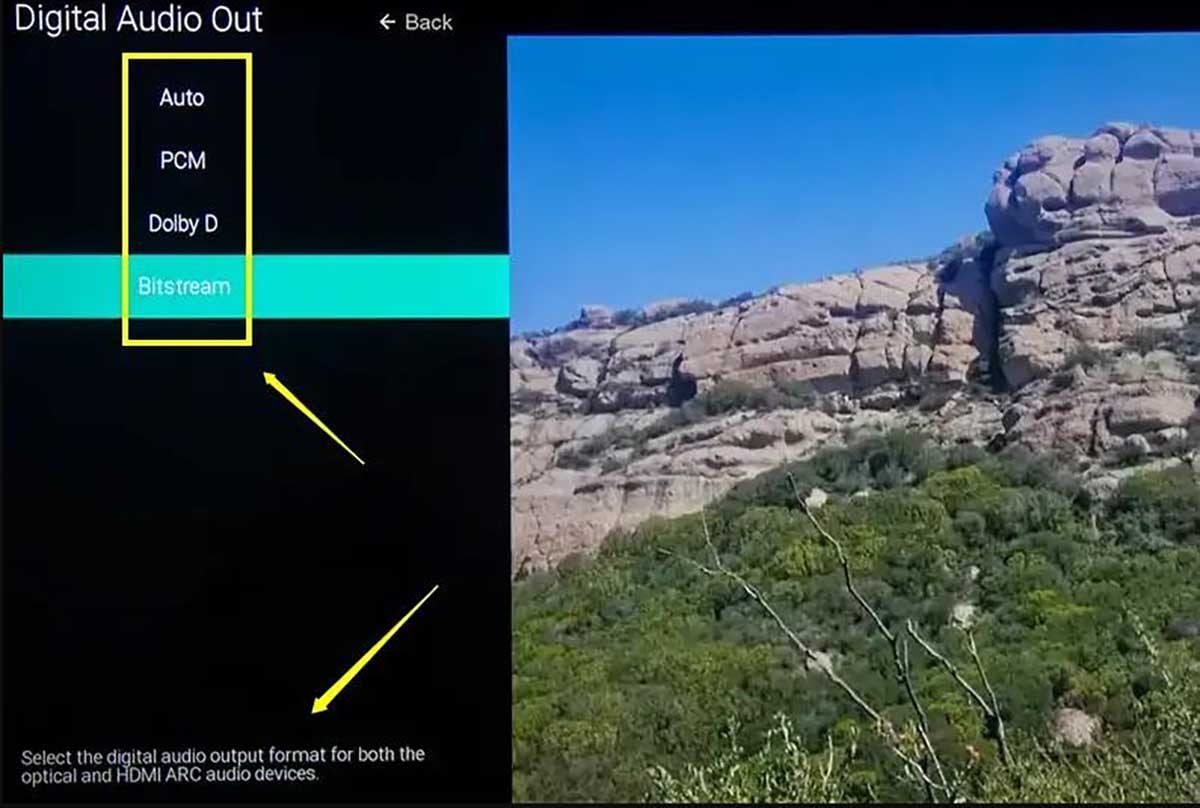
Vizio TV provides users with numerous audio mode options, but if the audio output mode you are using is wrong, or incorrectly formatted, it may cause audio problems such as delays.
1. Press the menu button on the remote control.
2. Scroll through the remote control and find the option for Audio Settings. (Menus may vary for different models of Vizio TVs) Check out how to fix the Vizio TV menu not working
3. Go to Advanced Audio.
4. Find Digital Audio Out.
5. Switch the Vizio TV audio output to PCM mode.
You can also try switching between different audio modes until you find the perfect sound mode and save your settings.
Turn off surround sound
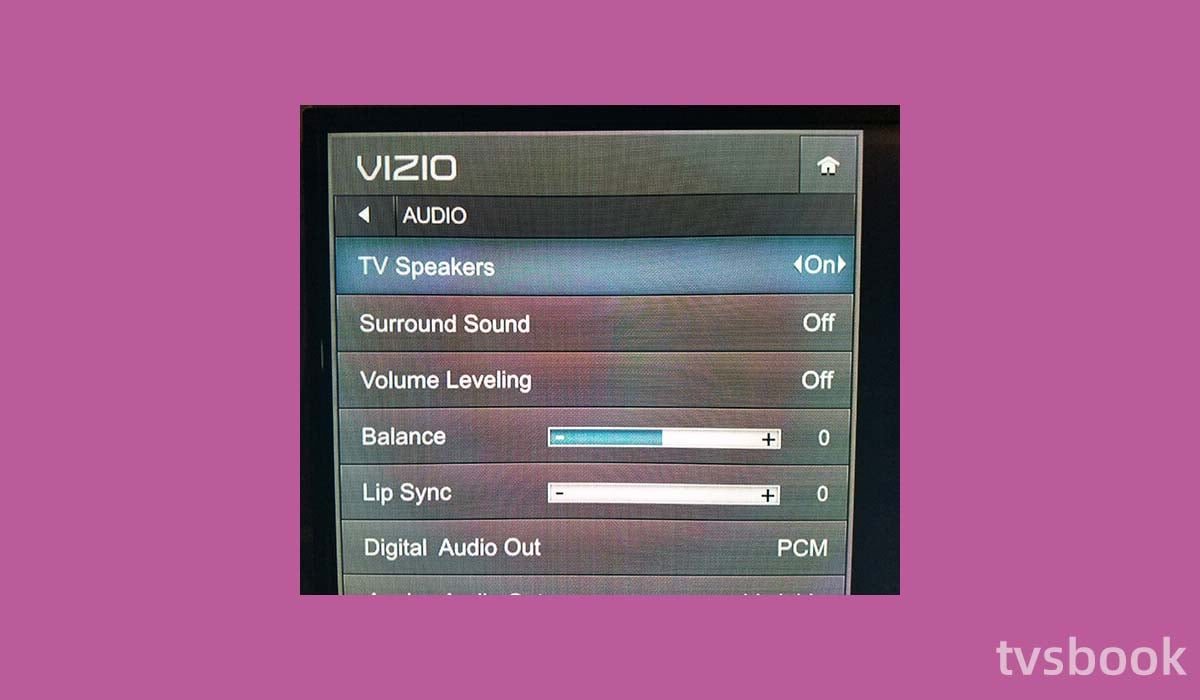
Surround sound is a feature that enhances the audio effect of your TV, but it can be the cause of unsynchronized audio. You can turn off the surround sound by following these steps.
1. Press the Menu button on the Vizio remote control.
2. Select Audio.
3. Scroll the remote control and select Surround Sound.
4. Use the remote control's arrow keys to switch to Off.
5. If the problem persists, you can also turn off DTS TruVolume.
hdmi-ports" >Switch HDMI Ports
Many Vizio Smart TVs are configured with multiple HDMI ports, which can cause audio delay problems if your soundbar or home theater system is connected to the wrong port. You need to check that devices such as your speakers are connected to the ARC or eARC HDMI port.
Check the cables
In addition, you may need to check all cables. If the cable connecting the soundbar or home theater system is damaged, or if the cable is not securely plugged into the port, this can lead to audio errors.
Turn off Low Latency Mode
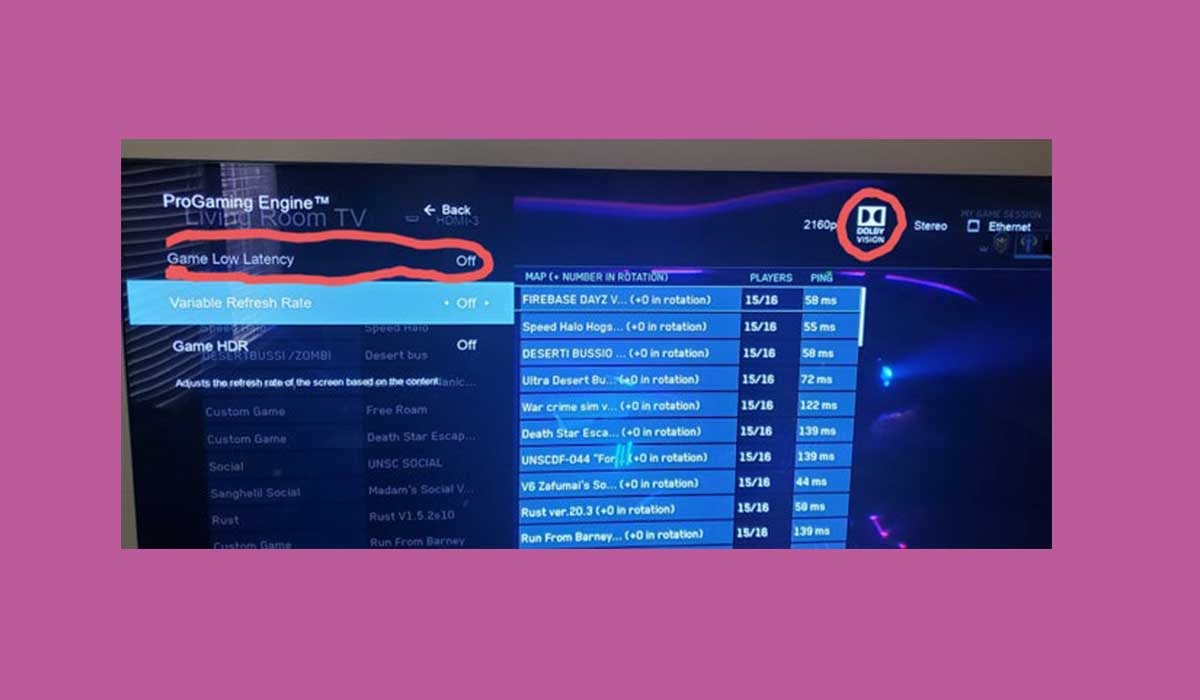
When the TV takes time to process the image and audio, which passes through several circuits before being displayed on the screen or coming out of the speakers, you have latency. This can cause a delay between what is shown and what is heard on your television.
Because of the low latency, the hardware capabilities are adjusted in such a way that the picture becomes smooth and does not use the highest acceleration, leaving room for the sound to be appropriately adjusted. Turning off low latency is your best bet.
Disable video and audio processing
You may need to go to the sound bar menu and adjust the equalizer settings for this.
1. Navigate to presets such as sports and videos.
2. Next, select either the dialogue volume leveler and enhancers or the virtual 3D option.
3. Now turn them all off and see if your delay has been eliminated.
Update Vizio TV firmware
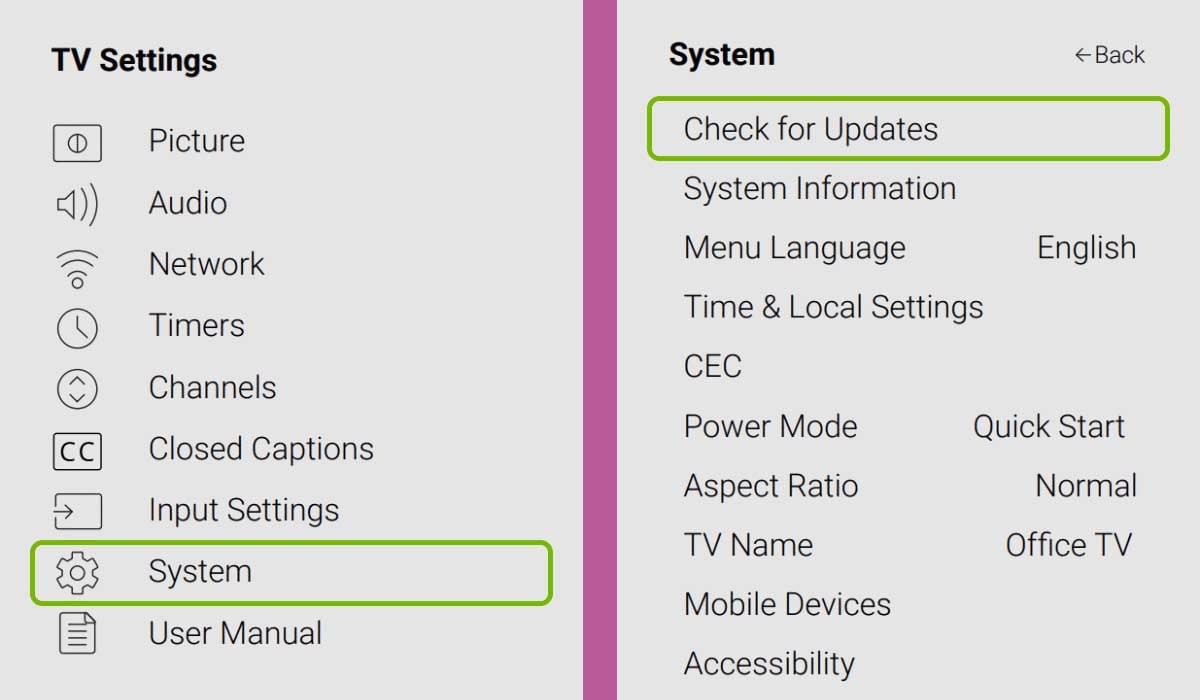
Outdated TV firmware can cause errors when you use apps or stream media, and can also cause sound delays. Usually a new version of firmware is automatically pushed to your Vizio Smart TV, so if you missed the update, follow the steps below to update your software.
1. Turn on your TV and make sure your Vizio Smart TV is connected to the network. (Check out how to connect tv to wifi without remote)
2. Press the Home button on the remote control and go to Settings.
3. Navigate to System.
4. Select Check for system updates and click Yes.
If an update is available, the SmartCast TV system will automatically download the latest version of the software and start installing it. Please be patient during this process.
After the update is complete, the TV will restart, which should resolve the Vizio TV sound delayed issue.
Summary
Now you know why is my Vizio TV sound delayed and how to fix it. It's frustrating to have sound delays when you're ready to watch your favorite shows on your Vizio Smart TV. You can try the fix in this article so that you can continue watching the video.
1. Restart Vizio TV
2. Adjust the Vizio TV Lip Sync feature
3. Switch channels or streaming sources
4. Switch Vizio TV audio mode
5. Turn off surround sound
6. Switch HDMI Ports
7. Check the cables
8. Turn off Low Latency Mode
9. Disable video and audio processing
10. Update Vizio TV firmware
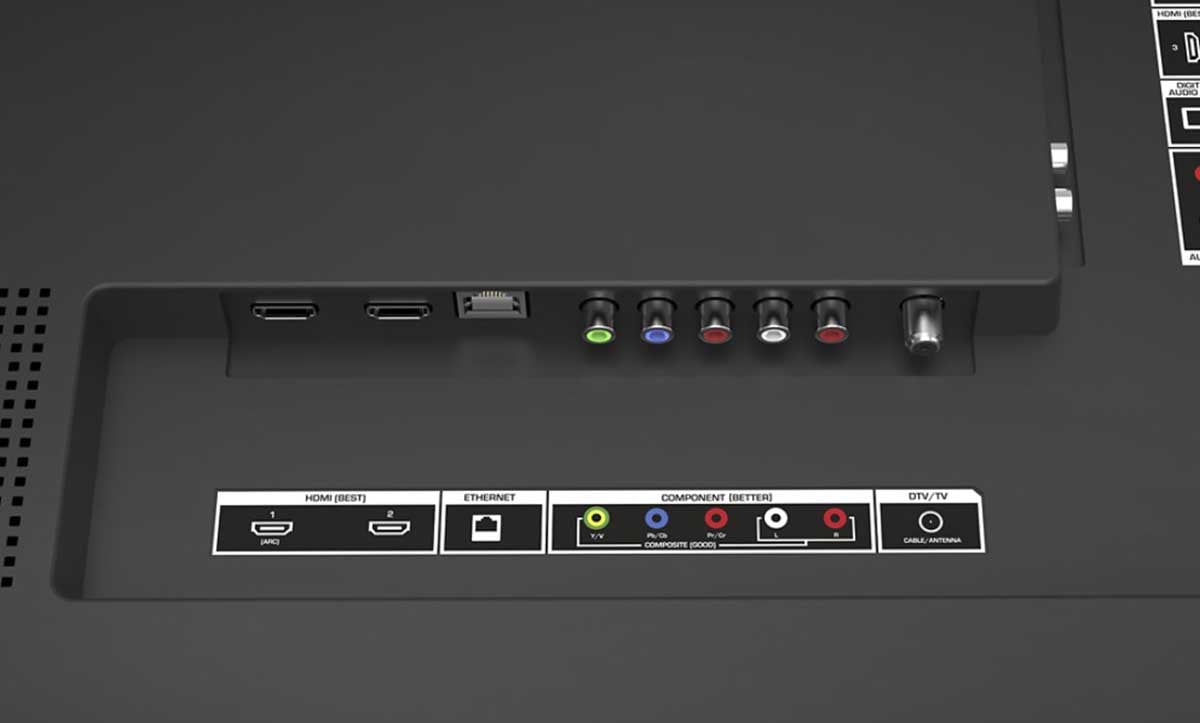
Related issues
How to Fix Picture Delay on Vizio TV?
If you want to know how to fix a delay or lag on your Vizio TV and how to fix a picture delay on the Vizio TV, make sure that all connected devices, such as Sound Bars or Home Theater Systems, are in sync.
You can also try going to Menu, Settings, and then Audio Delay. Make sure to return it to normal, and the picture delay should be resolved.
Vizio TV sounds tinny
If your Vizio TV sounds very tinny, you may have the wrong cable connected. Also, you need to try lowering the audio settings.



