Leo Lopez
Member
Catalogs Hide
Having trouble connecting your Vizio Smart TV to Wi-Fi? Don't worry, you're not alone. Many Vizio Smart TV users have encountered issues when it comes to connecting their TVs to their home wireless networks. In this troubleshooting guide, we'll walk you through some common solutions to get your Vizio Smart TV connected to Wi-Fi again.
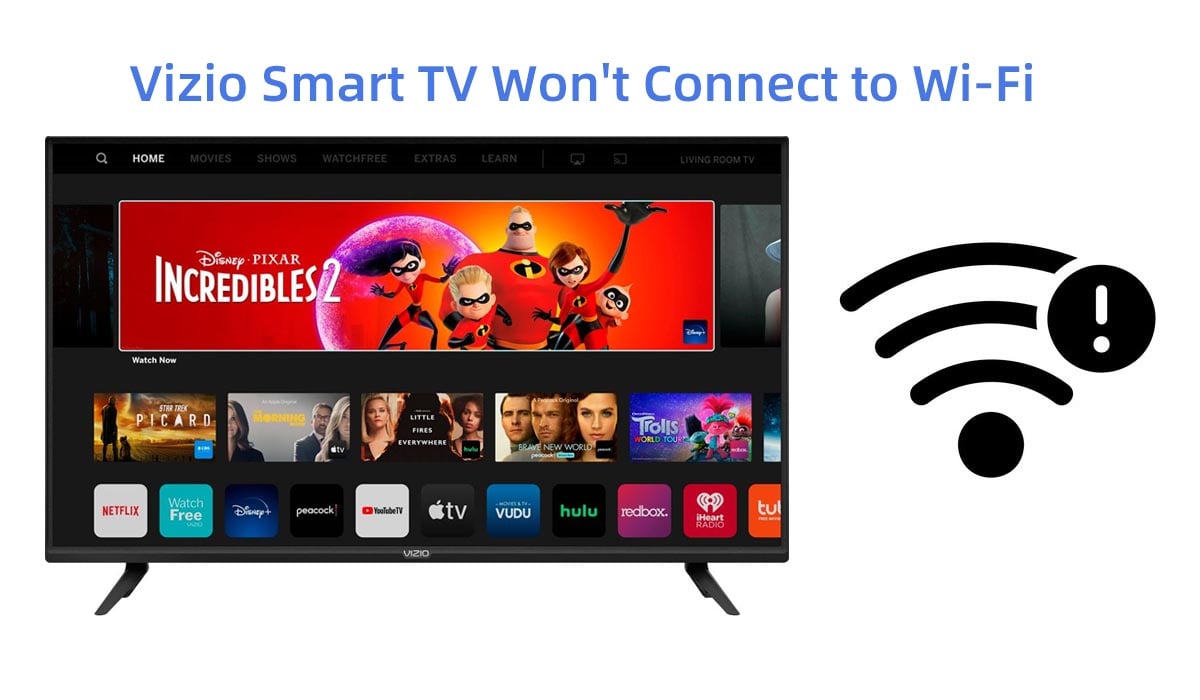
Before diving into troubleshooting, ensure that your Wi-Fi network is functioning properly. Verify that other devices in your home can connect to the Wi-Fi network without any issues. If other devices are also having trouble, there may be an issue with your router or internet service provider.
Sometimes, a simple restart can resolve connectivity issues. Start by turning off your Vizio Smart TV and unplugging it from the power source. Next, unplug your router and wait for about 30 seconds before plugging it back in. After the router has fully restarted, plug your Vizio Smart TV back in and power it on.
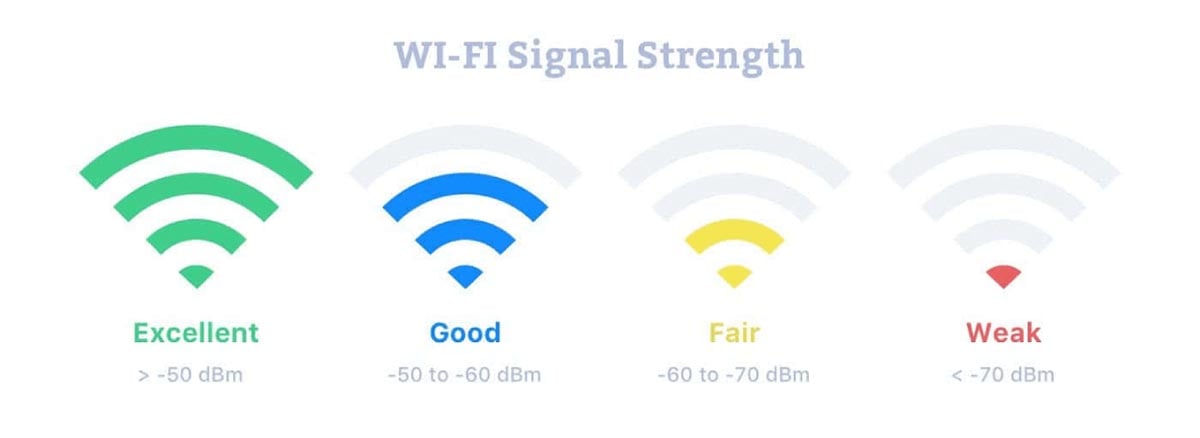
Weak Wi-Fi signals can cause connection problems. Ensure that your Vizio Smart TV is within range of your Wi-Fi router. If it's too far away, consider moving the router closer or using a Wi-Fi range extender to improve the signal strength.
Outdated firmware can sometimes lead to connectivity issues. Check for any available firmware updates for your Vizio Smart TV. To do this, navigate to the settings menu on your TV, locate the "System" or "About" section, and select "Check for Updates." If an update is available, follow the on-screen instructions to install it.
Sometimes, reconnecting to the Wi-Fi network can resolve connectivity problems. On your Vizio Smart TV, go to the network settings menu and locate the Wi-Fi network you're trying to connect to. Select the network and choose the option to forget it. Then, scan for available Wi-Fi networks, select your network, and enter the correct Wi-Fi password to reconnect.
If all else fails, you can try resetting your Vizio Smart TV's network settings. This will remove all saved Wi-Fi networks and any network-related preferences. To do this, navigate to the network settings menu on your TV, find the option to reset network settings, and confirm the action. Afterward, set up the Wi-Fi connection again from scratch.
Troubleshooting connectivity issues with your Vizio Smart TV can be frustrating, but by following the steps outlined in this guide, you can increase your chances of resolving the problem. Remember to check your Wi-Fi network, restart your TV and router, verify the Wi-Fi signal strength, update the TV's firmware, forget and reconnect to the network, or reset network settings if necessary.
If you've tried all the troubleshooting steps and your Vizio Smart TV still won't connect to Wi-Fi, it may be worth contacting Vizio's customer support for further assistance.
How to fix Vizio Smart TV Won't Connect to Wi-Fi?
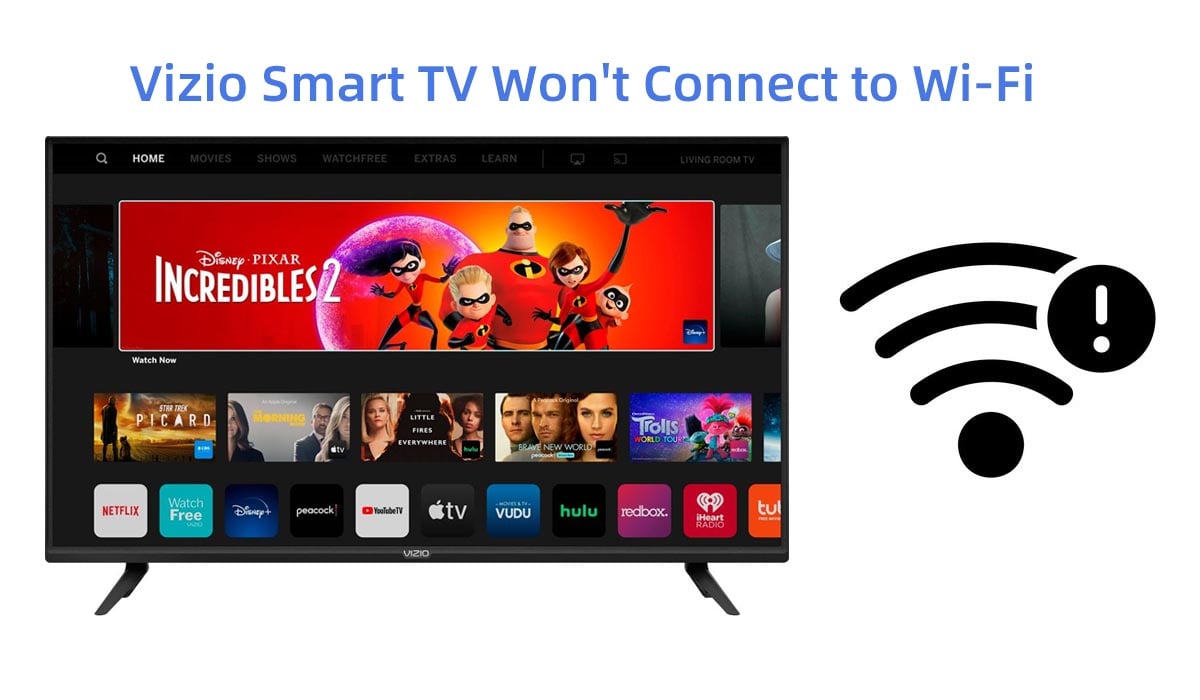
Check your Wi-Fi network
Before diving into troubleshooting, ensure that your Wi-Fi network is functioning properly. Verify that other devices in your home can connect to the Wi-Fi network without any issues. If other devices are also having trouble, there may be an issue with your router or internet service provider.
Restart your Vizio Smart TV and router
Sometimes, a simple restart can resolve connectivity issues. Start by turning off your Vizio Smart TV and unplugging it from the power source. Next, unplug your router and wait for about 30 seconds before plugging it back in. After the router has fully restarted, plug your Vizio Smart TV back in and power it on.
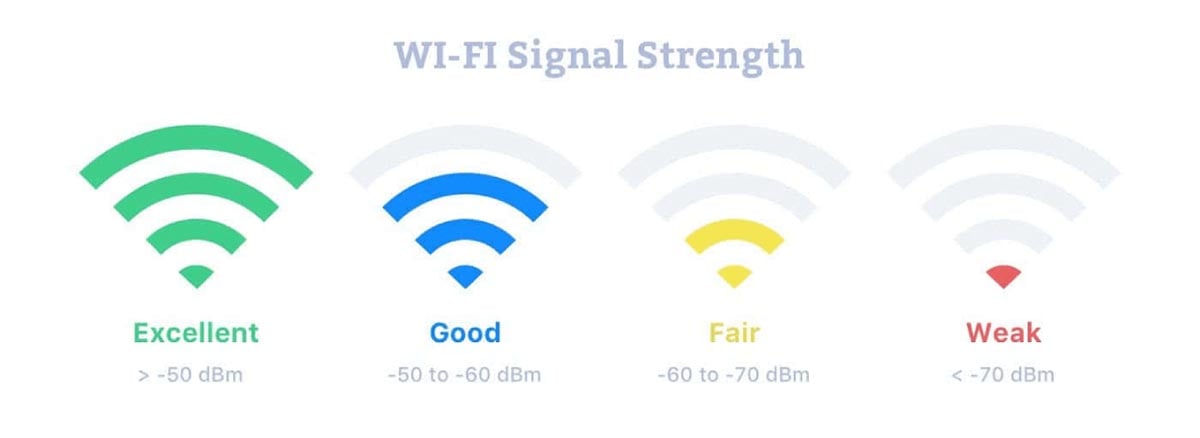
Check the Wi-Fi signal strength
Weak Wi-Fi signals can cause connection problems. Ensure that your Vizio Smart TV is within range of your Wi-Fi router. If it's too far away, consider moving the router closer or using a Wi-Fi range extender to improve the signal strength.
Update your Vizio Smart TV's firmware
Outdated firmware can sometimes lead to connectivity issues. Check for any available firmware updates for your Vizio Smart TV. To do this, navigate to the settings menu on your TV, locate the "System" or "About" section, and select "Check for Updates." If an update is available, follow the on-screen instructions to install it.
Forget and reconnect to the Wi-Fi network
Sometimes, reconnecting to the Wi-Fi network can resolve connectivity problems. On your Vizio Smart TV, go to the network settings menu and locate the Wi-Fi network you're trying to connect to. Select the network and choose the option to forget it. Then, scan for available Wi-Fi networks, select your network, and enter the correct Wi-Fi password to reconnect.
Reset network settings
If all else fails, you can try resetting your Vizio Smart TV's network settings. This will remove all saved Wi-Fi networks and any network-related preferences. To do this, navigate to the network settings menu on your TV, find the option to reset network settings, and confirm the action. Afterward, set up the Wi-Fi connection again from scratch.
Conclusion
Troubleshooting connectivity issues with your Vizio Smart TV can be frustrating, but by following the steps outlined in this guide, you can increase your chances of resolving the problem. Remember to check your Wi-Fi network, restart your TV and router, verify the Wi-Fi signal strength, update the TV's firmware, forget and reconnect to the network, or reset network settings if necessary.
If you've tried all the troubleshooting steps and your Vizio Smart TV still won't connect to Wi-Fi, it may be worth contacting Vizio's customer support for further assistance.


