Catalogs Hide

This article provides the latest update fixing methods on TCL TV black screen and other TCL TV using issues.
Why is My TCL TV Screen Black?
Why TCL TV turns on but no picture? That's probably you are encountering a TCL TV black screen issue. There may be a more serious problem behind the black screen of TCL TV. The reasons for the black screen of TCL TV may be as follow.

1. Problems with HDMI or connection. HDMI is responsible for connecting the TV output device, if there is a problem with the connection, the TCL screen will be black.
2. Faul backlight on TCL TV. Since most TVs rely on the backlight to provide images, if the backlight is damaged, then the screen will not display any images.
3. Software issues on TCL TV. If there is a software error, then the image display may become black, which is the black screen you see on your TCL TV.
4. Damaged TCL TV chip. TV chip is one of the most core components of the TV, if the TCL TV chip is damaged, there is no doubt that the TV black screen can only be solved by seeking after-sales service.
5. Outdated firmware of TCL TV. If your TCL TV has been in use for a relatively long time, some TV firmware may be out of date. Once the problem occurs, then the TCL TV will show a black screen.
6. Defective TCL TV screen. If it is your TCL TV screen that is defective, then it will not be able to display videos properly.
How to Fix TCL TV with Black Screen?
If you turn on your TCL TV and find that there is no video display, only a black screen, then you can repair it with the methods below.
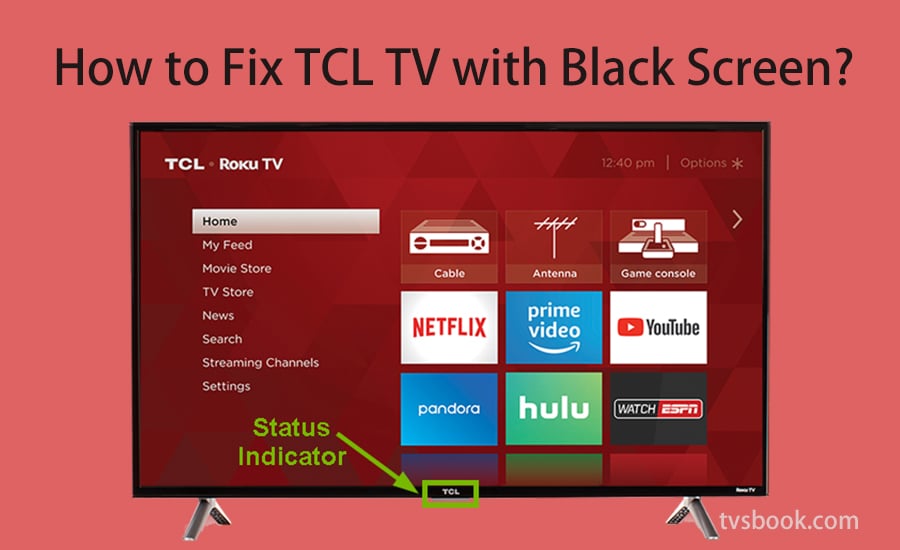
1. Check the status of TCL TV
If your TCL TV has a black screen, please perform the most basic check first: whether the TV's LED light is on properly. When the TV is off or in standby mode, the LED at the bottom of the TV should be solid white. It should be off or blinking when the TV is on. If you have not powered on your TCL TV or the remote control does not correspond, the power supply may be the problem. Please press the button on the remote control to check if the status light is blinking properly.
hdmi-connection" >2. Check the HDMI connection
The second way to fix a black screen on your TCL TV is to make sure that all external devices plugged into the TV are properly connected to the appropriate ports and your TV has been powered on. You can see if the black screen problem can be solved by unplugging the cable and reconnecting it to the appropriate port. If the connection is loose, this is an easy fix.

3. Reboot Your TCL TV
Restarting your TV can be the fastest way to fix simple problems. Please restart your TV by pressing the power button on your TCL TV. Or, unplug the power cord, wait for 1 minute and reconnect the TV to see if the TV black screen is fixed.
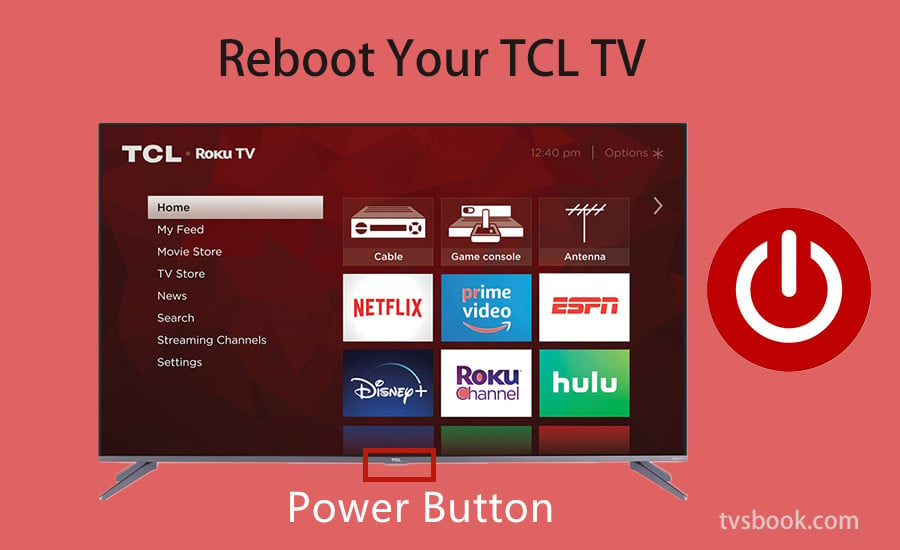
4. Factory Reset TCL TV
If you have tried the above, but your TCL TV still has a black screen, you can try to restore your TCL TV to factory settings. But how to factory reset TCL Roku TV with black screen? Since you cannot see the screen setting page on your TV, you need to reset TCL Roku TV with the remote.
- Click the Home button 5 times
- Click the Up button once
- Click the Reverse button twice
- Click the Fast Forward button twice

After performing the above method, your TV will be restored to factory default settings. Now, please wait for your TCL TV to finish resetting and restart.
If your TCL TV has a Reset button on the TV, you also can press the button to reset it.
5. Update Applications on TCL TV
If your TCL TV black screen always appears after using certain software, then it is most likely due to problems with these apps. Please follow the steps below to update your applications on your TCL TV.
- Select the Apps tab, and then click Google Play.
- Go to available updates on Google Play.
- Select the App you want to update on your TCL TV.
- Or select the Update All option to update all apps at once.
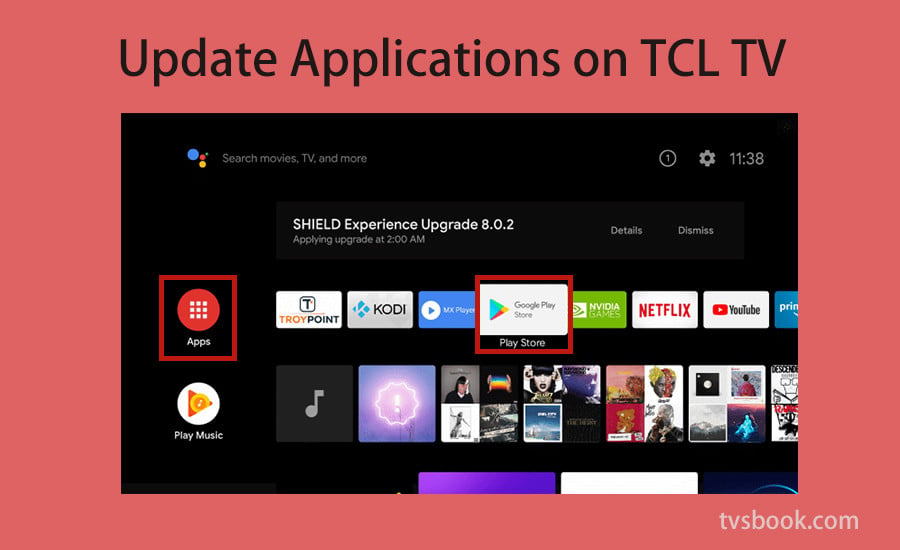
6. Update TCL TV System
If your TCL TV has been in use for a while and the black screen always comes up repeatedly. Then it is likely that the TCL TV system is too old, please try to update to the latest system.
- Navigate to Settings option
- Select Menu>About
- Scroll and find System Update
- Select and confirm to update TCL TV
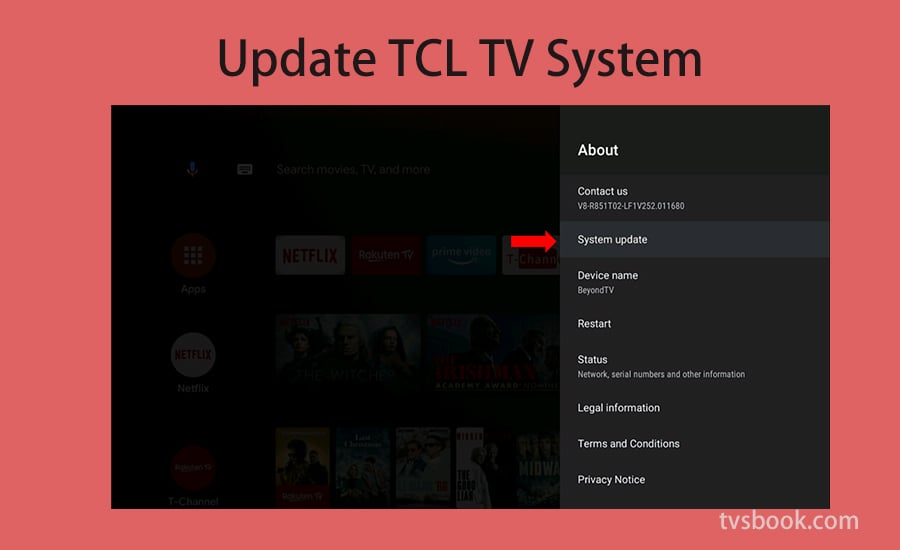
Now, please do not turn off your TV and wait for your TCL TV update to complete. By updating your TV you can solve most of the problems caused by the TV software.
7. Turn to TCL TV After-sales Service for Help
If all the above methods you have tried, but the TCL TV black screen still exists, then it may be that there is a more serious problem with your TV, which requires seeking help from a more professional after-sales service. These problems may be as follow:
- TCL TV backlight malfunction
- TCL TV screen damaged
- TCL chip broken
- TCL TV parts aging
TCL TV Screen Goes Black but Sound Still Works
Many people will encounter this problem. This is because the sound and image display of TCL TV are controlled by different components. TCL speakers work normally, but the screen of TCL TV becomes black missing may be caused by various reasons, such as screen damage, software damage and so on.
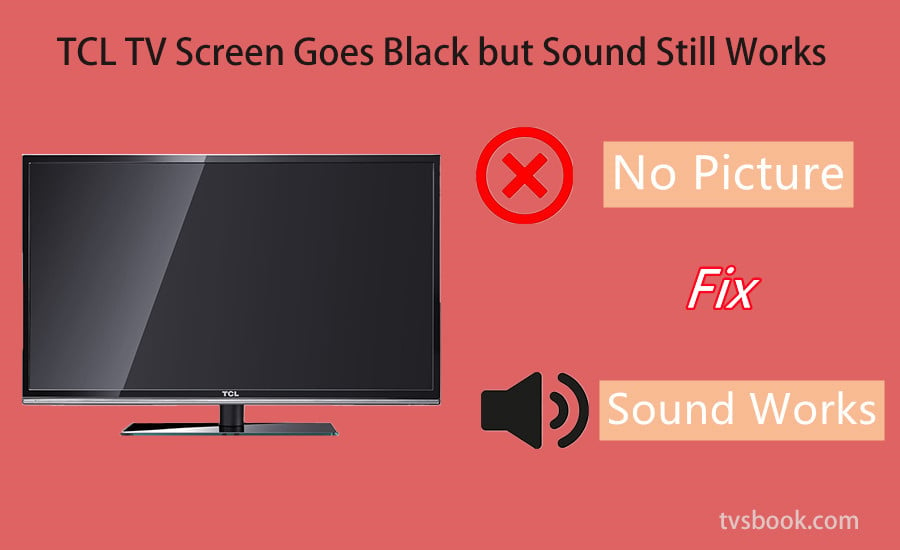
If the TCL TV sound is still working, it means that the core components of TCL TV such as chips still work, but there are problems in some parts. Then, please follow the above methods, and you will solve the problem of TCL TV screen goes black but sound still works.
TCL Roku TV Stuck on Red Screen
TCL TV is stuck on red screen of death after booting and many users are facing this problem. It is possible that this is the same reason as the black screen of TCL TV. Next, we will study how to fix TCL Roku TV freezing on red screen.
If your TCL TV has a red screen problem, you can refer to the solution for the black screen. If it is still not solved, you can try to clear your TCL TV cache or check if the Internet is effectively connected.
1. Clear TCL TV cache
If your TCL TV has fewer storage space and has been installed too many application files and runs for a long time, the TV may be stuck on a red screen. Now you need to clear the cache on your TCL Roku TV to solve it.
The first way to clear your TCL TV cache is to delete specific Roku channels.
- Please navigate to your list of TCL TV channels
- Highlight the channel you want to delete
- Select to remove the channel from your TCL Roku TV

2. Check Your Internet Connection
If you have problems with your TCL Roku TV network connection, then your TV will be stuck on the red screen.
- Reconnect your network
- Use another device to check if the network is available
If you are stuck with a red screen on your Roku TV and are unable to change the screen even after factory resetting the TV, you may be experiencing a hardware problem. Now you should turn to TCL after-sale service for help.
TCL Roku TV Stuck on Logo Screen
TCL TV stucks on the logo screen or loading screen sometimes, it could be due to network problems or problems with the TV mentioned above. You can try to solve the problem using the methods above in addition to you can try to remove all inputs from it.
- When Roku TV does not recognize its inputs, it may get stuck in the logo screen or the initial loading screen.
- Please delete the inputs and restart the TV to see if it turns on properly.

If the TV turns on successfully, insert the inputs one by one, restarting the TV each time you insert a new input. This way, you will be able to know which input is the one causing the problem.
TCL Roku TV Stuck in Recovery Mode
If your TCL Roku TV stuck in recovery mode, please first try restarting your wireless router and TCLRoku TV. Alternatively, you can try connecting your TCL Roku TV to an alternate network, such as a mobile hotspot, to see if you can complete the TV update. If your network is unstable, then the TCL TV may stuck in recovery mode.
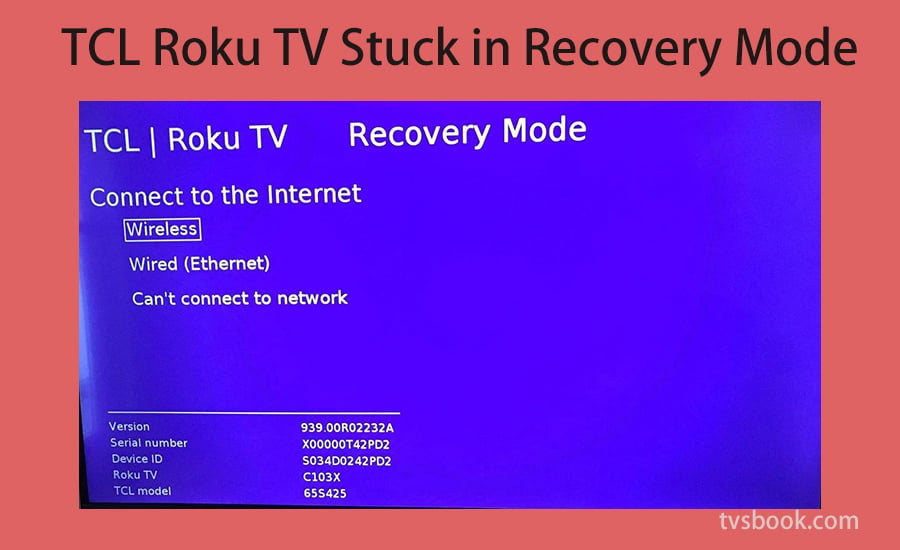
Final Word
TCL TV is one of the most popular smart TV brands. It offers the latest streaming services to its users. But sometimes TCL will have black screen problem, red screen problem, or stuck in a certain screen not working. Before ruling out whether there is a hardware problem with the TV, try checking that the connection, network, and power supply are working properly. Then, try restarting the TV or resetting the TV to factory settings.If the problem still cannot be solved, please seek help from TCL TV after-sales service.
Last edited:



