Mialulu
Member
KODI is a powerful open source player that has been well received. But for many people, while the vast library of plug-ins provides unparalleled functionality, many operations are complicated. Here's how to play 4K HDR movies on KODI.

Kodi does not support HDR direct out, only the built-in Rheinhard conversion. Like most software, it does not support Dolby Horizon two-layer HDR and can read only one layer.
First, make sure your display device supports 4K, HDR, and is set to automatically detect the display, and that your device supports decoding 4K video.
Graphics card graphics control panel Settings are as follows:
Refresh rate: 59 or 60 Hz
Color space: RGB 8 bits (driver automatically switches 10 or 12 bits when output HDR10 signal)
Signal range: 0-255 / full range
Hardware decoding: All default Settings or "application control"; All contrast/color enhancement = OFF
First, set up the display of Kodi:
1. Go to Setup - System - Display, then switch to "Expert" in the lower-left corner.
2. Resolution: 3840 x 2160 (4K)
3. Full-screen window: Off
4. Delay after changing refresh rate: 1.5-3 seconds
5. limited color range: Off
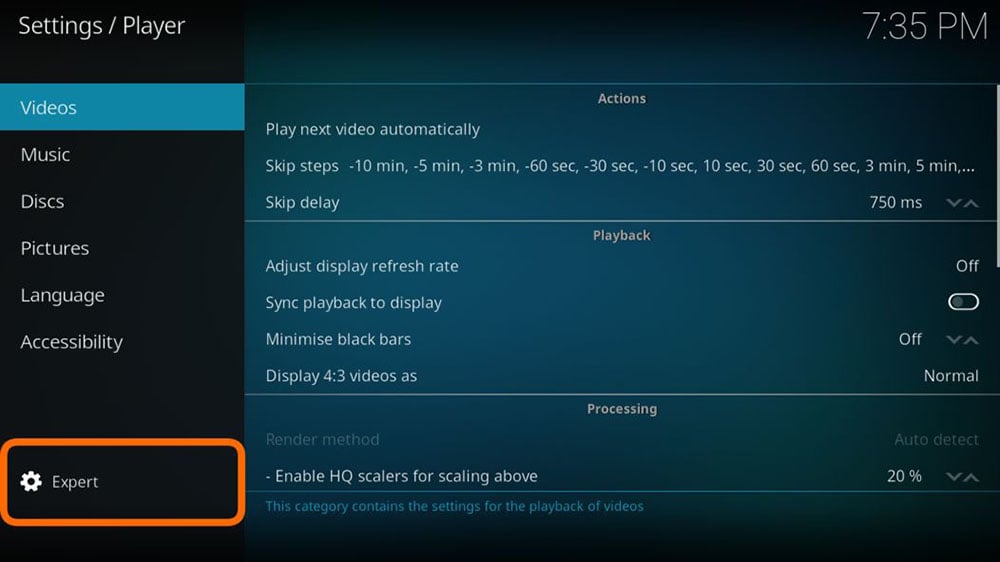
Second, set up the video of Kodi:
1. Go to Settings - Player - Video, then switch to "Expert" in the lower-left corner
2. Adjust display refresh rate: at start/stop
3. Render mode: Automatic detection
4. Hardware acceleration is enabled -DXVA2: enabled
5. Use display HDR function: on (enable automatic switching of HDR mode and color space)
That's all for how to play 4K video on KODI, and now your KODI is allowed to play 4K video.

Kodi does not support HDR direct out, only the built-in Rheinhard conversion. Like most software, it does not support Dolby Horizon two-layer HDR and can read only one layer.
First, make sure your display device supports 4K, HDR, and is set to automatically detect the display, and that your device supports decoding 4K video.
Graphics card graphics control panel Settings are as follows:
Refresh rate: 59 or 60 Hz
Color space: RGB 8 bits (driver automatically switches 10 or 12 bits when output HDR10 signal)
Signal range: 0-255 / full range
Hardware decoding: All default Settings or "application control"; All contrast/color enhancement = OFF
First, set up the display of Kodi:
1. Go to Setup - System - Display, then switch to "Expert" in the lower-left corner.
2. Resolution: 3840 x 2160 (4K)
3. Full-screen window: Off
4. Delay after changing refresh rate: 1.5-3 seconds
5. limited color range: Off
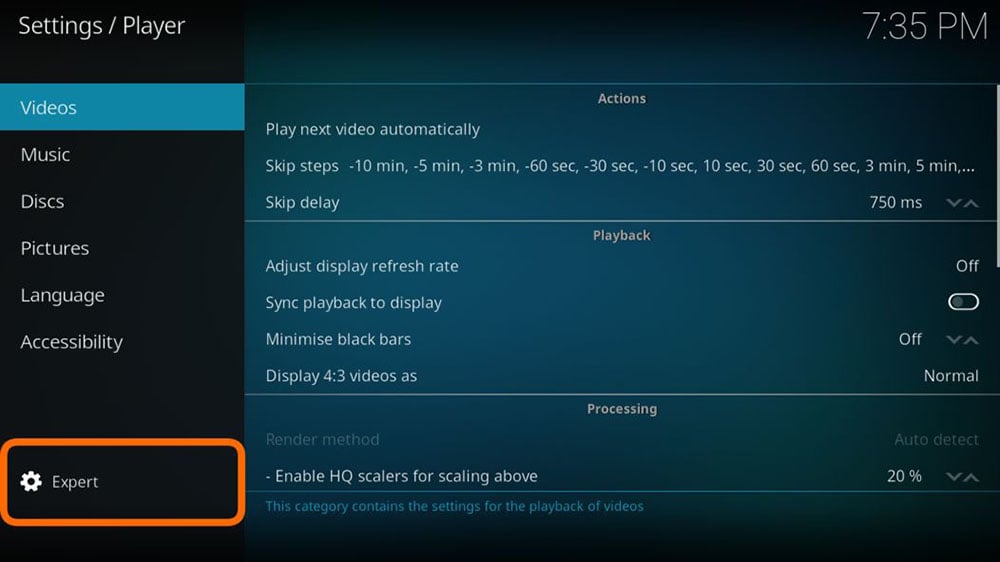
Second, set up the video of Kodi:
1. Go to Settings - Player - Video, then switch to "Expert" in the lower-left corner
2. Adjust display refresh rate: at start/stop
3. Render mode: Automatic detection
4. Hardware acceleration is enabled -DXVA2: enabled
5. Use display HDR function: on (enable automatic switching of HDR mode and color space)
That's all for how to play 4K video on KODI, and now your KODI is allowed to play 4K video.



