Catalogs Hide

This article will show you how to fix the Samsung TV volume stuck.
Samsung produces good quality, full-featured TVs and is one of the most popular TV brands. With the upgrade of technology and smart features, some models are expensive, but Samsung TVs are also available in different price models to meet different people's needs.
For the most part, Samsung TVs are versatile and work well. Like all other brands of TVs, Samsung TVs can have some minor problems in use, such as Samsung TV volume getting stuck. (Check how to fix Samsung led tv blurry screen)This is a common malfunction and this article will give you an overview of what causes this problem and how to fix it quickly. You can follow this guide for troubleshooting.
Why is my Samsung TV volume stuck?

If you are experiencing a Samsung TV volume jam, you will not be able to enjoy your favorite programs properly, which is very frustrating. There are many possible causes for such problems, some temporary software problems or overloaded memory can cause the volume to get stuck. Here are some common causes.
1. Outdated Samsung TV system
2. Samsung smart tv memory full
3. Temporary malfunction of the TV
4. The remote control runs out of power
5. Too many applications running in the background of the TV
How to fix the Samsung TV volume stuck?
If you are experiencing problems with your Samsung TV volume not working, you can troubleshoot as follows
Check the volume

This option may be overlooked by you, but you should first try to check if the audio of your TV is at an audible level. You can use the volume buttons on the remote control to adjust the sound level.
Reset Samsung Smart Hub
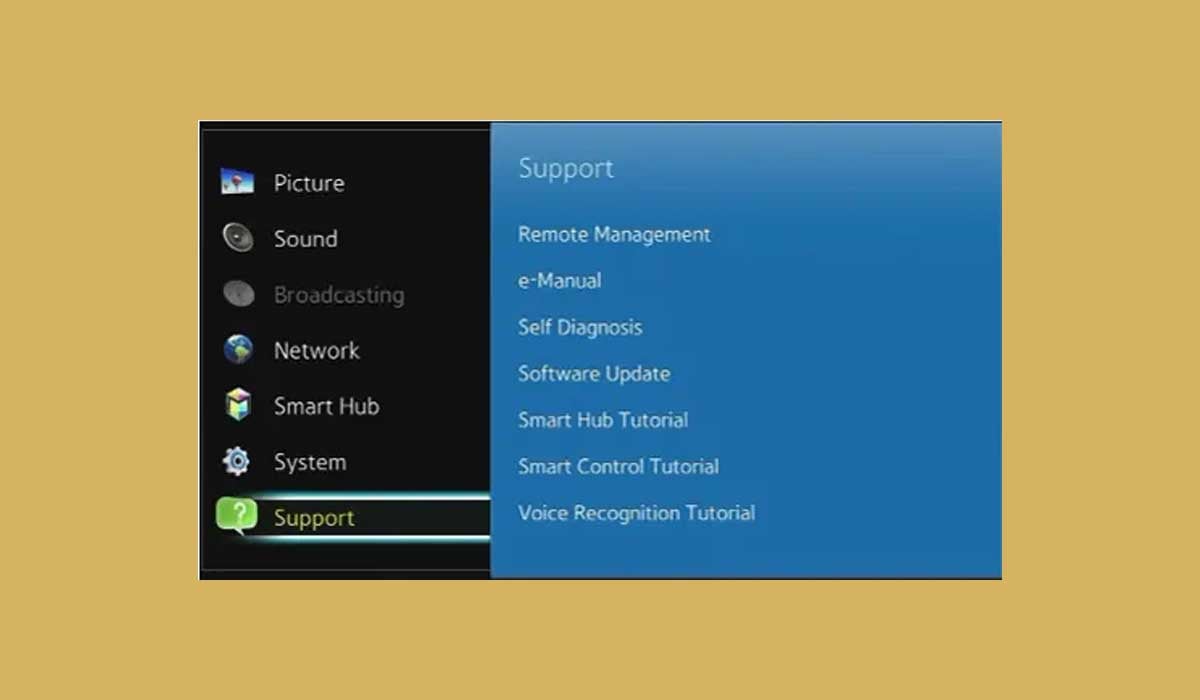
Samsung's Smart Hub is an exclusive customizable TV app store, and if it malfunctions and causes the volume to get stuck, you can fix the problem by resetting the Smart Hub. Resetting the Smart Hub will clear all login information, so if you want to perform this scenario, follow these steps.
1. Access the settings with your Samsung remote.
2. Navigate to Support.
3. Select Self Diagnosis.
4. Next, click Reset Smart Hub.
5. Enter your TV's PIN, the default PIN is "0000" if you have not set it.
6. Wait for the reset to complete and check if the volume is working.
The Smart Hub appears to be causing the volume to become stuck on some Samsung TV models. To prevent the volume from becoming stuck, try turning off the AUTORUN Smart HUB by going to general settings -> smart features -> turn off AUTORUN Smart HUB.
Restart Samsung TV

Some temporary malfunctions of the TV may be the cause of a stuck volume on your Samsung TV, you can try a soft reset of the TV. The key to this solution is to power cycle your Samsung TV, which usually fixes most temporary errors.
1. Turn the Samsung TV off.
2. Unplug the TV's power cable from the wall outlet.
3. Press and hold the power button (not the remote control's button) on the TV for about 30 seconds.
4. Wait for more than one minute.
5. Plug the TV back in and check to see if the problem is resolved.
Update the Samsung TV system
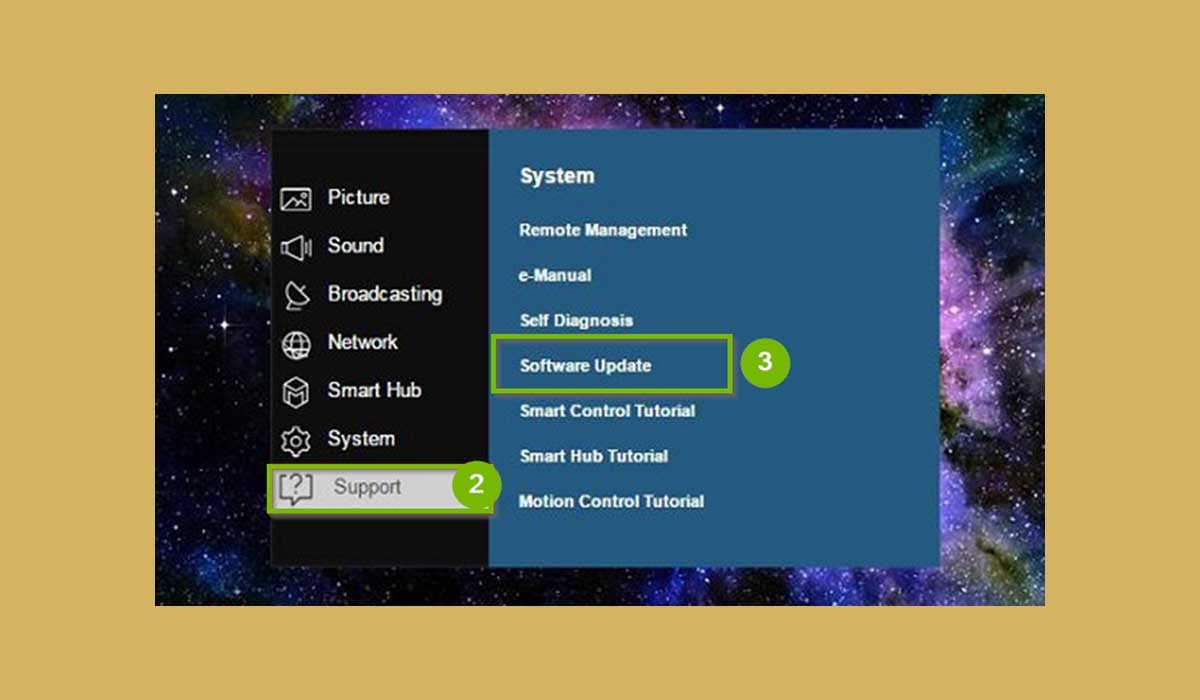
Samsung Smart TVs fix known bugs by pushing new firmware. If you are using an outdated system, it can cause your TV to malfunction, such as the volume not working. You can check for Samsung TV software updates as follows.
1. Use the remote to access Samsung TV Settings.
2. Select Support in the menu.
3. Click Software Update.
4. If an update is available, select Update Now.
5. You can turn on Auto Update so that the TV will automatically install updates when a new system is available.
Check the Samsung TV remote
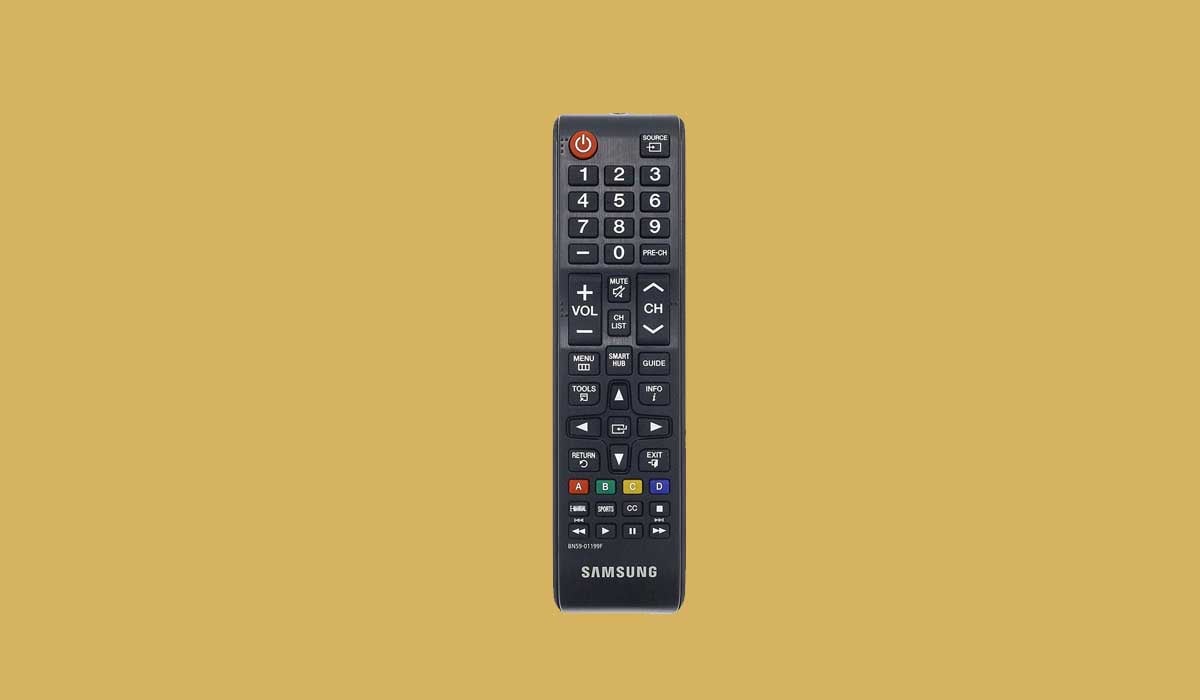
If your remote control is malfunctioning, it may prevent you from adjusting the volume or the volume may get stuck.
You need to check the remote control to make sure the buttons are working properly and clean the dust from the remote control.
If the battery of your remote control is exhausted, replace it with a new one in time.
If your Samsung remote is an infrared remote, you can point the remote at your phone's camera, press any button and check if the LED is on.
Reset sound on Samsung TV
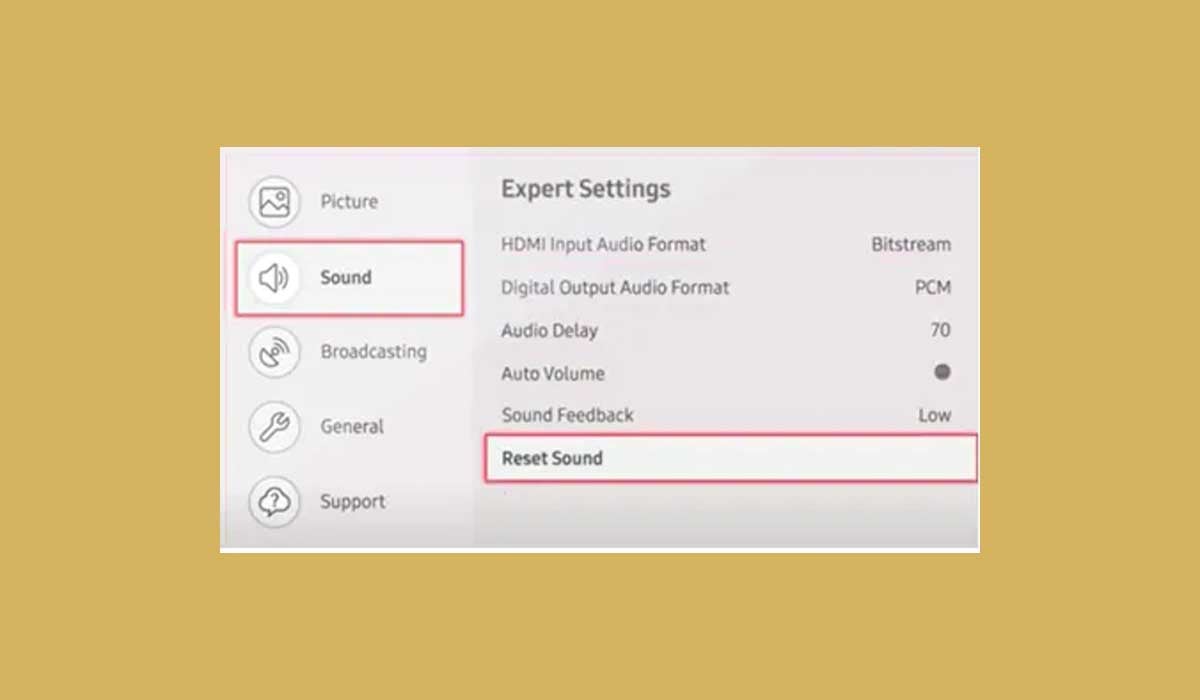
You can also reset the sound to restore the sound on your Samsung TV to the factory default settings by resetting the sound, which should fix the sound not working issue.
1. From the sound panel, navigate to the Settings menu.
2. Select Sound.
3. Select Expert Settings.
4. Choose Reset Sound.
5. To begin the process, select Reset.
Check external audio devices

If your Samsung TV is connected to an external device such as speakers or a bar, then the reason for the stuck volume could come from that as well.
You can check if these audio devices are working properly. Try disconnecting the external device and checking if the TV volume is working properly.
Factory Reset Samsung TV
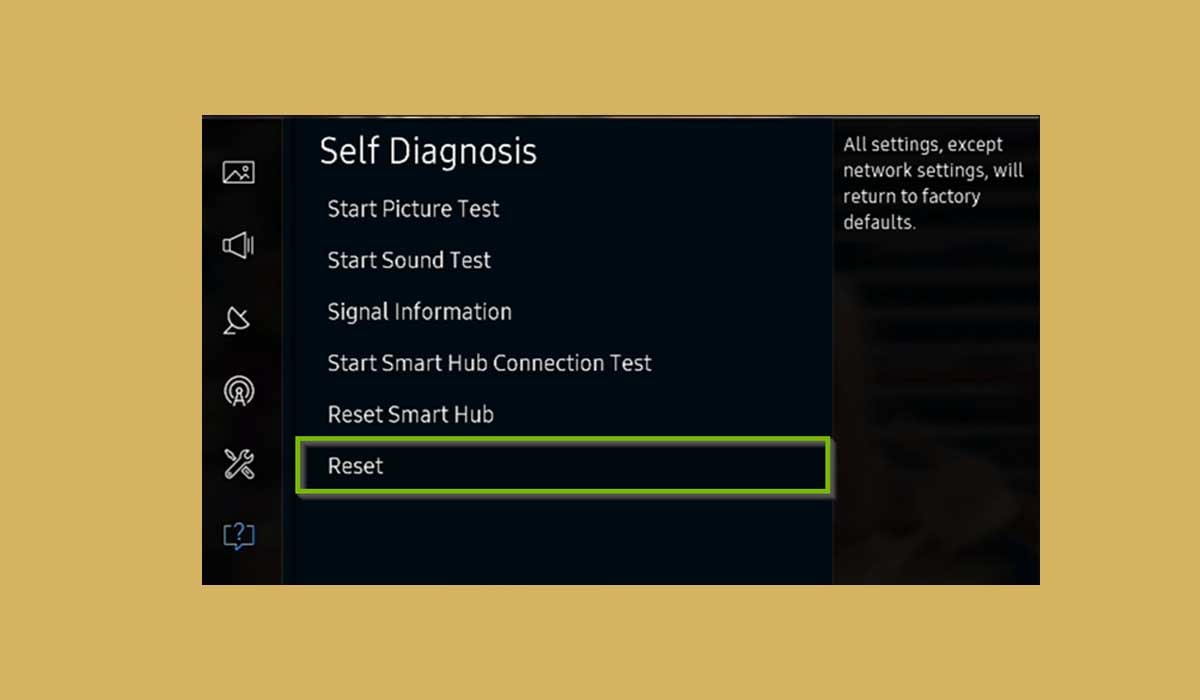
If none of the above methods can fix the fault, you can restore your Samsung TV to factory settings, which will clear all data. If there is important information please backup it up in advance.
1. Open the settings menu.
2. Go to Settings > Support.
3. Scroll down to select Self Diagnosis.
4. Select Reset.
5. Enter the PIN, the default PIN is 0000.
Contact Samsung Support

If you have tried all the troubleshooting options but your Samsung TV is still volume stuck, you need to contact Samsung's customer support. They will give you professional help, and if your TV is still under warranty, you can get a repair or parts replacement service for free.
Summary
Samsung TV volume stuck is a common glitch that can be caused by a temporary error in the TV or an outdated system. You can do a quick fix with the solutions in this article.
If all options don't work, the best way is to contact Samsung customer support for professional help.
FAQs
Why won't the volume go down on my Samsung TV?
If the volume on your Samsung TV is not working or is stuck, you must reset the TV's Smart Hub. On your remote, go to Settings and then Support > Self Diagnosis > Reset Smart Hub. Enter the TV's PIN (the default is "0000"). The reset takes 30 seconds to complete.
Does Samsung Smart TV have audio output?
The Samsung Smart TV has an audio output that you can connect to a soundbar or other speakers.
Last edited:



