OldCooper
Member
Catalogs Hide
Are you facing issues with your Samsung Smart TV not connecting to Wi-Fi? Don't worry, you're not alone. Many Samsung Smart TV users encounter connectivity problems at some point. In this article, we will provide you with a comprehensive troubleshooting guide to help you resolve this issue and get your Samsung Smart TV back online.
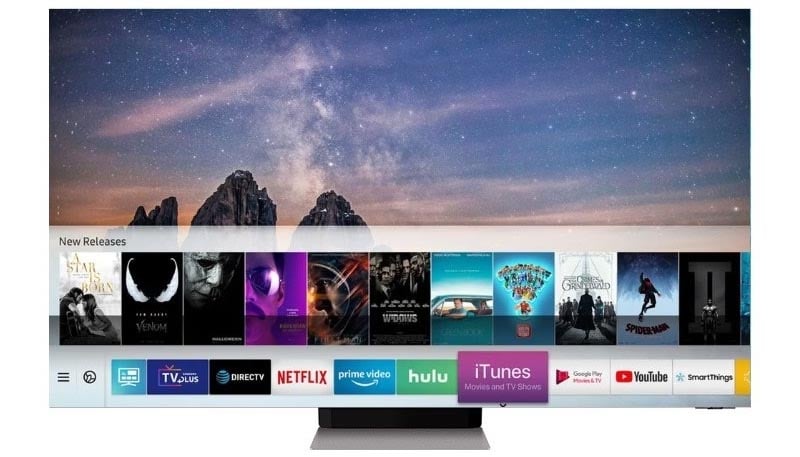
The first step is to ensure that your home Wi-Fi network is functioning properly. Check if other devices in your home are successfully connected to the Wi-Fi network. If they are, then the issue might be specific to your Samsung Smart TV. Proceed to the next steps.
Sometimes, a simple restart can fix connectivity issues. Begin by turning off your Samsung Smart TV and unplugging it from the power source. Next, restart your Wi-Fi router by unplugging it for about 30 seconds and plugging it back in. After the router has fully restarted, power on your TV and attempt to reconnect to the Wi-Fi network.
A weak Wi-Fi signal can cause connection problems. Make sure your Samsung Smart TV is within a reasonable range of your Wi-Fi router. If possible, try moving your router closer to the TV or use a Wi-Fi signal booster to improve signal strength.
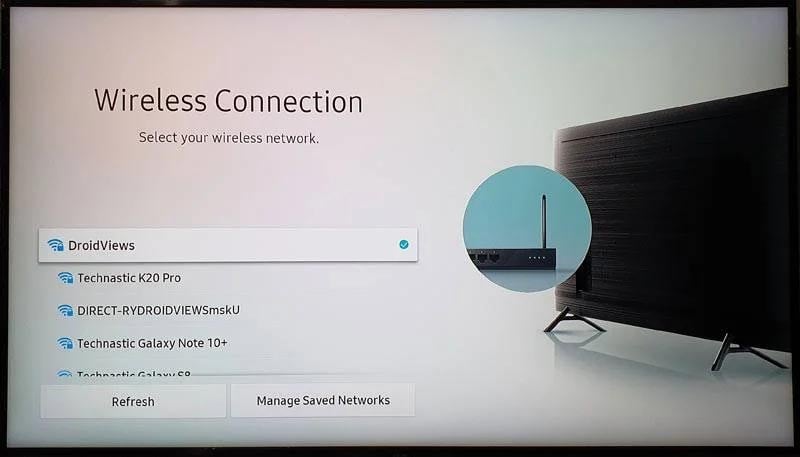
Incorrect network credentials can prevent your Samsung Smart TV from connecting to Wi-Fi. Verify that you are entering the correct Wi-Fi network name (SSID) and password. Pay attention to uppercase and lowercase letters as Wi-Fi passwords are case-sensitive.
Outdated firmware or applications on your Samsung Smart TV can lead to compatibility issues. Check for available firmware updates by navigating to the TV's settings menu. Similarly, update any relevant apps that may be causing connectivity problems. Keeping your TV software up to date can resolve many connectivity issues.
If all else fails, you can try resetting the network settings on your Samsung Smart TV. Go to the TV's settings menu, locate the network settings, and choose the option to reset them. This will erase all saved Wi-Fi networks, and you will need to set up the connection again from scratch.
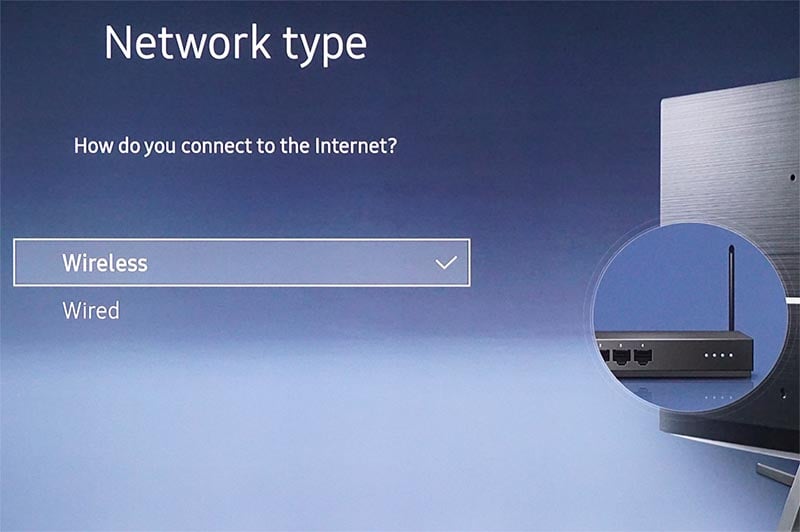
Experiencing connectivity issues with your Samsung Smart TV not connecting to Wi-Fi can be frustrating, but by following these troubleshooting steps, you can resolve the problem and get your TV back online. Remember to check your network connection, restart your TV and router, ensure proper Wi-Fi signal strength, double-check network credentials, update firmware and apps, and consider resetting network settings if necessary.
If the issue persists, it may be best to contact Samsung customer support or consult the user manual for further assistance. Enjoy uninterrupted streaming and access to online content with your Samsung Smart TV once you successfully connect it to your Wi-Fi network again.
By implementing these solutions, you'll be well on your way to resolving the Samsung Smart TV Wi-Fi connectivity issue. Get back to enjoying your favorite shows, movies, and online content hassle-free.
Troubleshooting Samsung Smart TV Not Connecting to Wi-Fi
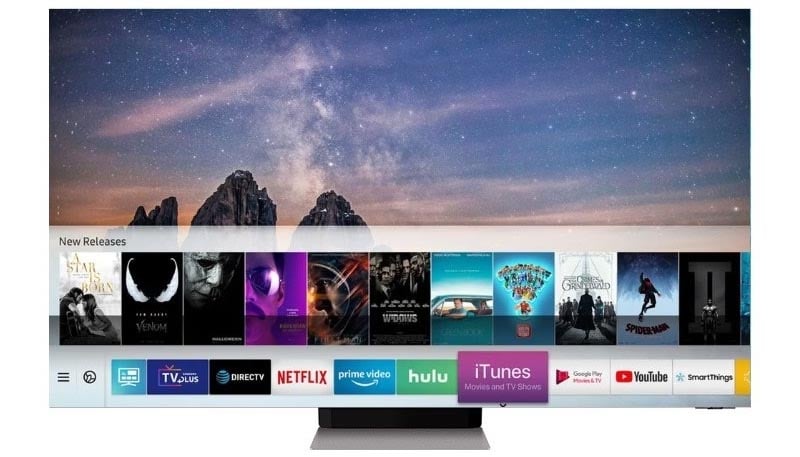
Check Your Network Connection
The first step is to ensure that your home Wi-Fi network is functioning properly. Check if other devices in your home are successfully connected to the Wi-Fi network. If they are, then the issue might be specific to your Samsung Smart TV. Proceed to the next steps.
Restart Your TV and Router
Sometimes, a simple restart can fix connectivity issues. Begin by turning off your Samsung Smart TV and unplugging it from the power source. Next, restart your Wi-Fi router by unplugging it for about 30 seconds and plugging it back in. After the router has fully restarted, power on your TV and attempt to reconnect to the Wi-Fi network.
Ensure Proper Wi-Fi Signal Strength
A weak Wi-Fi signal can cause connection problems. Make sure your Samsung Smart TV is within a reasonable range of your Wi-Fi router. If possible, try moving your router closer to the TV or use a Wi-Fi signal booster to improve signal strength.
Double-Check Wi-Fi Network Credentials
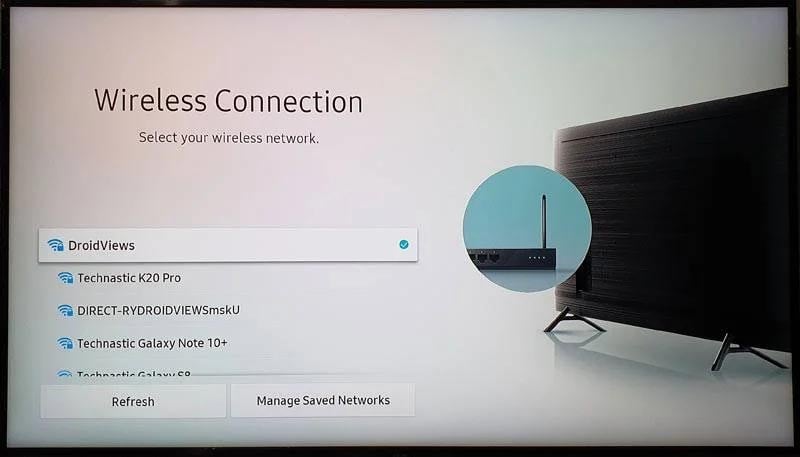
Incorrect network credentials can prevent your Samsung Smart TV from connecting to Wi-Fi. Verify that you are entering the correct Wi-Fi network name (SSID) and password. Pay attention to uppercase and lowercase letters as Wi-Fi passwords are case-sensitive.
Update TV Firmware and Apps
Outdated firmware or applications on your Samsung Smart TV can lead to compatibility issues. Check for available firmware updates by navigating to the TV's settings menu. Similarly, update any relevant apps that may be causing connectivity problems. Keeping your TV software up to date can resolve many connectivity issues.
Reset Network Settings
If all else fails, you can try resetting the network settings on your Samsung Smart TV. Go to the TV's settings menu, locate the network settings, and choose the option to reset them. This will erase all saved Wi-Fi networks, and you will need to set up the connection again from scratch.
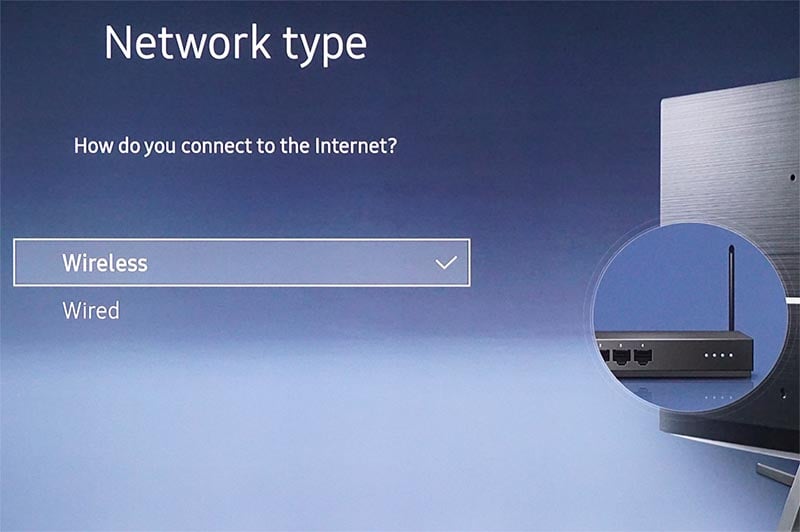
Conclusion
Experiencing connectivity issues with your Samsung Smart TV not connecting to Wi-Fi can be frustrating, but by following these troubleshooting steps, you can resolve the problem and get your TV back online. Remember to check your network connection, restart your TV and router, ensure proper Wi-Fi signal strength, double-check network credentials, update firmware and apps, and consider resetting network settings if necessary.
If the issue persists, it may be best to contact Samsung customer support or consult the user manual for further assistance. Enjoy uninterrupted streaming and access to online content with your Samsung Smart TV once you successfully connect it to your Wi-Fi network again.
By implementing these solutions, you'll be well on your way to resolving the Samsung Smart TV Wi-Fi connectivity issue. Get back to enjoying your favorite shows, movies, and online content hassle-free.



