Catalogs Hide
- 1 Why is Paramount plus not working on my Samsung TV?
-
2
How to fix Paramount plus not working on Samsung TV?
- 2.1 Check the Internet connection
- 2.2 Check server status
- 2.3 Restart the Paramount Plus APP
- 2.4 Update the Paramount Plus app
- 2.5 Update Samsung TV software
- 2.6 Uninstall and reinstall the Paramount Plus APP
- 2.7 Restart Samsung TV
- 2.8 Create another Paramount Plus profile
- 2.9 Reset Samsung TV Smart Hub
- 2.10 Reset Samsung TV to factory settings
- 2.11 Contact Customer Support
- 3 Summary
- 4 FAQs

This article will show you how to fix Paramount plus not working on Samsung TV.
Paramount+ has an impressive library on which you can access almost all CBS programs. In addition to a large on-demand library, Paramount+ also offers live channels including sports channels, a budget-friendly and versatile streamer that is very popular. You can get Paramount plus on your Samsung Smart TV, but sometimes it doesn't work properly because of some errors. It's frustrating, and luckily, you can troubleshoot it with the methods in this article. After a quick and easy fix of the problem, you can continue to enjoy your favorite shows.
Why is Paramount plus not working on my Samsung TV?

When Paramount Plus does not work properly on your Samsung TV, you may experience a black screen, frozen apps, content loading, or "video unavailable". This may be due to Internet problems. Temporary glitches in the app or Samsung TV may also be the cause. There are various reasons for this problem, and you can troubleshoot it by following the methods below.
How to fix Paramount plus not working on Samsung TV?
Check the Internet connection
Paramount Plus requires a high-speed and stable Internet connection for streaming, and its minimum streaming requirement is 4 MBPS. Therefore, if your Internet speed is too low, or your Internet connection is unstable, Paramount Plus will not stream properly on your Samsung TV.
(If your Samsung TV has internet issues, please check out Samsung TV keeps disconnecting from WiFi)
You can check the speed of your current Internet connection through the speed test website. If your Internet speed is normal, you can try restarting your router and modem by following these steps
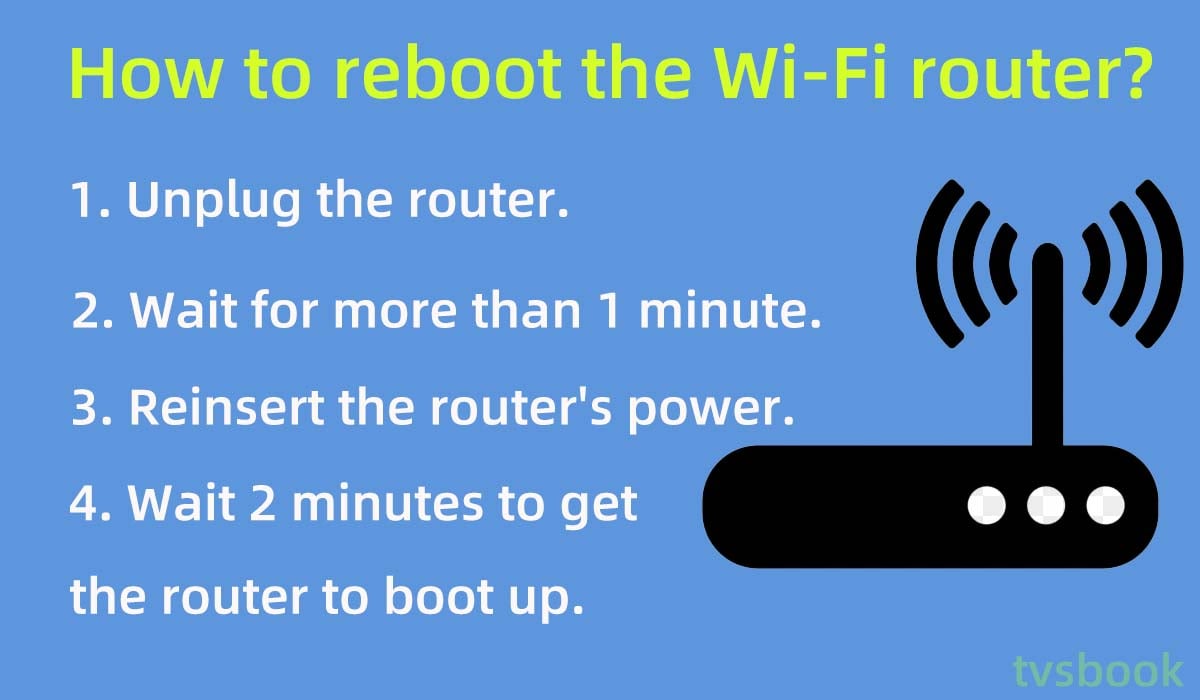
1. Unplug your router and modem.
2. Wait for about 1 minute.
3. Re-plug the power cord of your router and modem into the wall outlet.
4. Wait a few minutes for the router to finish booting and reconnect your Samsung TV to the WiFi. (Check How to Connect Samsung TV to WiFi)
5. Try to access Paramount+ to check if it is working properly.
Check server status
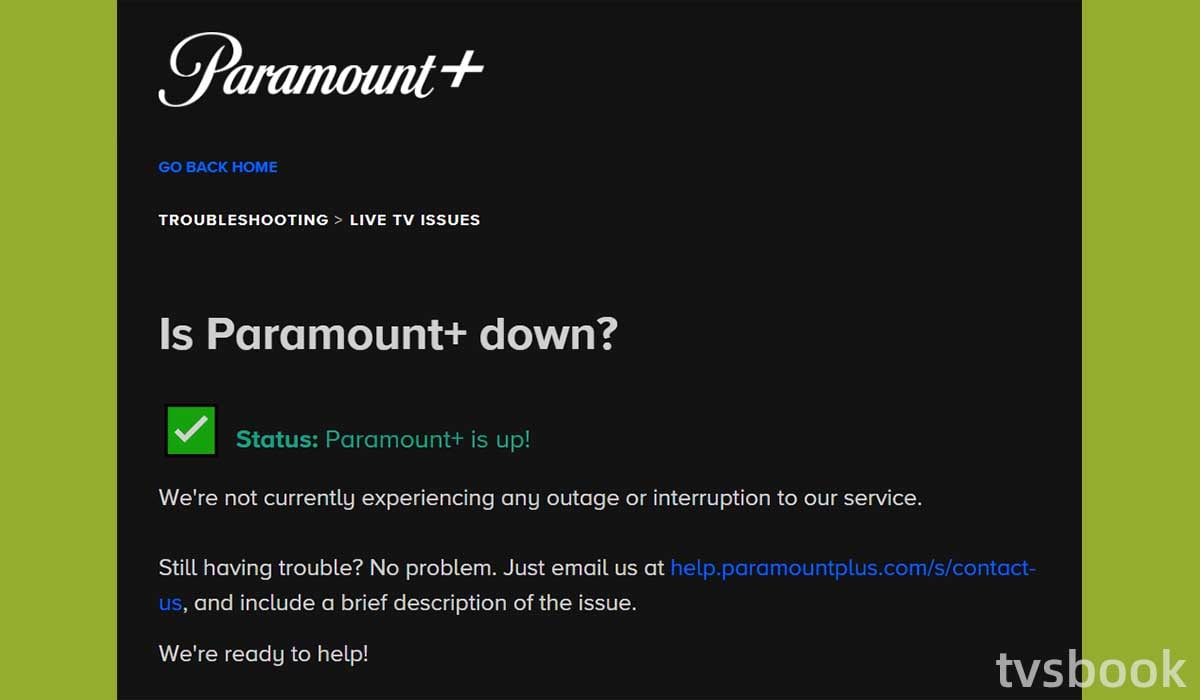
Just like any other streaming service, Paramount Plus can have server errors. You can check the server status of Paramount Plus on Paramount's official website or on sites like downdetector. If the server crashes or there are other technical problems, all you need to do is to be patient and wait for their technicians to fix it.
You can try again later to access Paramount Plus content on your Samsung TV.
Restart the Paramount Plus APP
Sometimes the problem is simply caused by a temporary error in the application. In this case, you can solve the problem by simply restarting the Paramount plus application. You can log out of your Paramount plus account and close the application. Then log back into your account and check if the problem still exists.
Update the Paramount Plus app
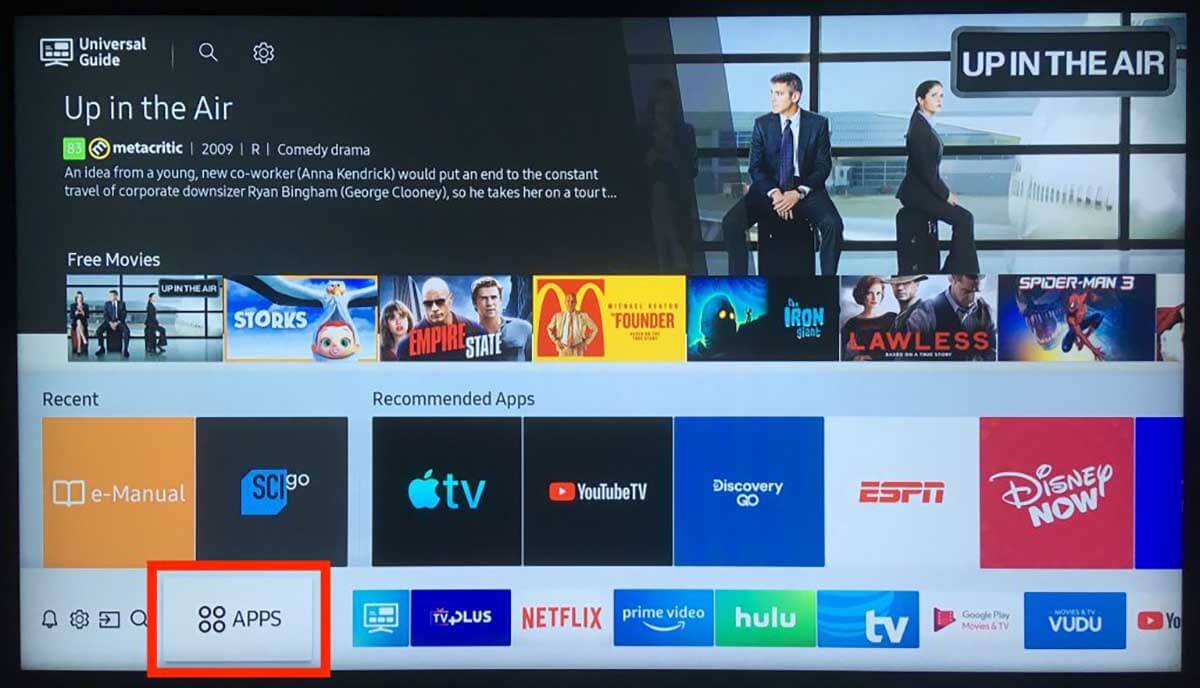
Paramount Plus will fix known bugs or new features of the application by pushing out new versions. Therefore, if you are using an app that is out of date, it may cause Paramount Plus to not work on your Samsung TV.
Samsung Smart TVs support automatic app updates and you can follow the steps below to enable this feature.
1. Press the Home button on the remote control to go to the Samsung TV home page.
2. Select Apps.
3. Click on the Settings icon (gear shape)
4. Turn Auto Update on.
5. You can also find Paramount Plus in the Apps tab and click Update.
Update Samsung TV software
Samsung Smart TV allows you to access the Internet and use more features, it also regularly updates the TV's firmware to fix bugs or push out new features. In order for your Smart TV to work properly, you need to make sure that your Samsung TV is using the latest version of the software. If for some reason you have missed an update for your TV, you can follow these steps to manually check and install the update.

1. Press the Home button on your Samsung remote control.
2. Go to the Settings menu.
3. Select Support.
4. Click Software Update.
5. If an update is available, click Update Now.
You'd better turn automatic updates on so that your Samsung TV will automatically install new software when it connects to the Internet.
1. Press the Home button on the remote control and go to Settings.
2. Select Support in the menu.
3. Click Software Update.
4. Select Auto Update and set it to On.
Uninstall and reinstall the Paramount Plus APP
If the Paramount Plus application installation package or the installation process is wrong, it may cause Paramount Plus to not work. You can remove Paramount + from your Samsung TV and reinstall it. Please refer to the following steps.
Delete Paramount Plus APP on Samsung TV
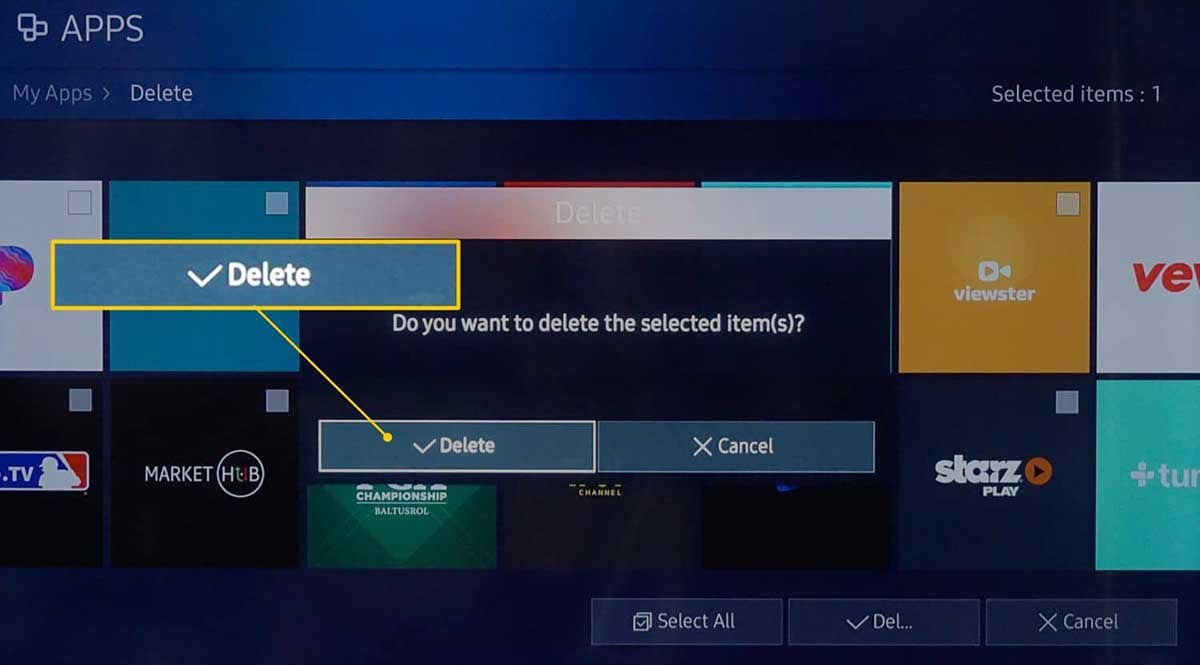
1. Press the Home button of the remote control and select Settings.
2. Scroll to select Support.
3. Select Device Care.
4. Select Manage Storage.
5. Find Paramount + and select Delete.
6. Click OK to confirm.
If you have an older Samsung TV model, you can refer to the following steps to delete the app.
1. Press the Home button and go to APPs.
2. Select Settings in the upper right corner.
3. Navigate to Downloaded Apps.
4. Find Paramount Plus and select Delete.
Reinstall Paramount Plus APP on Samsung TV
Wait a few minutes before reinstalling Paramount Plus on your Samsung TV.
1. Go to the Samsung TV home page and select APPs.
2. Click the Search icon.
3. Type in Paramount Plus.
4. Select Paramount Plus in the search results and click Install.
5. Log in to the app and check if it is working properly.
Restart Samsung TV

The key to this method is to power cycle (soft reset) your Samsung Smart TV instead of turning off your Samsung TV via the remote control, which just puts the TV on standby. Restarting your TV will fix most of the application issues.
If you want to restart your Samsung TV, follow the steps below.
1. Unplug the power cord of your Samsung TV from the wall outlet.
2. Press and hold the Samsung TV's power button for about 30 seconds.
3. Wait for more than one minute.
4. Plug the TV power back into the outlet.
5. Wait for the TV to start up and then reopen the Paramount Plus application. You will need to re-enter your account password to log in to the app.
Create another Paramount Plus profile
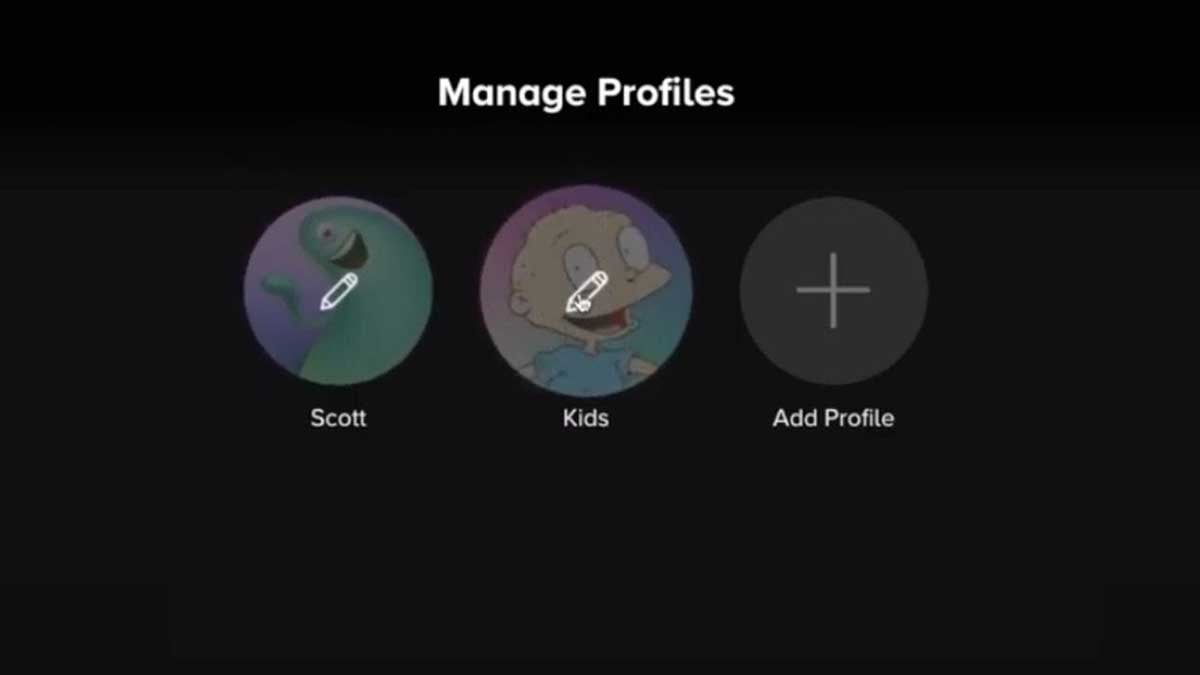
Paramount Plus allows users to create up to 6 profiles, so you can try to recreate a profile, which might solve your problem.
1. Open Paramount Plus on your Samsung TV.
2. Click on the profile icon.
3. Select Add Profile.
4. Enter your information and save.
5. You'll then see a page with all of your profiles titled "Who's Watching." Choose the newly created one. Then attempt to play a video. This worked for a lot of people.
Reset Samsung TV Smart Hub
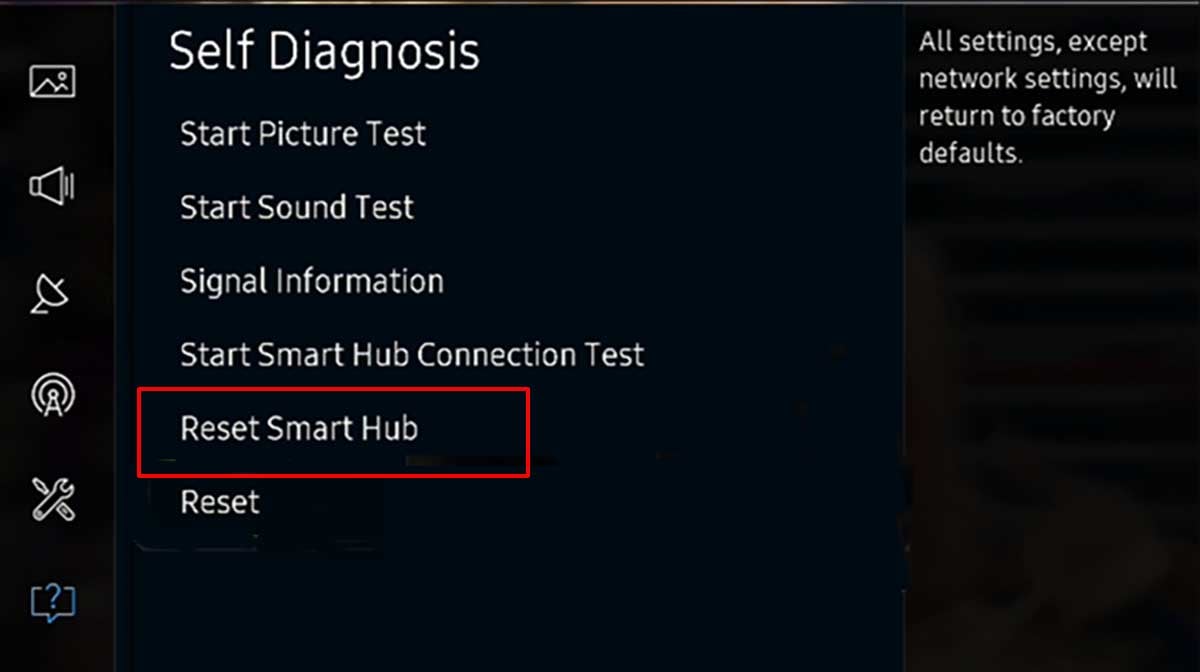
You can try resetting your Samsung TV Smart Hub, which will restore all settings of the Smart Hub to their default values and the information related to the Paramount+ app will be removed.
1. Open Samsung TV Settings.
2. Select Support.
3. Click Device Care.
4. Select Self Diagnosis.
5. In the menu, select Reset Smart Hub and enter your PIN code. (If you have not set it, the default PIN is 0000)
6. Select OK.
Reset Samsung TV to factory settings
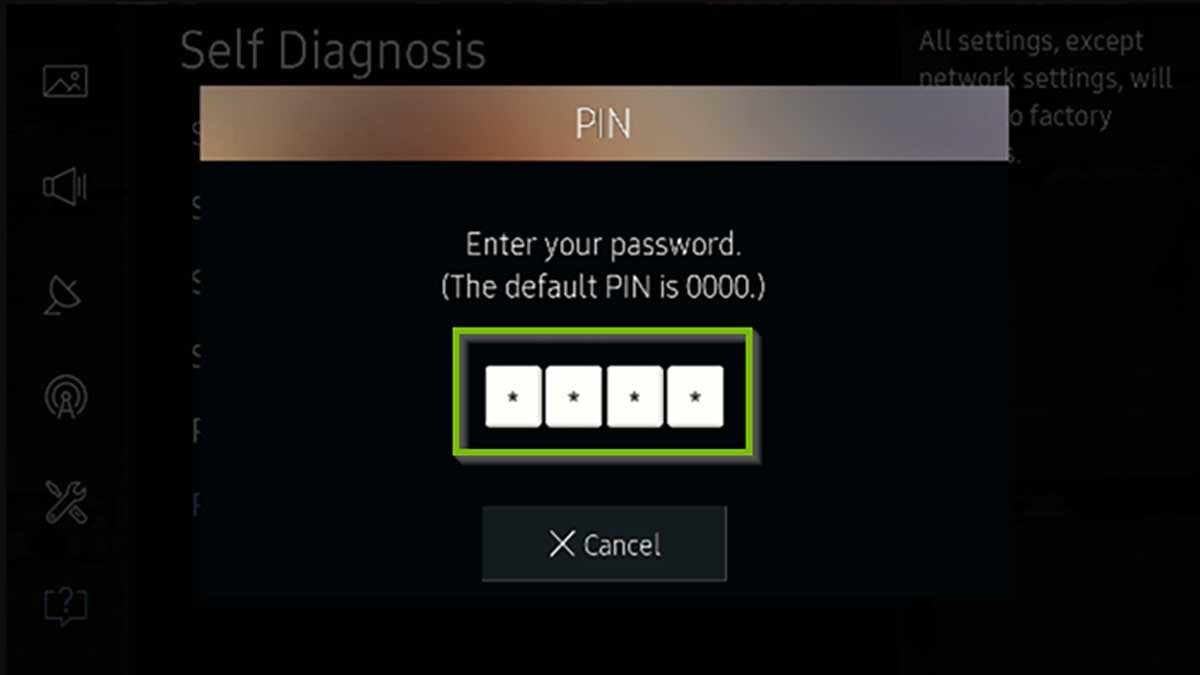
You can also reset all your TV settings by restoring your Samsung TV to factory settings.
1. Go to Samsung TV Settings.
2. Select General.
3. Select Reset and enter the PIN code. (Default PIN is 0000)
4. Click Reset and click OK.
The Samsung TV will automatically reboot and you will need to reset the initial settings. After rebooting, reinstall Paramount Plus to see if it works.
Contact Customer Support
If all the above methods fail to solve the problem of Paramount plus not working on Samsung TV, you need to contact Samsung TV or Paramount Plus customer support for further help. They will give professional advice.
Summary
Just as other streaming platforms can go wrong, Paramount Plus may not work on Samsung TVs. You can try the methods in this article to fix it. Also, you need to make sure your subscription has not expired, which is usually ignored. If you have tried all the fixes and the problem still persists, you can contact customer support.
FAQs
How to fix Paramount plus not working on LG TV?
WebOS 4.0 or higher is required to use Paramount Plus. This means that if your LG TV is from 2018 or earlier, the app will not function at all. If your LG supports Paramount+, you can check if the network connection is working by checking. In addition, you can fix Paramount+ not working by restarting the application or LG TV.
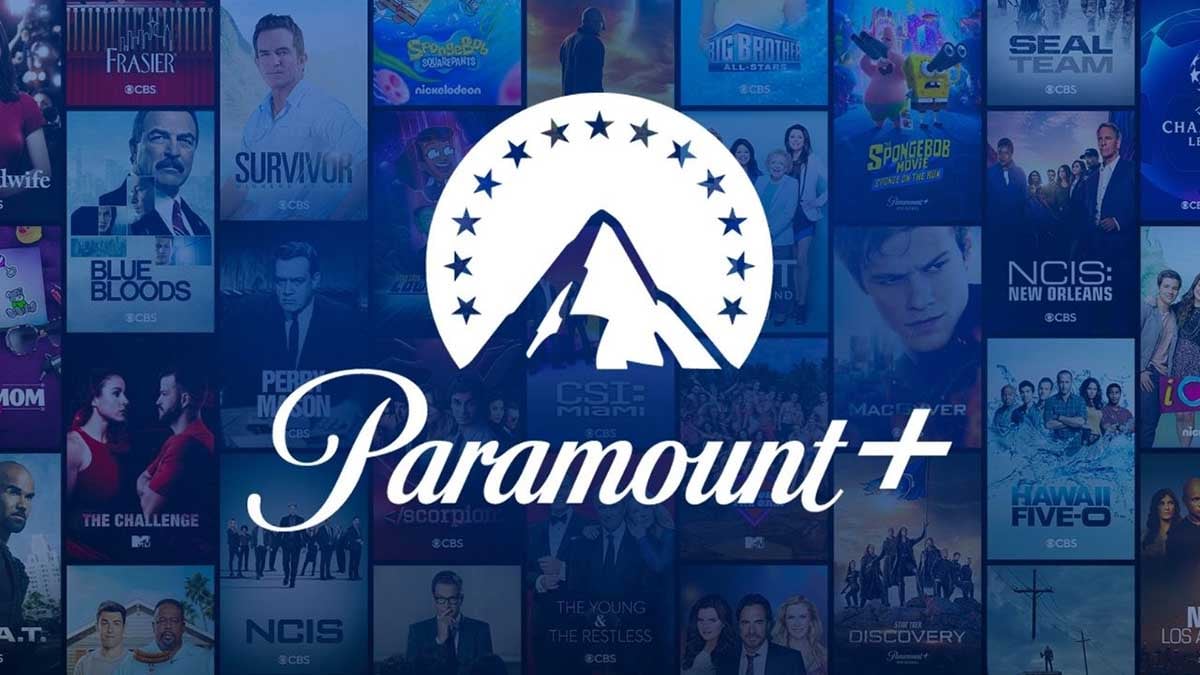
How to fix Paramount plus not working on Samsung TV black screen?
If your Samsung TV Paramount Plus is not working and you are seeing a black screen, you must remove or disable any ad blocking software before you attempt to stream any video. Check your internet speed as well, and make sure you have enough bandwidth for streaming.
How to fix Samsung TV Paramount plus error code?
If your Samsung TV Paramount Plus is not working and you see Paramount Plus error codes, investigate what the error codes mean and then follow the instructions provided to resolve the various issues so that you can stream your favorite shows and movies once more.
You may be interested in
How to clear cache on Samsung TV
how to install Disney plus on Samsung smart TV
Peacock not working on Samsung tv



