Catalogs Hide
- 1 What is Hulu?
- 2 Why is Hulu suddenly not working on Apple TV?
-
3
How to fix Hulu not working on Apple TV?
- 3.1 Check Hulu's servers
- 3.2 Check if your Apple TV is compatible with Hulu
- 3.3 Quit the Hulu App and restart
- 3.4 Restart Apple TV
- 3.5 Update the Hulu app
- 3.6 Re-login your Hulu account
- 3.7 Uninstall and reinstall the Hulu application
- 3.8 Update the Apple TV firmware
- 3.9 Disable Apple TV's 4K feature
- 3.10 Reset WiFi Router
- 3.11 Change the DNS settings for Apple TV
- 3.12 Remove APPs that conflict with Hulu
- 3.13 Reset Apple TV
- 3.14 Why does Hulu keep buffering on Apple TV?
- 4 Summary
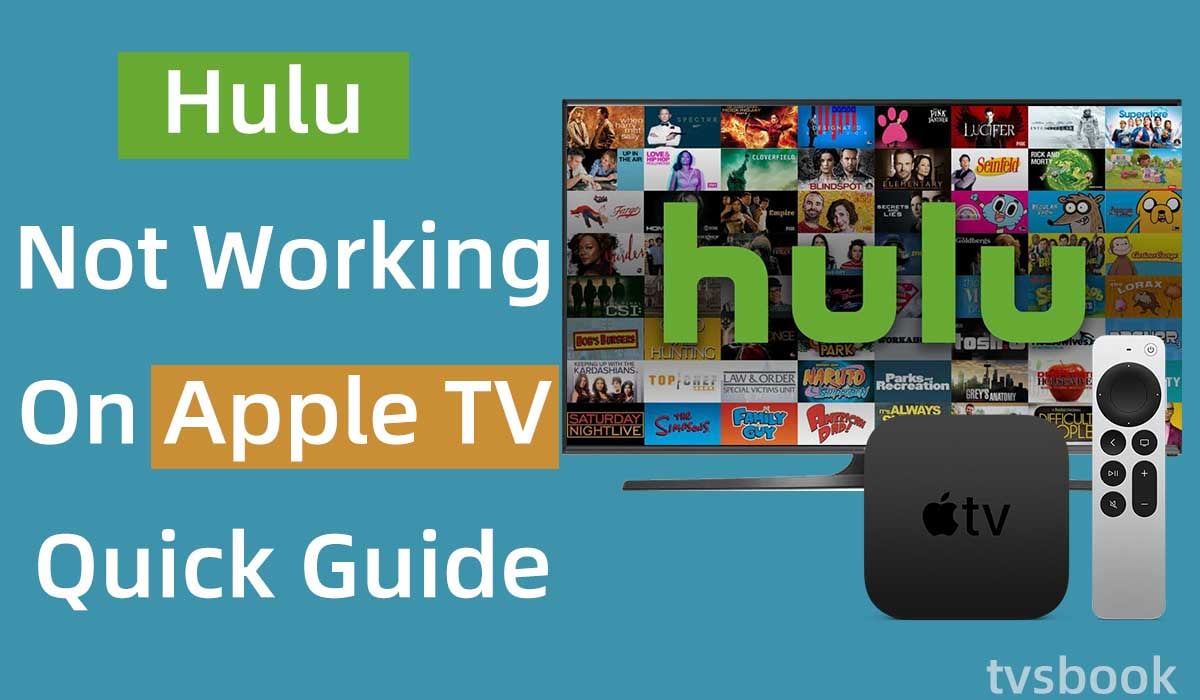
This article will show you how to fix Hulu not working on Apple TV.
You may be trying to watch your favorite show on Hulu on Apple TV, only to find that it stops working. It's a frustrating thing, but luckily, you can fix it quickly with the methods in this article.
What is Hulu?
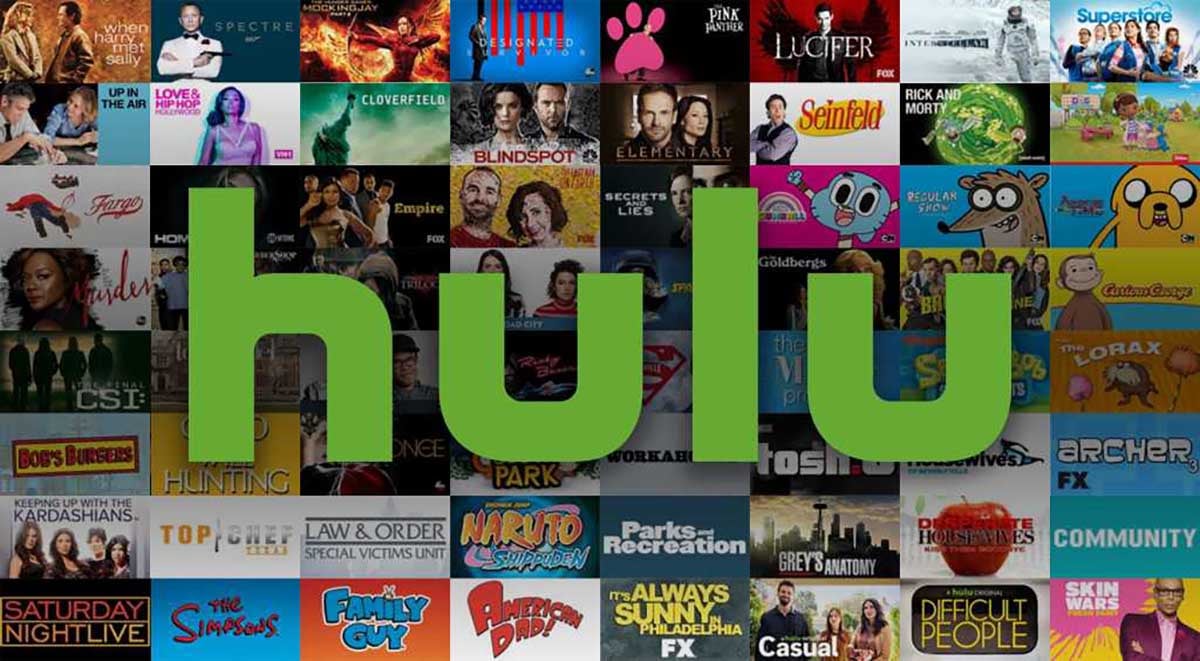
Hulu is a video site jointly invested by NBCUniversal, News Corporation, and Disney. It offers content from sources including Fox, NBC, Disney, ABC, Warner Brothers, MGM, Lionsgate, and Sony. A wide range of movies, TV series, and Hulu's original programming makes it one of the most popular streaming services.
You can access the latest shows without delay through Hulu, which also offers live TV channels in addition to a robust library of on-demand streaming.
Why is Hulu suddenly not working on Apple TV?
There are many reasons why Hulu doesn't work on Apple TV, possibly because the app or firmware is outdated. In addition, temporary TV errors or app conflicts can cause Hulu to not work. You should also check the internet connection, unstable or weak internet can also affect the proper working of Hulu.
How to fix Hulu not working on Apple TV?
Check Hulu's servers
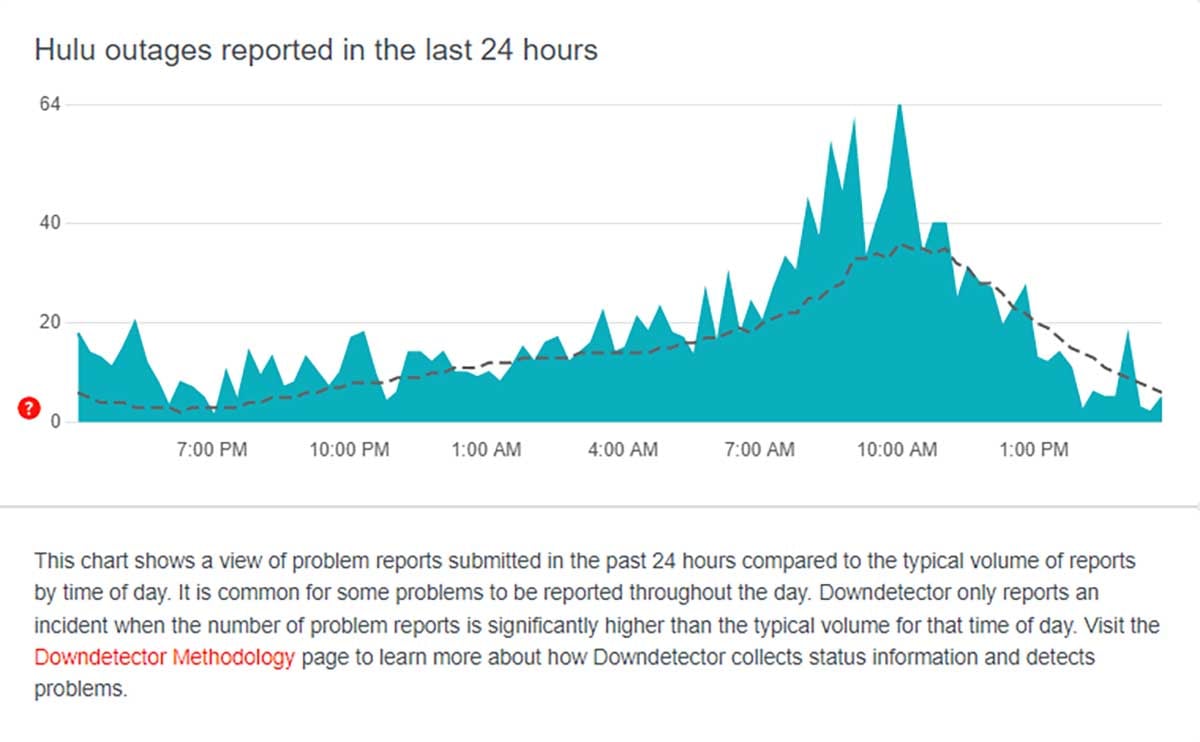
Just like any other online streaming service, Hulu needs stable servers to support its service, but sometimes servers can crash. If you find that Hulu has stopped working on your Apple TV, you can check the current status of Hulu's servers. You can use a site like Downdetector, where they collect real-time feedback from users. You can check the current status of Hulu and the problems you are experiencing.
If you find that Hulu crashes or the app is down, you need to wait for Hulu's technicians to fix it. What you can do is visit Hulu again later to check if it is working again.
If the Hulu server is fine, you can continue to try the following troubleshooting.
Check if your Apple TV is compatible with Hulu
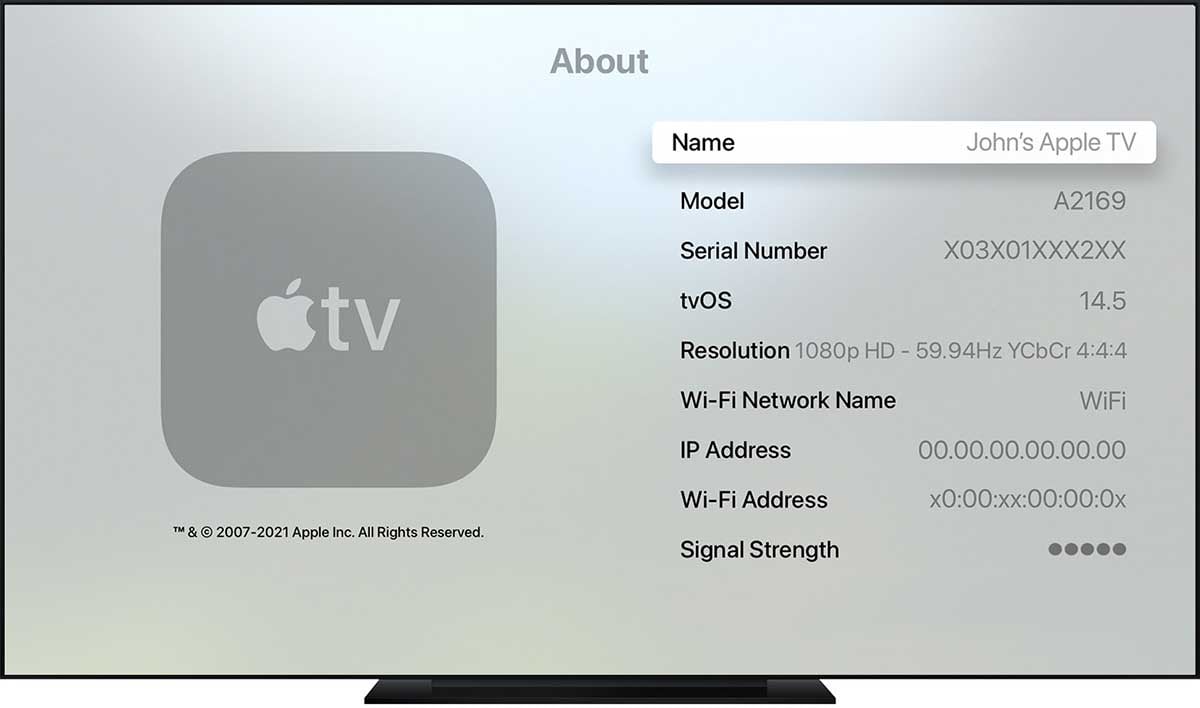
Hulu supports streaming on a variety of devices, including Apple TV, but you'll need to check if your Apple TV model is compatible.
Among them are Apple TV 4th generation and Apple TV 4K, which support the latest Hulu apps. If you have an older Apple TV model, you can also use the classic Hulu app, but it only supports content from Hulu's streaming library and SHOWTIME, and does not include live channels and other premium features. Therefore, if you have an older Apple TV model, access to the compatible Hulu app is limited.
You can follow the steps below to check your Apple TV model.
1. Go to the Home page of Apple TV.
2. Access the Settings menu.
3. Select General.
4. Select About.
5. Check the text next to "Model".
You can refer to the following Apple TV models corresponding to the model number.
| Apple TV model numbers | Generation |
| A1218 | Apple TV (1st gen) |
| A1378 | Apple TV (2nd gen) |
| Al1427 or A1469 | Apple TV (3rd gen) |
| A11625 | Apple TV HD (4th gen) |
| A1842 | Apple TV 4K (1st gen) |
| A2169 | Apple TV 4K (2nd gen) |
Quit the Hulu App and restart
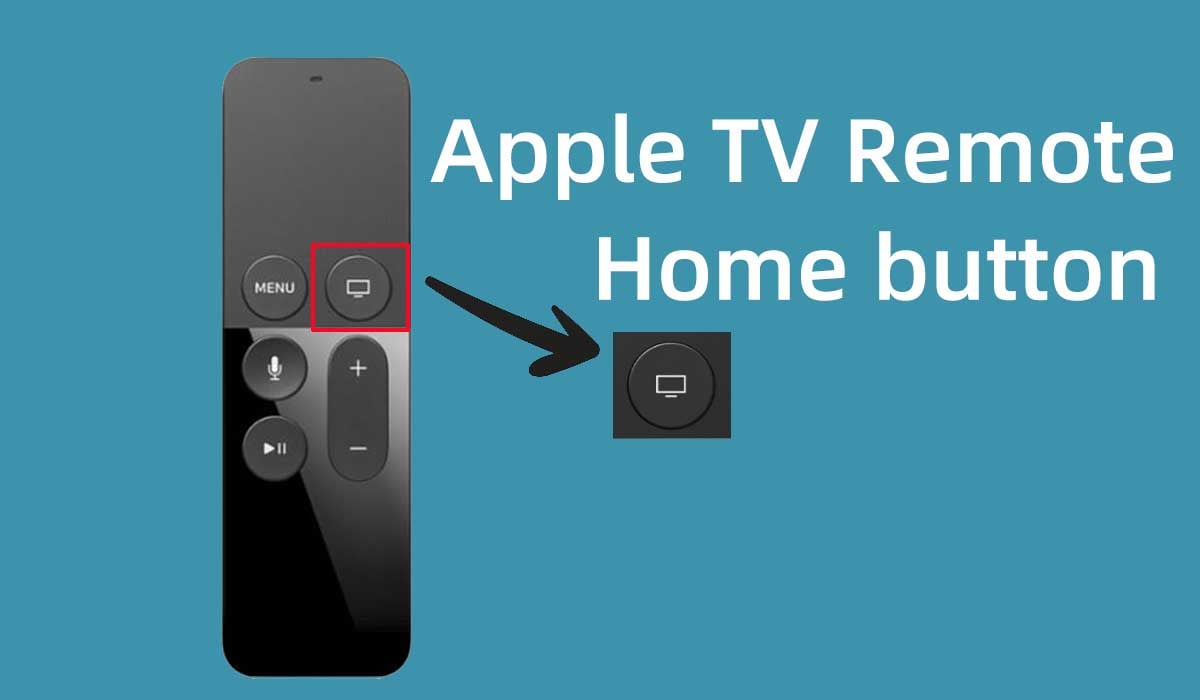
Sometimes, Hulu not working on Apple TV can be caused by a temporary error in the application, you can fix the problem by simply quitting the application and restarting it again. You can force a Hulu reset on your Apple TV in the following ways.
1. Press the Home button on your Apple TV remote 2 times. (TV icon button)
2. The menu of all applications will be displayed on the screen.
3. Select the Hulu application.
4. Swipe up on the touchpad of the remote to force Hulu to shut down.
5. Press the Back button.
6. Restart the Hulu application and check that it is working properly.
Restart Apple TV
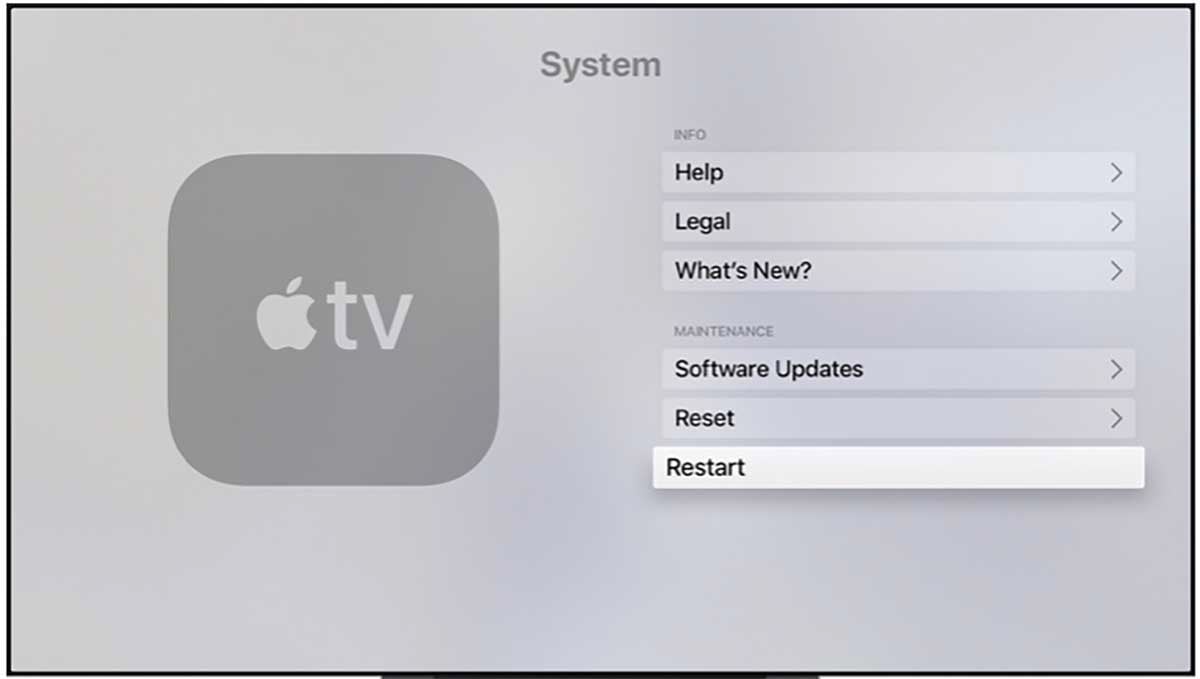
You can also fix the Hulu app not responding by restarting your Apple TV. You can restart your Apple TV system by following these steps.
1. Press the Home button on your Apple TV remote.
2. Go to the Settings menu.
3. Scroll to select "System".
4. Go to INFO.
5. Select Restart.
After restarting check if the problem is solved, if Hulu still doesn't work you can power cycle your Apple TV by following these steps.
1. Turn off your Apple TV and unplug the power cord from the wall outlet.
2. Wait for more than one minute.
3. Reconnect your Apple TV to the power source.
4. Start your Apple TV and check if Hulu is working.
Update the Hulu app
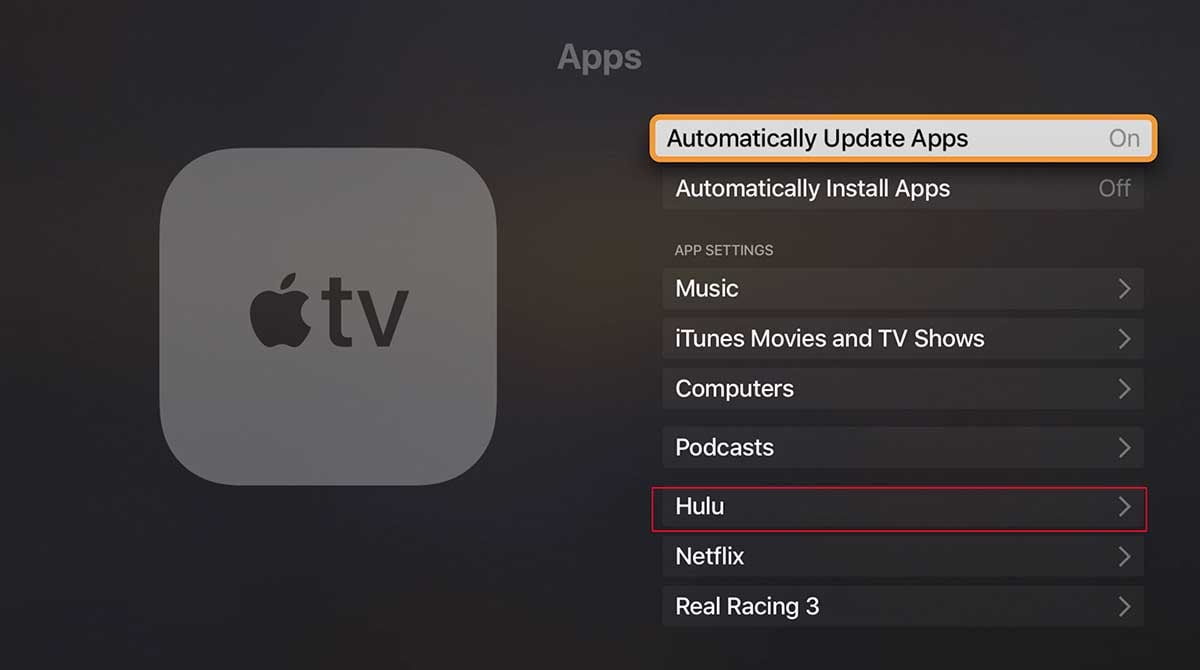
Outdated apps may cause streaming errors or app crashes, you will need to update Hulu to the latest version on your Apple TV.
1. Press the Home button on your Apple TV remote.
2. Go to the Settings menu.
3. Scroll down to select Apps.
4. Find Hulu and click Update if there is an update available.
5. Turn the Automatic Updates app on.
6. Launch Hulu after the update and check if the problem still exists.
Re-login your Hulu account
You can try logging out of your Hulu account and logging back in.
1. Launch the Hulu app.
2. Click on the profile icon.
3. Select Log Out from the menu. Check how to sign out of Hulu on tv
4. Wait a few minutes and log back in.
Uninstall and reinstall the Hulu application

If you install Hulu with a corrupted installer or installation error, the application may not function properly. You can reinstall Hulu by following the steps below.
1. Select the Hulu app from the Apple TV's Home screen and enter wiggle mode by pressing and holding the touch surface.
2. Now, on the Apple remote, press the Play/Pause button and select Delete.
3. After uninstalling Hulu, unplug the Apple TV and wait a few minutes.
4. Reconnect the power and turn on Apple TV.
5. Install the Hulu app and check if it works.
Update the Apple TV firmware
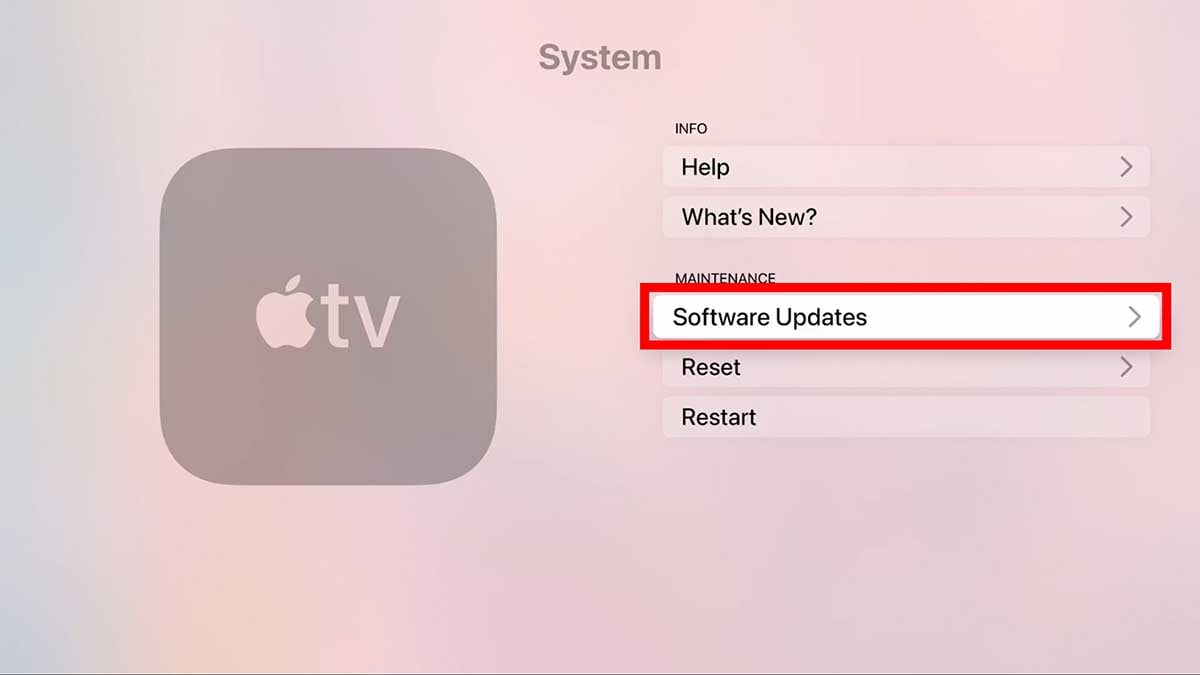
Apple TV will fix known bugs and update features by pushing out new system software. If you are using an Apple TV with outdated firmware, it may not be compatible with the Hulu app. You will need to follow the steps below to update your Apple TV's system software to the latest version.
1. Go to Apple TV Settings.
2. Select System.
3. Scroll to select Software Updates.
4. Select Update Software from the list.
5. Download the available software and install it. After updating the firmware, check that the Hulu app is working.
Disable Apple TV's 4K feature
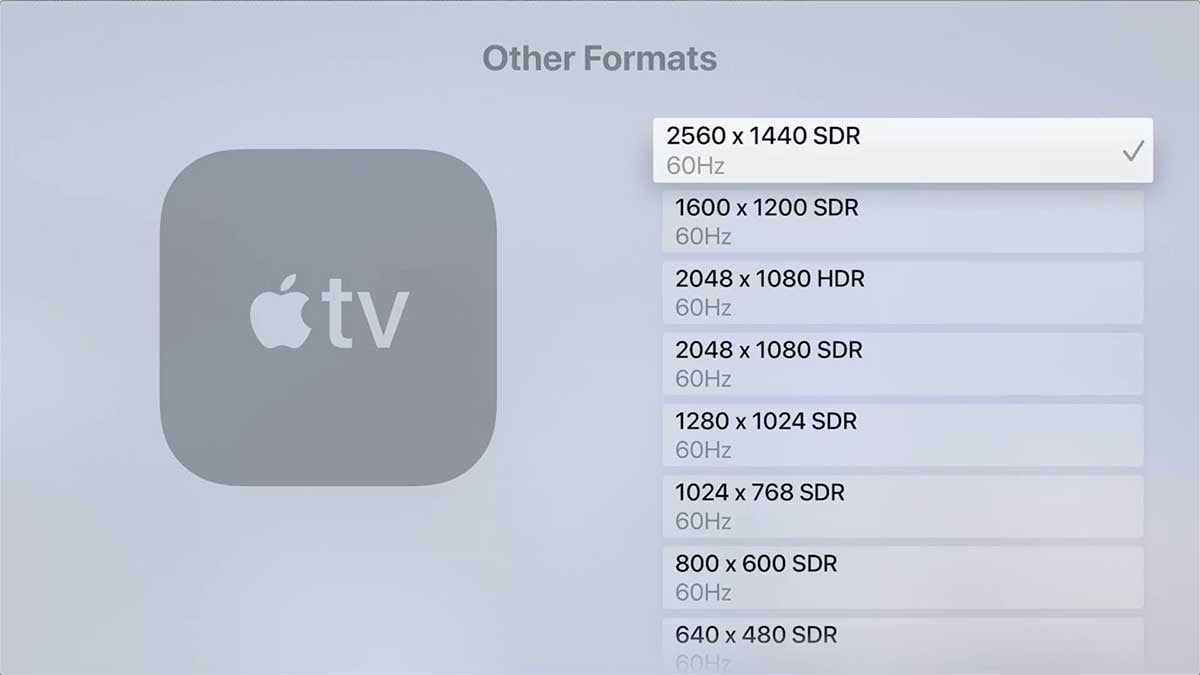
Some Apple TV models support 4K, but some users have reported that this is the reason why the Hulu app doesn't work. You can try disabling the 4K feature on your Apple TV, it works for many users and is worth a try.
1. Go to Apple TV Settings with your remote.
2. Select Video and Audio.
3. Select Format in the list and choose 1080P SDR 60Hz.
4. Save your settings and restart your Apple TV.
Reset WiFi Router
Streaming applications require a stable and high-speed WiFi network connection to support content delivery. So, a weak WiFi signal can also cause Hulu to crash. You can take a few minutes to reset your router and modem. Check out how to connect tv to wifi without remote
1. Unplug your router and modem from the power source.
2. Wait a few minutes.
3. Plug your router and modem back into power.
4. Check your WiFi signal and launch the Hulu app.
Change the DNS settings for Apple TV
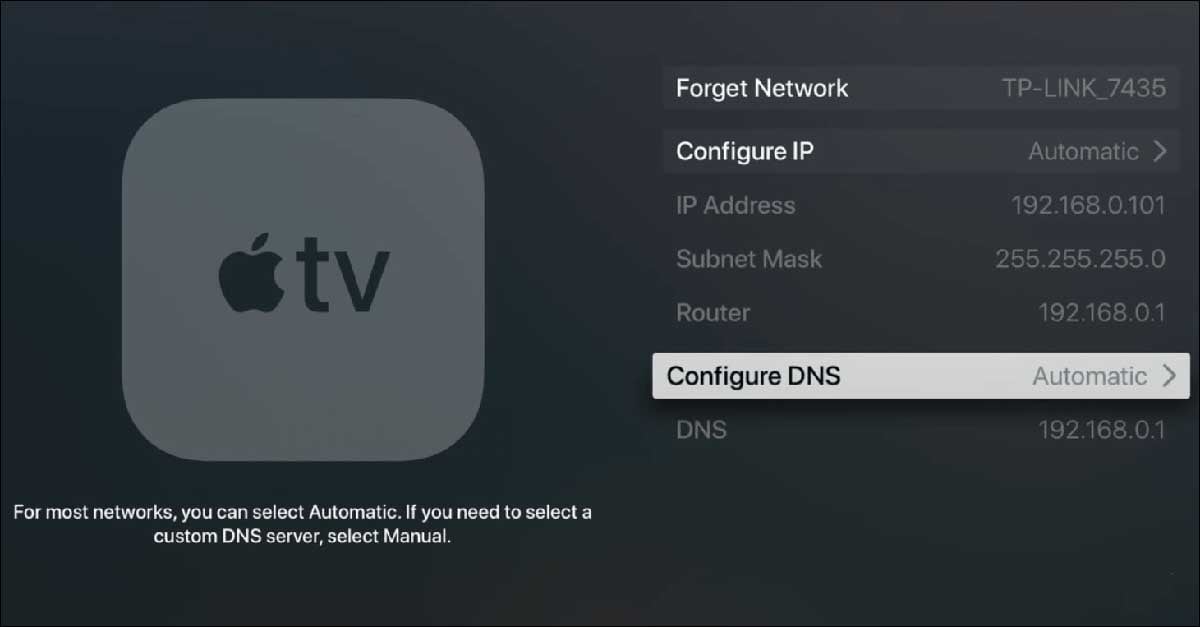
The Hulu app may not work on Apple TV if the Apple TV's DNS settings are not properly configured or if a non-default DNS is used (due to which your network could not resolve the web addresses of the Hulu servers). In this case, resetting the Apple TV's DNS settings to default may resolve the issue.
1. Select General in the Settings menu of Apple TV.
2. Select Network.
3. Click WiFi.
4. Select your network and click Configure DNS.
5. Set DNS to Automatic and save.
6. Check that Hulu is working properly.
If this setting does not solve the problem, you can try to configure DNS manually.
1. Follow the steps above to enter Configure DNS.
2. Select "Manual"
3. Enter the Google DNS server: 8.8.8.8 or 8.8.4.4 and save.
Remove APPs that conflict with Hulu
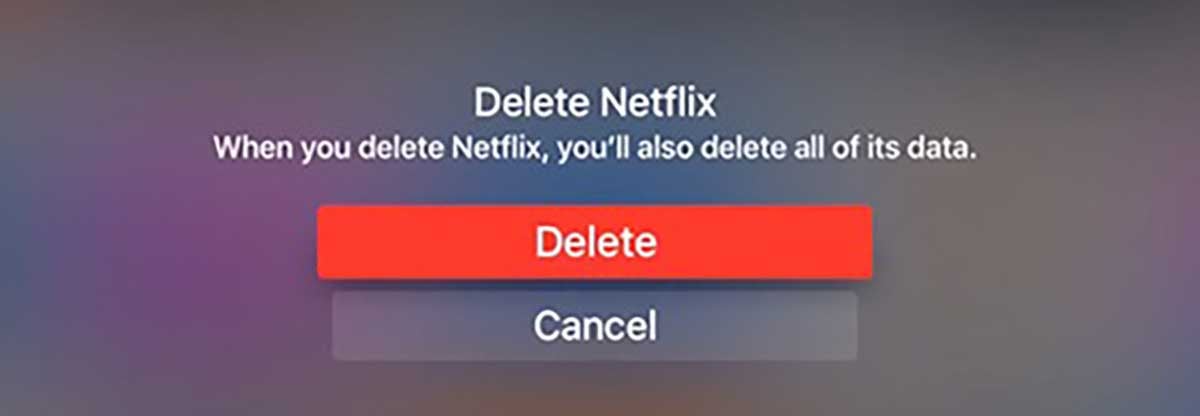
Many users report that some apps conflict with Hulu apps, such as Netflix, which prevents Hulu from working on Apple TV. Removing the conflicting streaming apps may be a good solution to your problem.
1. Press the Home button on your remote.
2. Select the Netflix app on the Home screen and press and hold the touch surface to enter swing mode.
3. Press the Play/Pause button on the remote control and select Delete.
4. Uninstall Netflix and power cycle your Apple TV as described above.
5. Reopen the Hulu app and check that it works.
Reset Apple TV
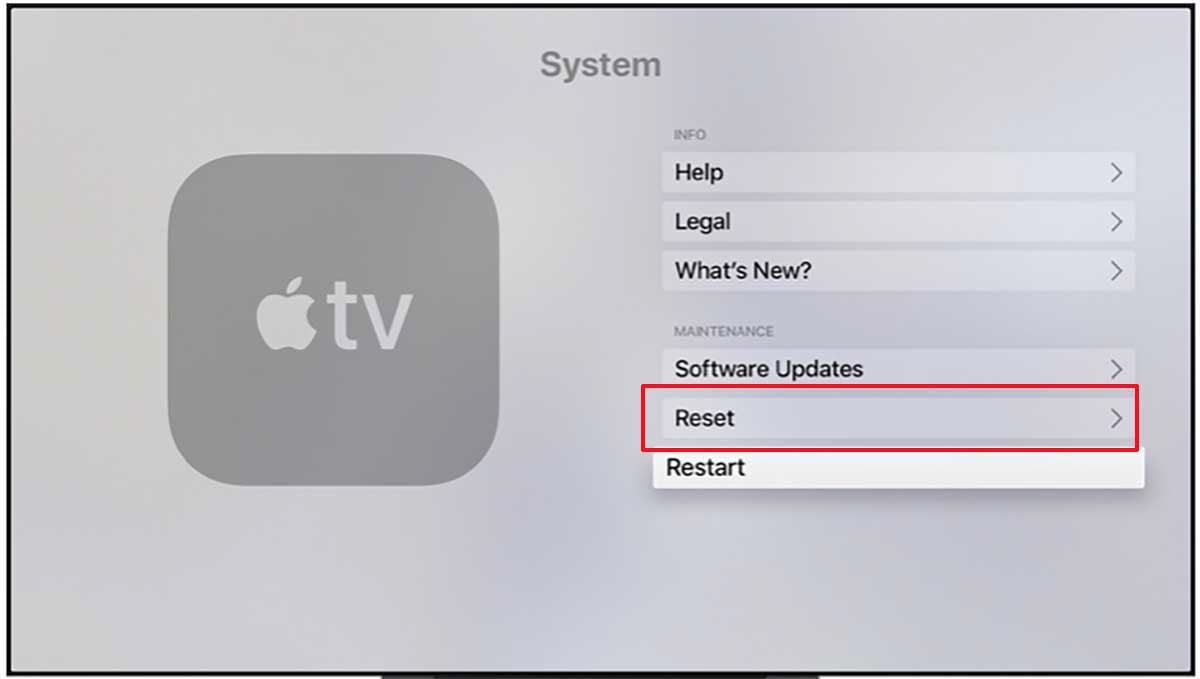
If you have tried everything above and the problem persists, the firmware of your Apple TV may be corrupted and Hulu is not working. You can reset your Apple TV to its default as follows. Resetting will erase all data and login information, please make sure you have backed up important information.
1. Go to the settings of your Apple TV.
2. Select System.
3. Scroll to select Reset.
4. Click Reset, or Reset and Update, which will also update the TV firmware.
5. Wait for the reset to complete and reset your TV.
6. Install the Hulu app, open it and check if it works.
Why does Hulu keep buffering on Apple TV?
If your Hulu Plus video stutters or constantly buffers, it could be a problem with your Internet connection. Hulu needs a stable and high-speed network to support the transfer of video content, you can check your network speed. In addition, you can reset your router and modem by the methods in this article.
Summary
If your Hulu not working on Apple TV, the methods in this article should help you fix it. (You may want to know how to fix Hulu error code 503) If all of the above does not fix the problem, you should contact Hulu and Apple TV customer support who can provide you with more help.



