How to watch Apple TV + on the projector from iPhone?
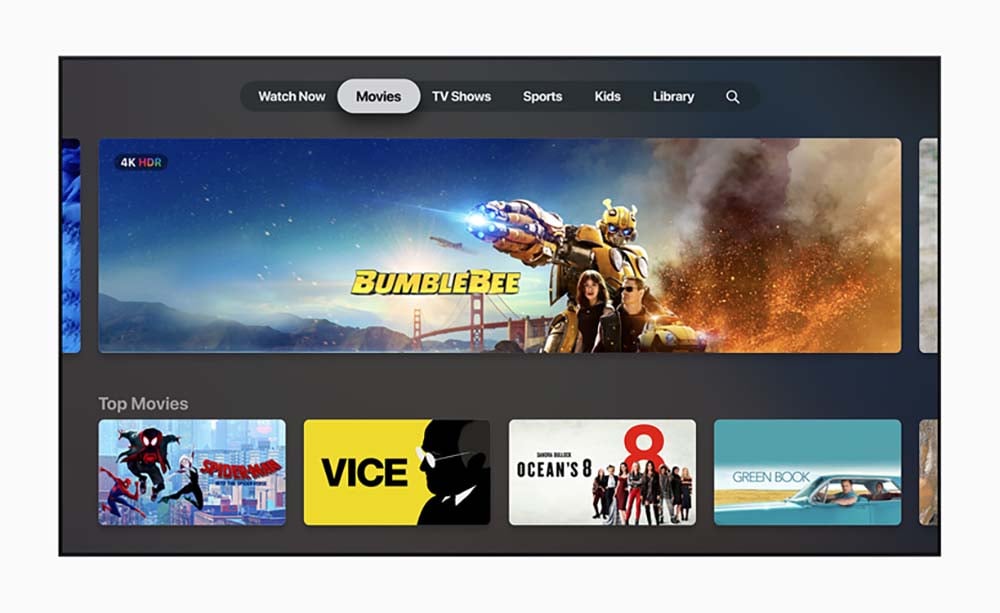
Many users will use their iPhone or iPad to watch Apple TV+ content, but find that they cannot cast directly to a projection or TV or connect to a projection or TV via lightening to HDMI.
When linking external display devices, DRM technology requires the device to support becoming High Bandwidth Digital Content Protection (HDCP). iPhone and iPad have their own copyright protection mechanism for Apple TV+ video content.
So the best way is to use a computer.
1. If you are a Macbook user, download an Apple TV+ app and connect your Macbook to the projector with an HDMI cable.
2. If you are a Windows user, you need to visit the web version of Apple TV+ (tv.apple.com), and you can also use the service after logging into your AppleID. Then connect your computer and the projector with an HDMI cable.
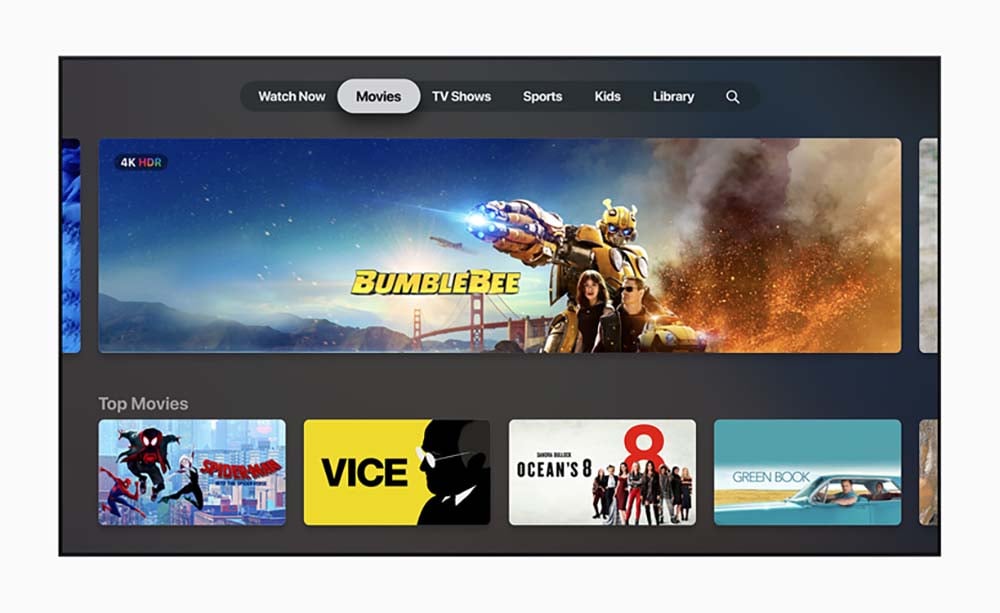
Many users will use their iPhone or iPad to watch Apple TV+ content, but find that they cannot cast directly to a projection or TV or connect to a projection or TV via lightening to HDMI.
When linking external display devices, DRM technology requires the device to support becoming High Bandwidth Digital Content Protection (HDCP). iPhone and iPad have their own copyright protection mechanism for Apple TV+ video content.
So the best way is to use a computer.
1. If you are a Macbook user, download an Apple TV+ app and connect your Macbook to the projector with an HDMI cable.
2. If you are a Windows user, you need to visit the web version of Apple TV+ (tv.apple.com), and you can also use the service after logging into your AppleID. Then connect your computer and the projector with an HDMI cable.


