Catalogs Hide
- 1 About AMC Plus
-
2
How to watch AMC Plus on Samsung smart TV?
- 2.1 How to watch AMC Plus on Samsung smart TV via Chromecast?
- 2.2 How to watch AMC Plus on Samsung smart TV via streaming devices?
- 2.3 How to watch AMC Plus on Samsung Smart TV via streaming Apps?
- 2.4 How to watch AMC Plus on Samsung Smart TV via SmartThings APP?
- 2.5 How to watch AMC Plus on Samsung Smart TV via PC?
- 3 Summary
- 4 FAQs
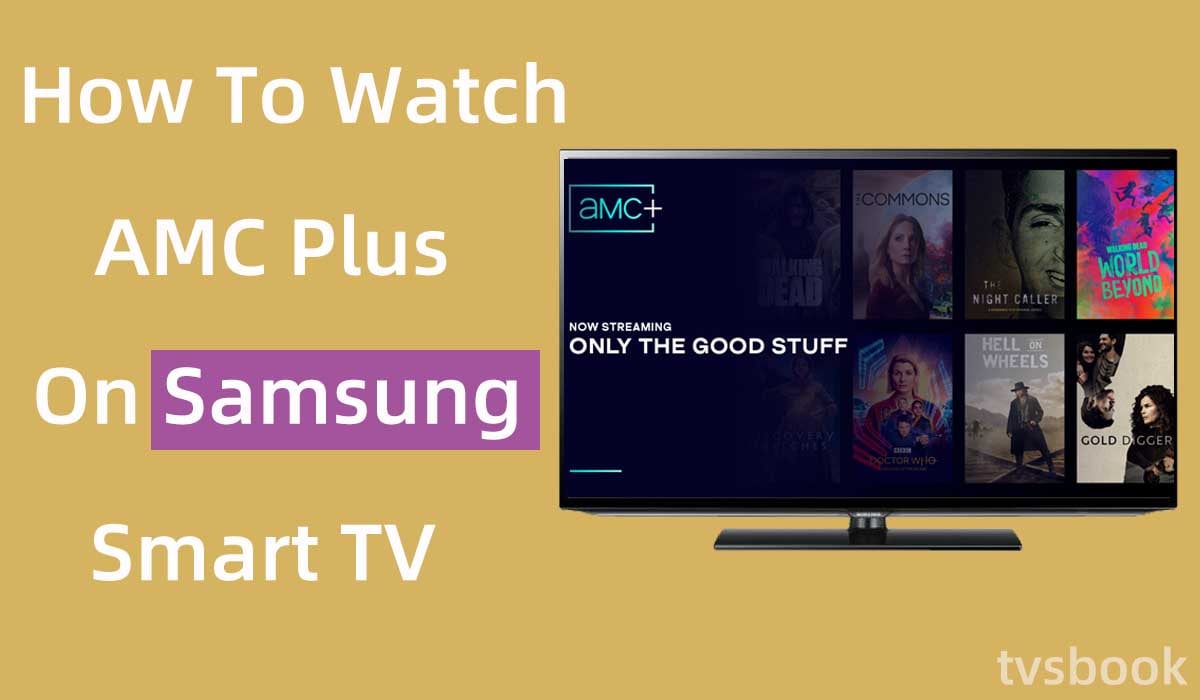
This article will show you how to watch AMC Plus on Samsung smart TV.
AMC Plus is a premium streaming service that offers premium video content. The advent of streaming services has made it faster and easier to get the latest and favorite shows. AMC+ is one of the best streaming services, so many users also want to know how to get this service on their devices. This article will introduce you to all the ways to get AMC Plus on your Samsung Smart TV and all the information you need can be found here. Check what to do on Samsung smart TV memory full.
About AMC Plus
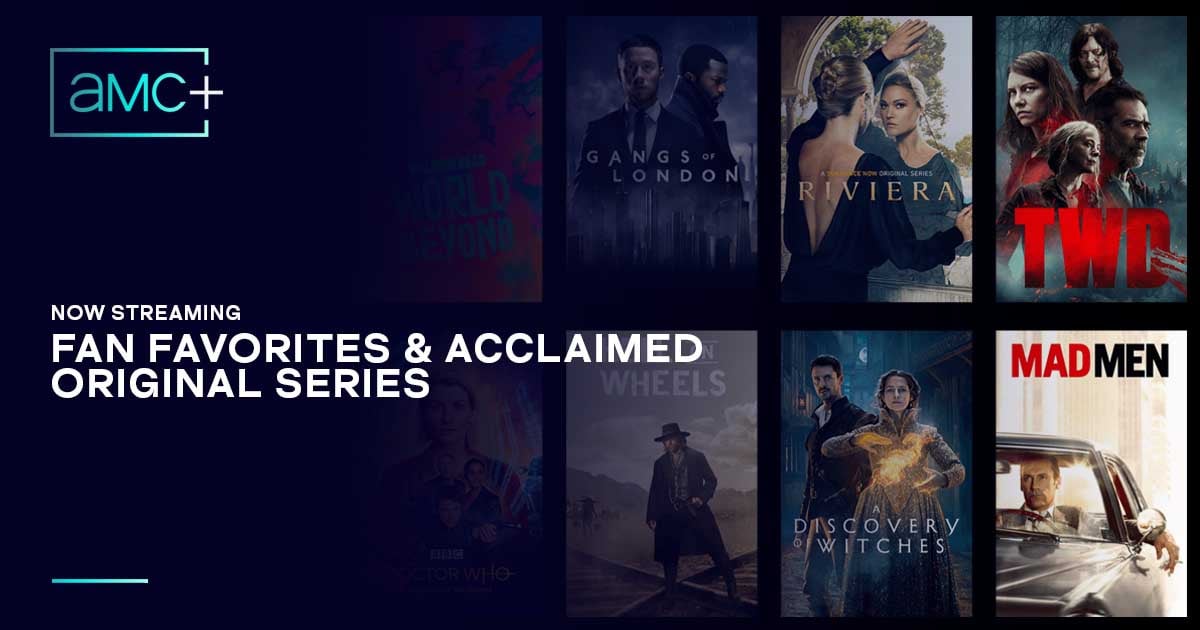
AMC Plus, a streaming video service platform launched by AMC Networks, offers content from AMC, BBC America, IFC, Sundance TV, Shudder, IFC Films Unlimited, and Sundance Now.
You can purchase the AMC+ app on the Apple App Store or Google Play, so it is available on a variety of devices.
The streaming service not only offers popular shows on demand but also produces exclusive content.
What services and devices does AMC+ support?
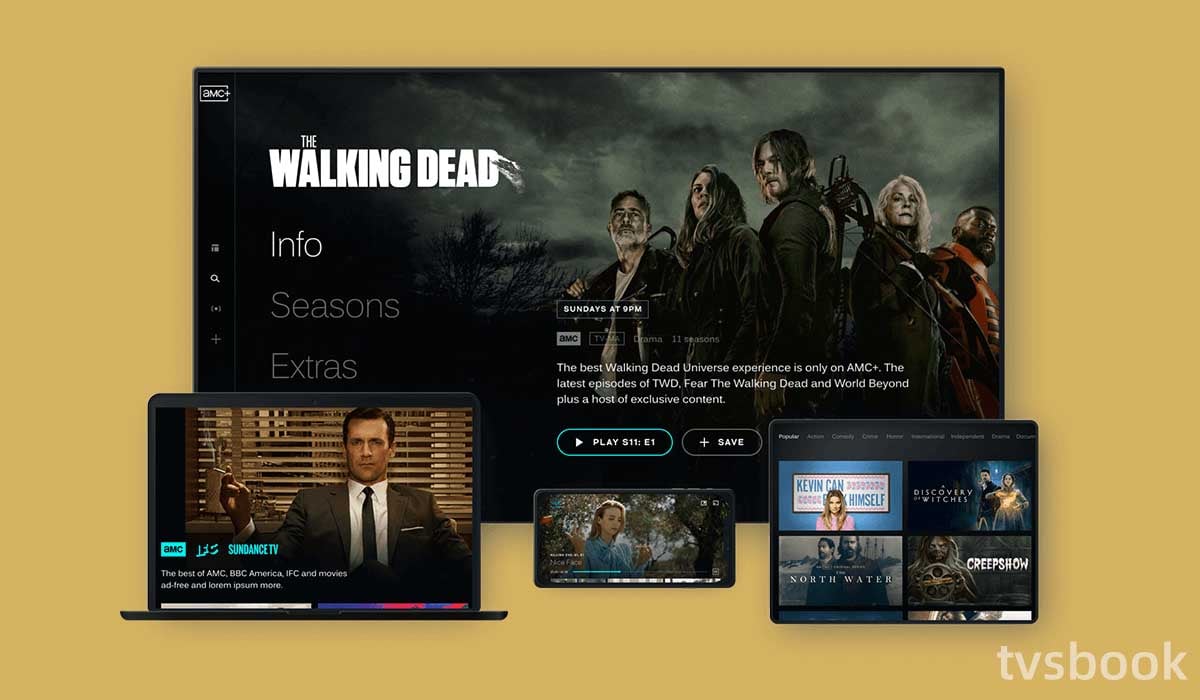
You can use AMC+ through the website or app, and the service is compatible with many devices, including Web browsers, Google Chromecast, iOS phones/tablets, Android phones/tablets, Android TV, Apple TV, Roku, Sony Smart TV and VIZIO Smart TV, and Fire TV. and Fire TV.
Therefore, you can get AMC Plus on your streaming devices such as Amazon Fire TV or Apple TV.
Some streaming services also support you to add AMC Plus content. For example, you can add AMC+ to your subscription on Dish Network, Sling TV, DirecTV or YouTube TV.
How to watch AMC Plus on Samsung smart TV?
Samsung Smart TV owners may be frustrated to find out that the AMC Plus app is available on Samsung Smart TVs. But don't worry, you can still watch the rich content of AMC Plus on your Samsung TV with the following options.
How to watch AMC Plus on Samsung smart TV via Chromecast?
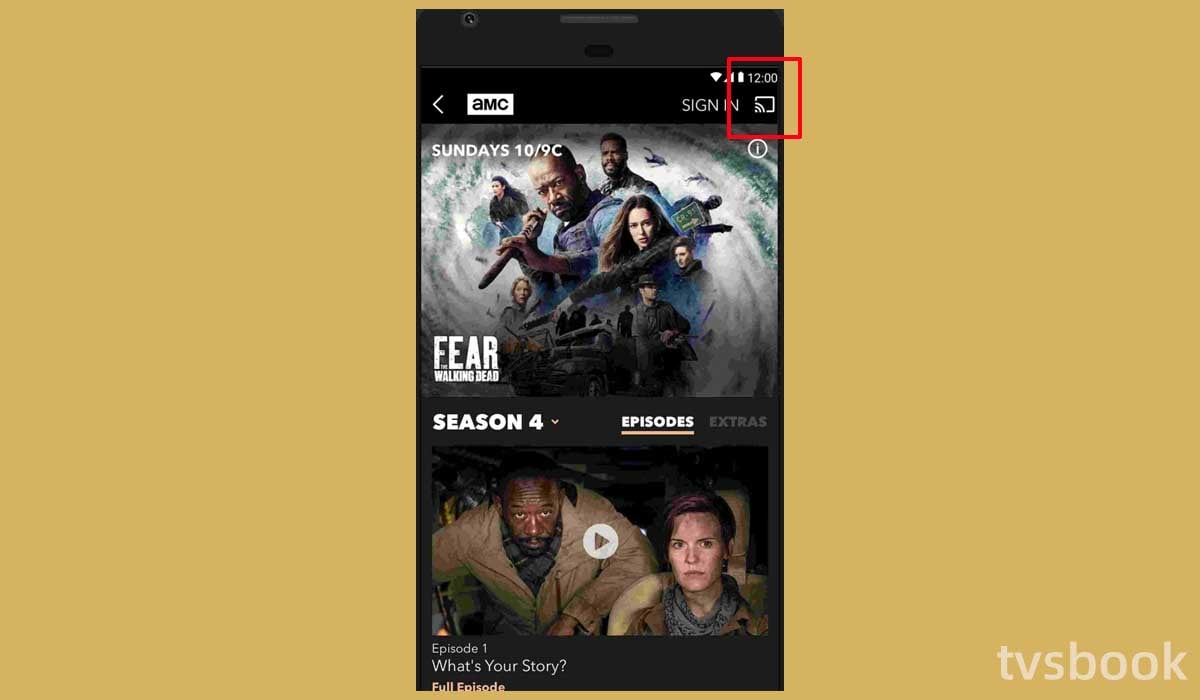
Although you can't get the AMC plus app in the Samsung Smart TV's app store, you can cast AMC+ content from your phone to your Samsung TV. You can download the AMC Plus app on the Google Play Store and Apple App Store. Please follow the steps below.
1. Connect your smartphone to the same WiFi network as your Samsung Smart TV.
2. Install the AMC Plus app on your smartphone and log in to your account using your credentials.
3. Play video content from the AMC Plus app on your phone.
4. Tap the Chromecast icon in the upper right corner.
5. Select your Samsung Smart TV from the devices searched by your watch.
6. Now you can stream AMC Plus content from your phone to your Samsung Smart TV for viewing.
How to watch AMC Plus on Samsung smart TV via streaming devices?
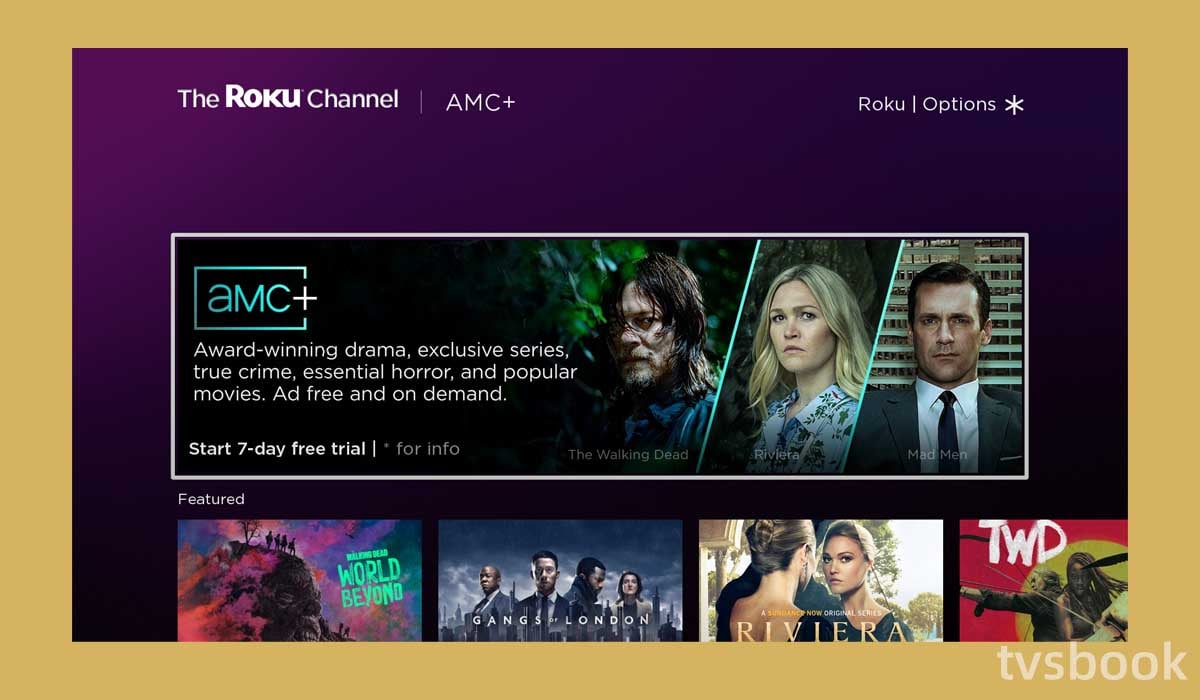
The AMC+ app supports streaming devices including Apple TV, Amazon Fire TV, and Roku, and you can get the AMC+ app on your Samsung Smart TV through your streaming device.
1. Connect your Samsung Smart TV to a stable Internet connection.
2. Connect an AMC Plus-enabled streaming device to your Samsung Smart TV and complete the setup.
3. Access the app store of the streaming device.
4. Search for the AMC Plus app and install it.
5. Open the AMC Plus app and log in to your account.
6. Now you can watch AMC Plus content on your Samsung Smart TV with your streaming device.
How to watch AMC Plus on Samsung Smart TV via streaming Apps?
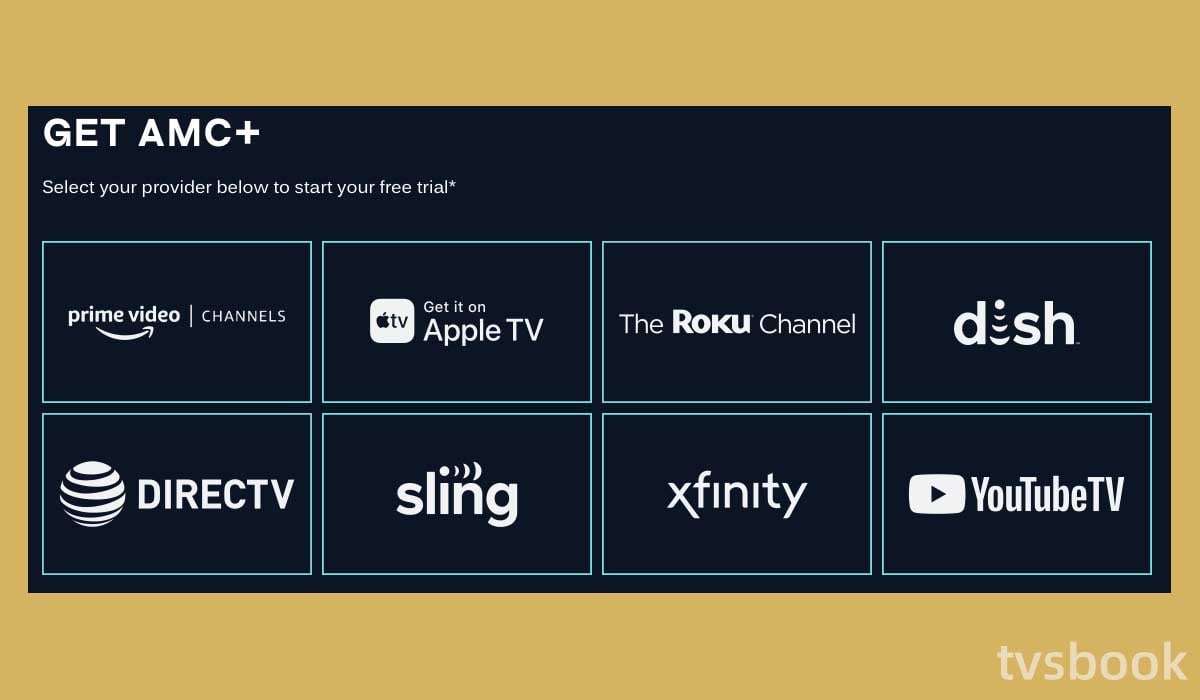
In addition to the streaming devices mentioned above, you can also watch AMC Plus on your Samsung TV via a number of streaming apps that support AMC+.
Here are the AMC Plus-enabled apps that you can get on your Samsung TV.
1. YouTube TV
2. Apple TV
3. Amazon Prime Video
4. fuboTV
5. Sling TV
How to watch AMC Plus on Samsung Smart TV via SmartThings APP?
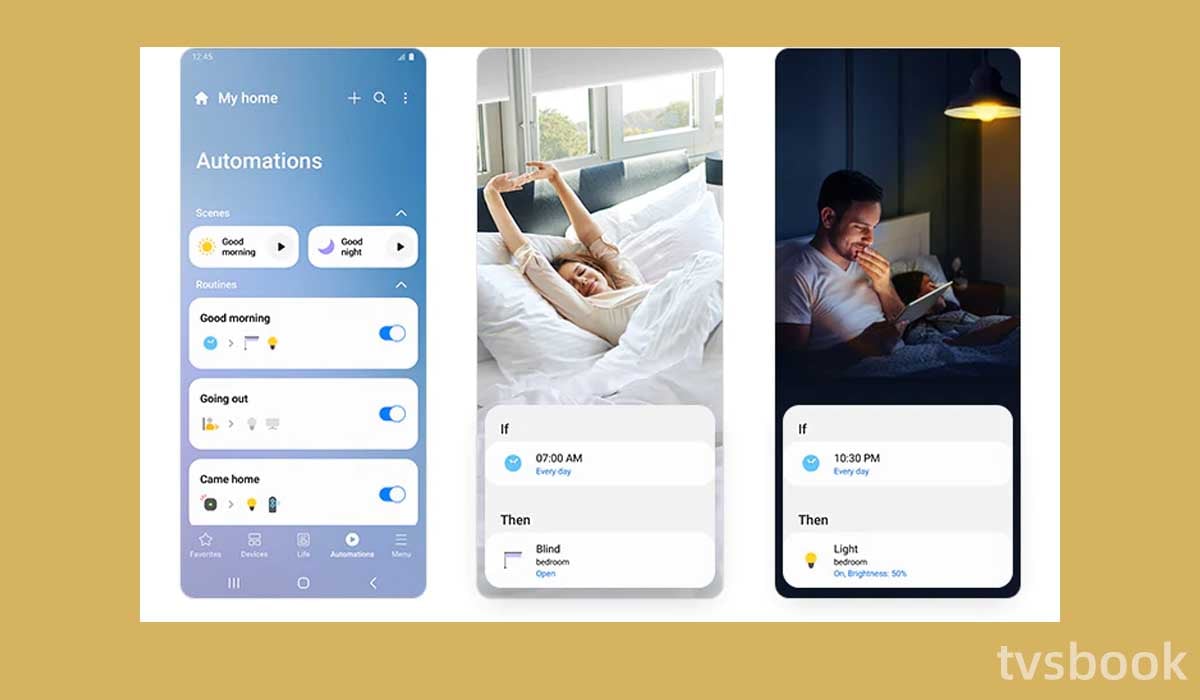
Samsung's SmartThings app is Samsung's central app to control your TV. You can also project AMC Plus from your phone to your TV through the app.
1. Connect your smartphone to the same WiFi as your Samsung Smart TV.
2. Download the SmartThings app on your IOS or Android phone. You can search in Google Play Store or App Store.
3. Install the app on your phone and open it.
4. Click Add Device and select your Samsung Smart TV.
5. Enter the PIN code on the Samsung TV screen in SmartThings.
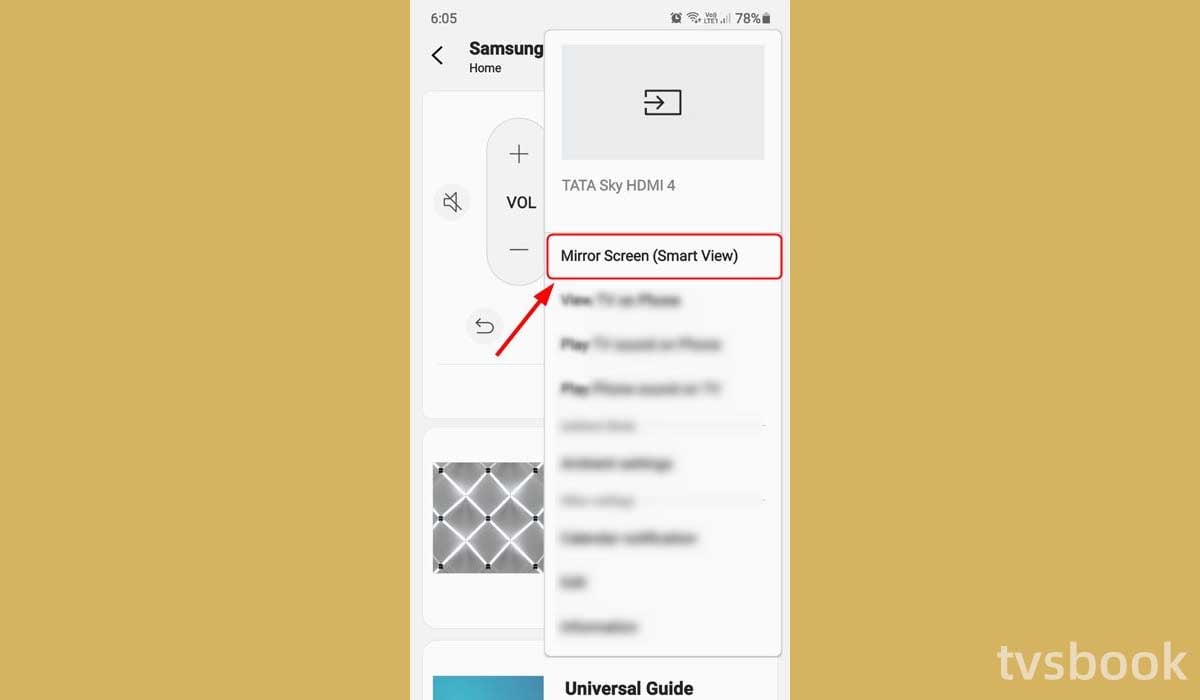
6. Click Smart View and your phone screen will be mirrored to your Samsung TV.
7. Use your phone to play AMC Plus content to screen mirror your Samsung Smart TV.
How to watch AMC Plus on Samsung Smart TV via PC?
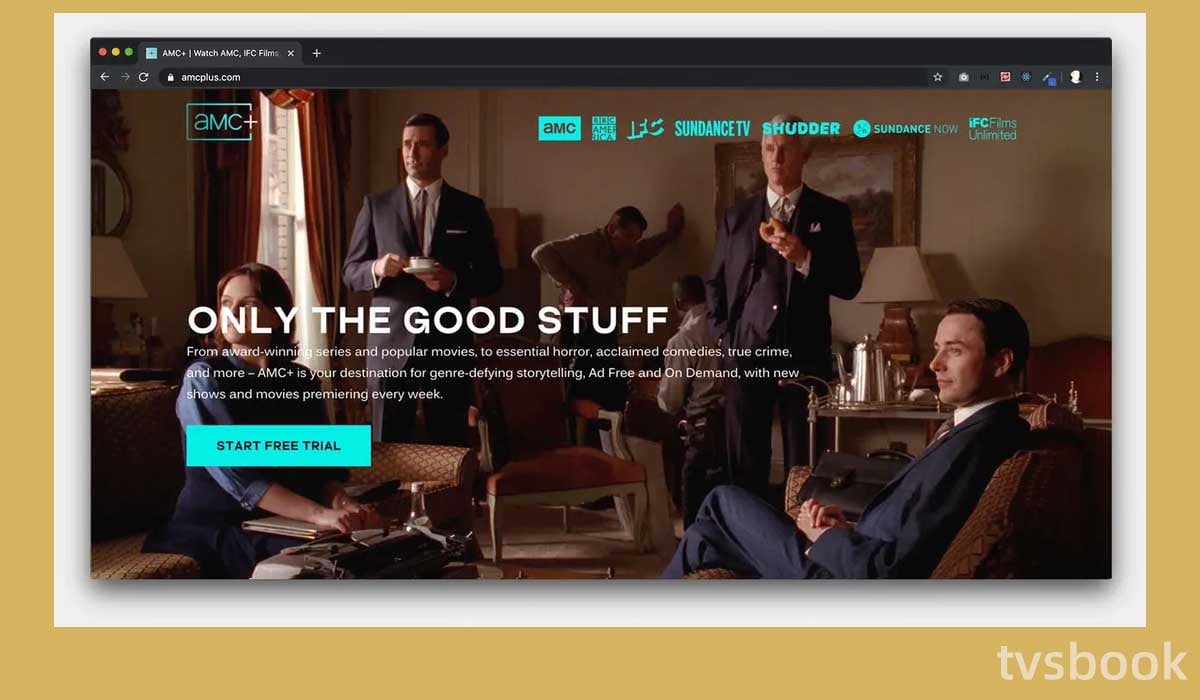
In addition to the above, you can also project AMC Plus content from your PC or Macbook to your Samsung Smart TV. Please follow the steps below.
1. Connect your PC and Samsung Smart TV to the same WiFi network.
2. Use your browser on your PC to visit the AMC+ website.
3. Log in to your account using your username and password.
4. Press the projection icon of AMC+.
5. Select your Samsung Smart TV from the list.
6. You can now watch AMC Plus content on your Samsung TV from your Windows or Mac computer.
Summary
Now you should know how to watch AMC Plus on Samsung smart TV. Samsung smart TV doesn't support AMC Plus app yet, but you can watch AMC Plus content through the methods listed in this article. If your Samsung TV volume stuck while watching your favorite AMC show, you can follow the guide to fix it.
FAQs
Can you get AMC Plus on Samsung Smart TV?
AMC+ is not supported by Samsung Smart TVs. AMC+ is still available for use on other devices such as Amazon Fire TV, Apple TV, Google Chromecast, Roku, Android TV, iPhone/iPad, Android Phone/Tablet, Mac, Windows, Sony Smart TV, and VIZIO Smart TV.
How do I watch AMC On Demand on my Samsung TV?
On your Samsung remote, press the "Smart Hub" button. To find the AMC Theatres On Demand app, click "Add apps." To install, click "Download." To complete the registration process, open the downloaded app on your Samsung TV and follow the on-screen prompts.



