Sony officially announced that some TV models support system upgrades and updates, and users can upgrade the original Android 9.0 to the latest Android 10 system through a USB flash drive.
However, the official version of the Sony TV system upgrade and update guide is relatively simple, and many users are not sure about the specific operation steps. Here is a useful guide for Sony TV system upgrades!
1. Prepare a formatted U flash disk
2. Download system files
Enter the model of the machine to be upgraded from the SONY China Service homepage, such as X9000H, then find the download center - click the corresponding file name - agree to the agreement, download the system files to the U disk, and extract the upgrade file to the root directory of the U disk.
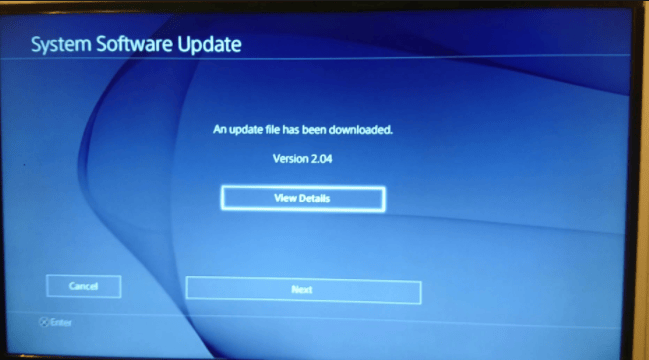
3. Update the system
Insert the USB flash drive into the TV, and the TV will pop up "Updating your TV software". Do not unplug the U disk during the update, and do not power off! After the update progress is 100%, the TV will automatically shut down and restart. After the restart, the Sony TV system will be upgraded successfully.
However, the official version of the Sony TV system upgrade and update guide is relatively simple, and many users are not sure about the specific operation steps. Here is a useful guide for Sony TV system upgrades!
1. Prepare a formatted U flash disk
2. Download system files
Enter the model of the machine to be upgraded from the SONY China Service homepage, such as X9000H, then find the download center - click the corresponding file name - agree to the agreement, download the system files to the U disk, and extract the upgrade file to the root directory of the U disk.
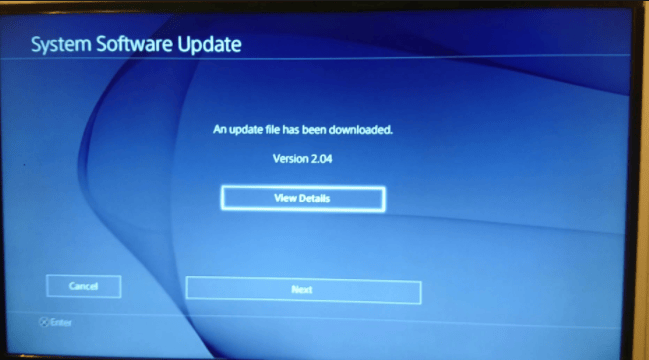
3. Update the system
Insert the USB flash drive into the TV, and the TV will pop up "Updating your TV software". Do not unplug the U disk during the update, and do not power off! After the update progress is 100%, the TV will automatically shut down and restart. After the restart, the Sony TV system will be upgraded successfully.



