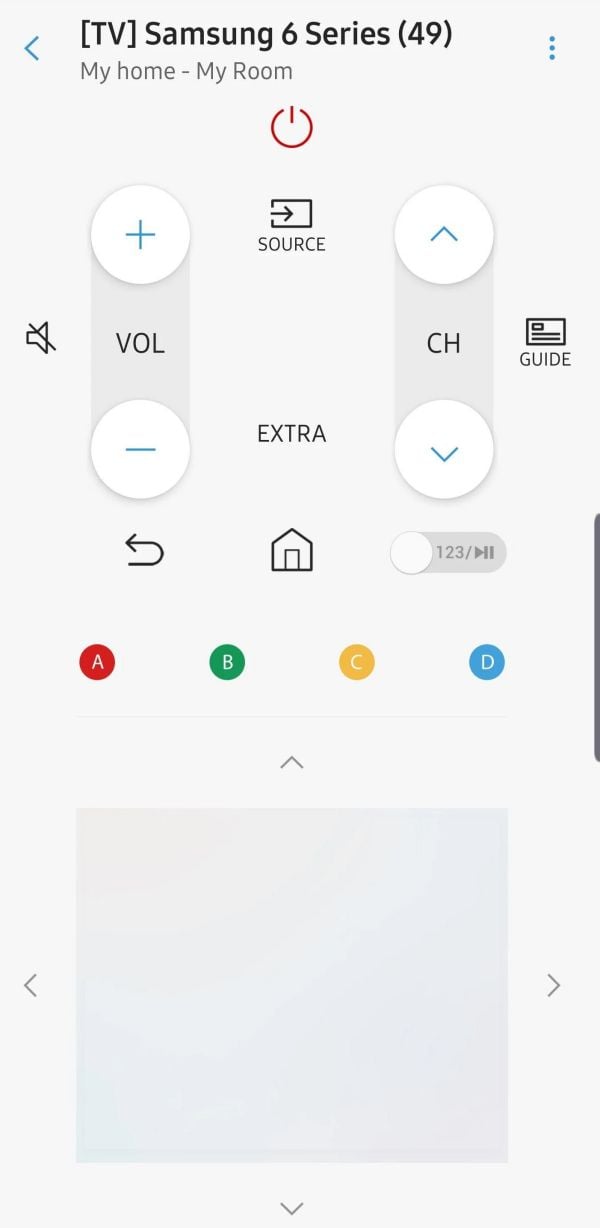TV-Guide
Member
Catalogs Hide
How to Turn on Samsung TV Without Remote?
How to turn on Samsung TV without remote? Here are two ways that have been proven to work: to find the power button on the TV screen and press the button after ensuring that your Samsung TV is properly connected to the power supply and network. Or, if you have connected your Samsung TV with the SmartThings app, then you can turn on the Samsung TV without a remote control through SmartThings, which is equivalent to an electronic remote control hidden in the mobile device.
1. Turn on Samsung TV with Power Button
Undoubtedly, the most straightforward way to turn on your Samsung TV without a remote control is to find the power button on your Samsung TV. All you need to make sure of is connecting your Samsung TV properly and pressing the power button. The power button locates in different positions according to the model of your Samsung TV.

Check the Back of the Samsung TV
The most likely location of the power button on a Samsung TV is in the lower right corner of the back of the TV. You can find the button here in addition to the power button. Typically, this will include Home, Settings, Source, Return, and Power buttons. Simply press and hold the center Power button to turn on your Samsung TV without the remote control.
Check the Center Front of the Samsung TV
Sometimes, you may also find the TV controls located in the middle of the front of your Samsung TV. You will find about five buttons. Press and hold the center button, and this will turn on the TV.

Check the Center Bottom of the Samsung TV
There are also some Samsung TV models where the power button is located at the bottom of the bezel, which may be on the bottom right side when you face the TV. You'll find the TV's control buttons here, or you can click a button to bring up the menu. Then, click the buttons to move along the menu and make selections with a long press on the center button. If you press the power button, you can turn the TV on or off.

Control Samsung TV with SmartThings App
Samsung TV and a mobile app called SmartThings fit perfectly, allowing you to easily control your Samsung TV and other Samsung devices without a remote control. If you have lost your Samsung remote, SmartThings is a replacement. However, it is essential to note that before using this method, you should either pair the SmartThings app with your Samsung TV before you lose the remote, or you should turn your Samsung TV on using the method described above and then set up SmartThings to pair with your Samsung TV.
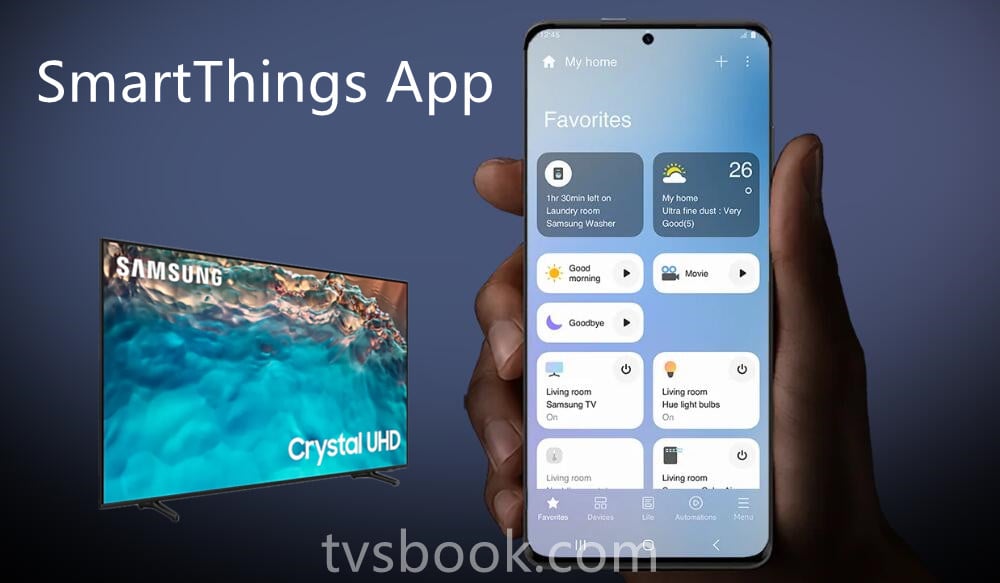
1. Download and install the SmartThings app
(1) On your mobile device, open the app store
(2) Search for SmartThings, download and install it.
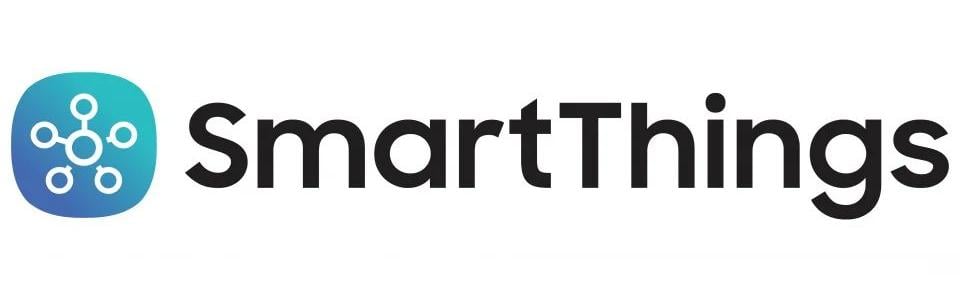
2. Set up SmartThings and connect Samsung TV
(1) Launch the SmartThings app and select the + icon, this adds a connected device to SmartThings.
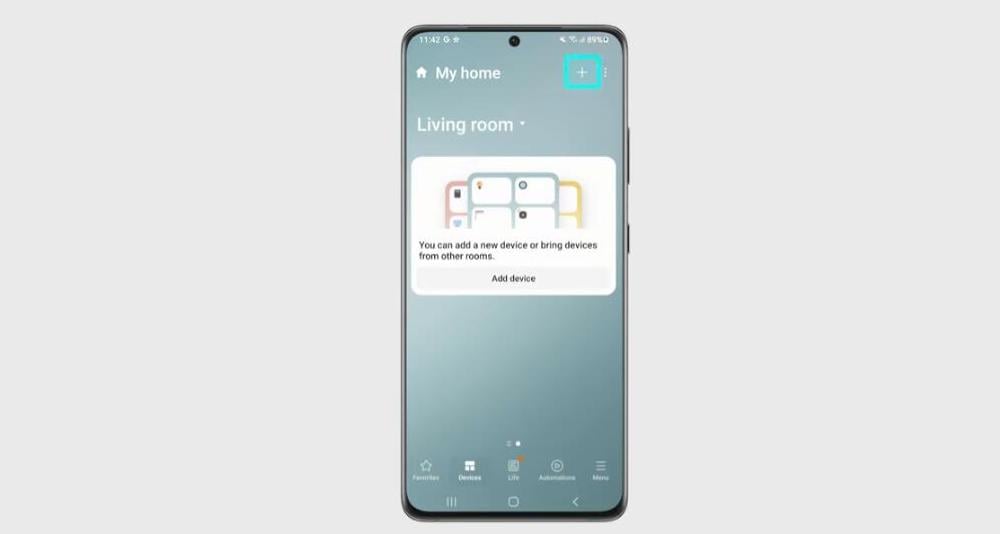
(2) Select the Add Device option from the drop-down menu, select TV, and press the Start button.
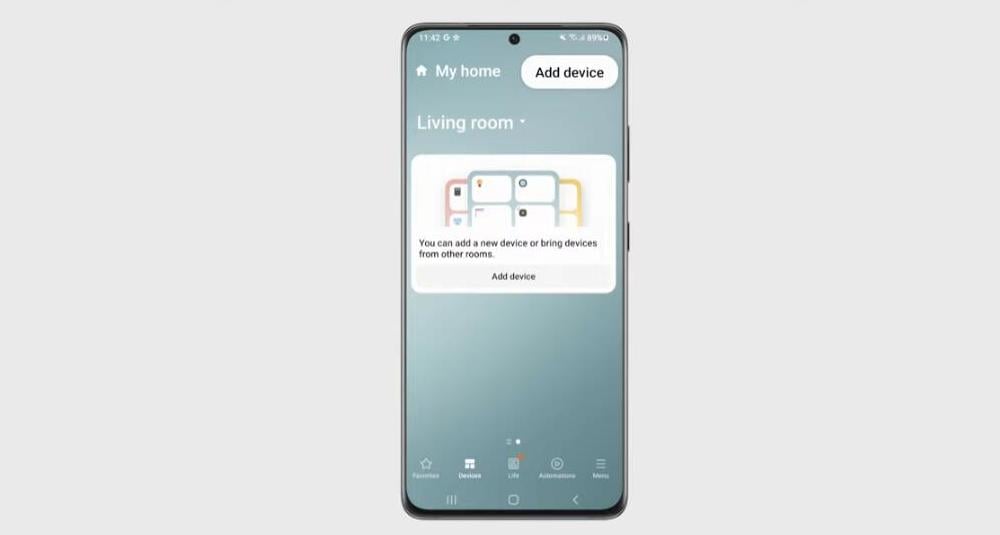
(3) Then, Scan the device and choose a location for your TV from the list of available options to distinguish between different devices.
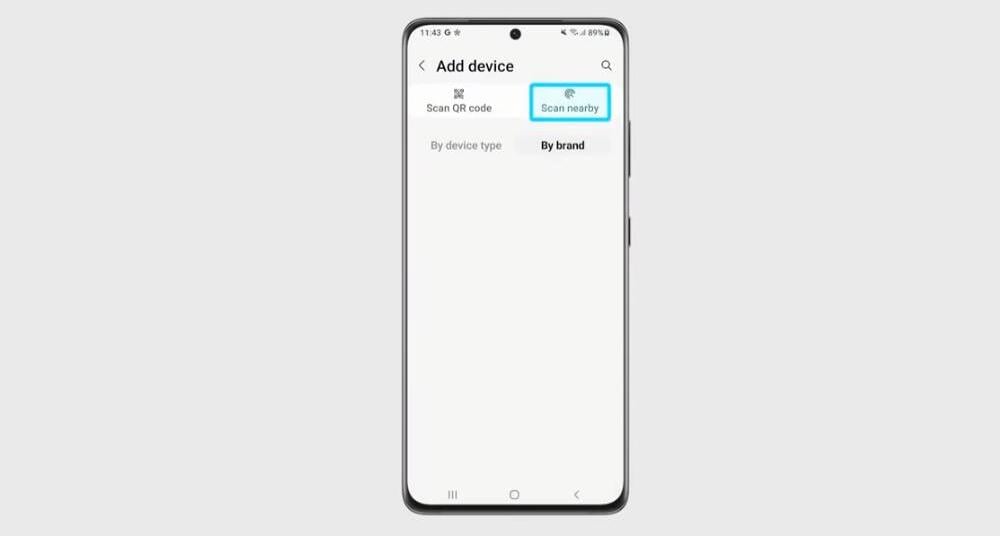
(4) Select your TV and enter the code displayed on the TV screen. Generally speaking, the initial PIN code of Samsung TV is 0000, if you have not reset it. Next, launch the SmartThings app and select your TV's name.

(5) Now the Samsung TV Remote will appear on your mobile device screen and you can use it to control your Samsung TV. To turn on your Samsung TV, just press the power button.