Catalogs Hide
Samsung Smart TVs are equipped with their own Tizen operating system and application platform, and third-party applications may not be compatible with your operating system or device manufacturer at the time of installation. Therefore, how do I install third-party apps on my Samsung Smart TV? Here is the solution for you.
First, you need to enable your Samsung Smart TV from installing unknown sources
1. Turn on your Samsung TV, go to the Settings menu from the Home screen and select the General option.
2. Select the Personal tab and look for the Security option under the Security heading.
3. Change the Unknown Sources configuration option to ON
4. You will only be able to install third-party applications if you allow Samsung TV to install the Unknown Sources option.
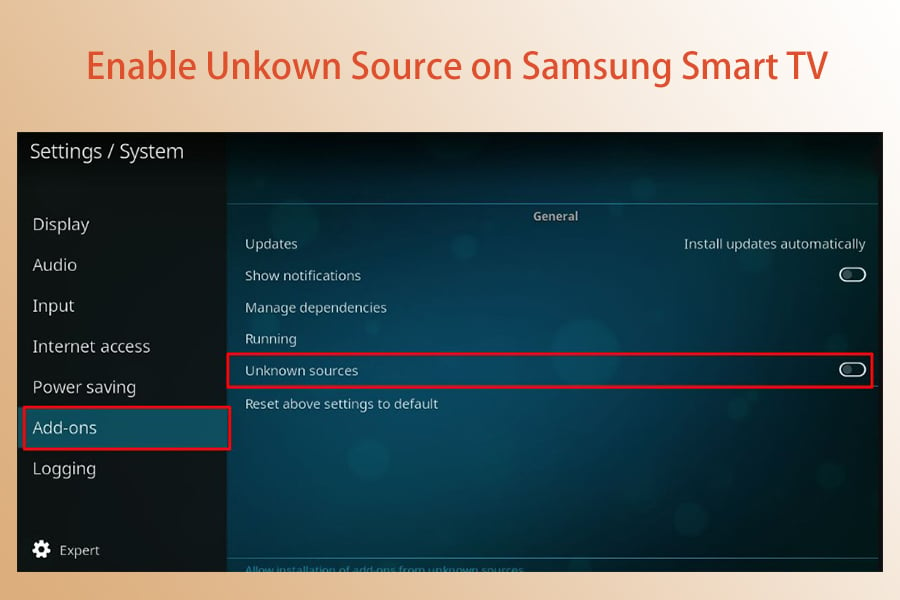
1. With storage devices such as flash drives, you can now copy files from your computer and transfer them to your Samsung Smart TV.
2. Download the third party app on your computer and copy the apk file to the flash drive
3. Insert the flash drive into your Samsung TV, open the flash drive, find the .apk file and select it and press the install button to start the installation process.
4. Once the installation process is complete, you will be able to use the third party app on your Samsung TV.

1. If your Samsung Smart TV has a browser and you know the download address of the third party software, then you can visit the third party software address through the browser to download the app.
2. Search for the browser in the Samsung TV store and select one of them to download.
3. After downloading and installing, login to the browser, enter the third-party software download address, and click download and install.
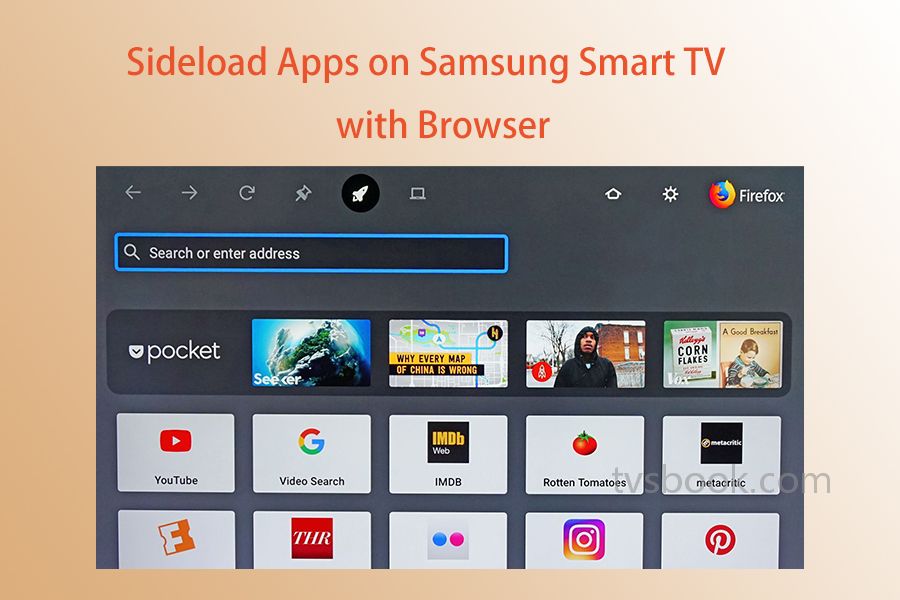
The first way to download third-party apps on Samsung Smart TV is to connect it to the computer. You can download the app on the computer and then connect it to Samsung TV.
You can download third-party applications on your Smart TV when Developer Mode is enabled and turned on.
1. Go to the Settings menu from the Samsung TV home screen and select the Smart Hub option to activate it.
2. Go to the Apps section of the website and after selecting the Apps panel, you will be prompted to enter your password. Using the remote control, enter the number 12345 as the password. For all Samsung Smart TVs, this is the standard security code to enter.
3. The Developer Mode configuration option will now be displayed in a separate window, change it to ON.
4. Enter the computer's IP address that will be used to connect to the TV, and click the OK button.
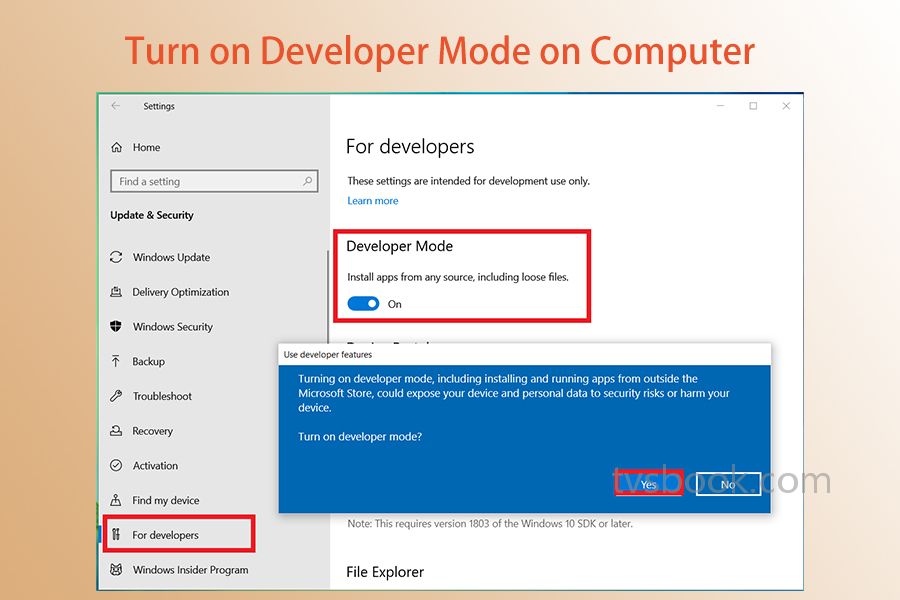
1. At the command prompt type "ADB connect your IP address", which means you should change "your IP address into the real address.
2. . Press Enter and wait for your computer and Smart TV to connect together.
3. Execute the second command "install Dinstall.apk", which allows the device to install the application on its hard drive. Then wait for the installation to complete, taking care not to interrupt the download process.
4. When the download is complete on the screen, turn off your computer and you will be able to successfully use the new software on your Samsung TV.
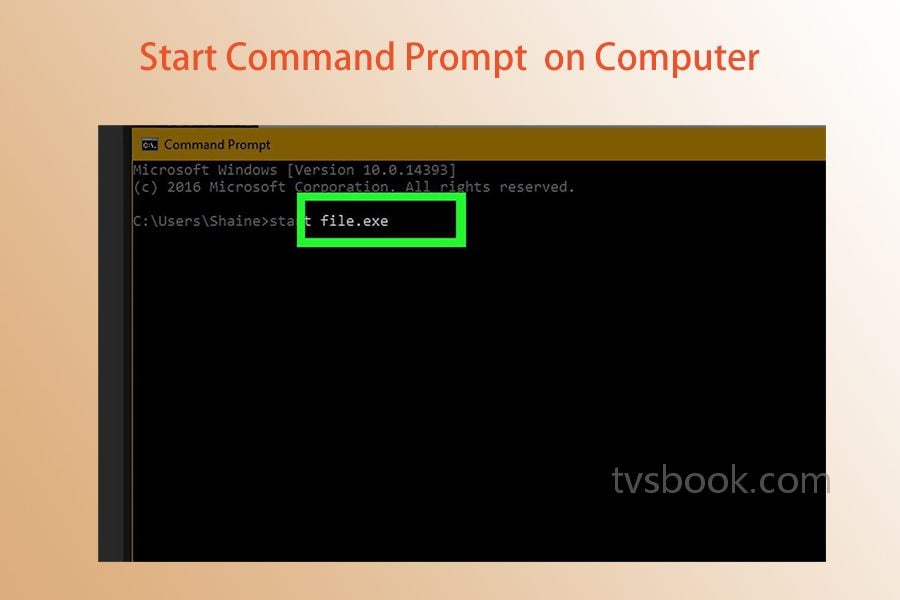
These are the three ways to sideload third-party apps on your Samsung Smart TV. This means that if you can't find the apps you want in the Samsung TV app store, you can still get them through these channels. You may also be interested in How to Sideload On Roku, How to Install Third-Party APP in Mi Box S, How to sideload on Amazon Fire TV cube. Check them and get help.
What should you do before sideloading apps on Samsung Smart TV?
First, you need to enable your Samsung Smart TV from installing unknown sources
1. Turn on your Samsung TV, go to the Settings menu from the Home screen and select the General option.
2. Select the Personal tab and look for the Security option under the Security heading.
3. Change the Unknown Sources configuration option to ON
4. You will only be able to install third-party applications if you allow Samsung TV to install the Unknown Sources option.
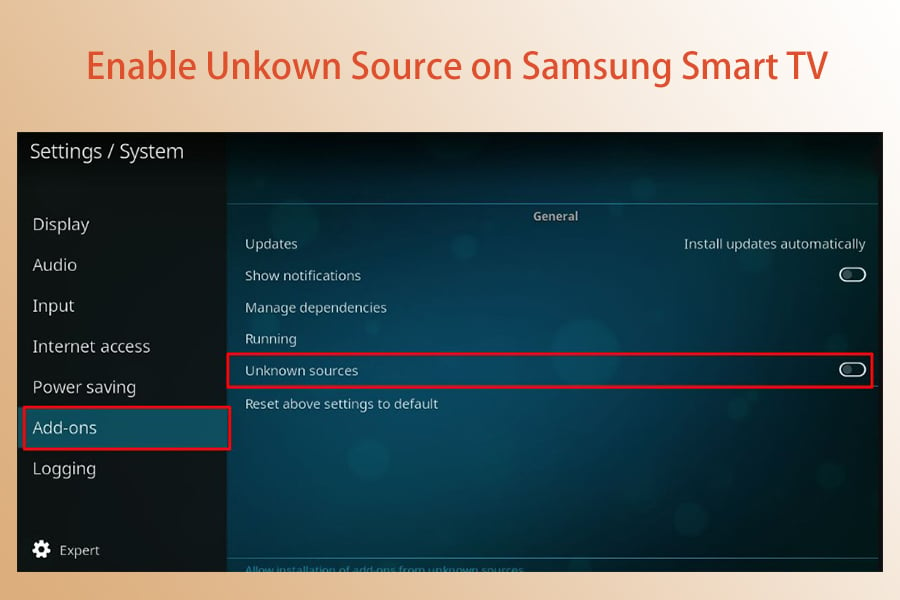
Method1: Sideload Apps on Samsung Smart TV with flash drives
1. With storage devices such as flash drives, you can now copy files from your computer and transfer them to your Samsung Smart TV.
2. Download the third party app on your computer and copy the apk file to the flash drive
3. Insert the flash drive into your Samsung TV, open the flash drive, find the .apk file and select it and press the install button to start the installation process.
4. Once the installation process is complete, you will be able to use the third party app on your Samsung TV.

Method2: Download apps on Samsung Smart TV via browser
1. If your Samsung Smart TV has a browser and you know the download address of the third party software, then you can visit the third party software address through the browser to download the app.
2. Search for the browser in the Samsung TV store and select one of them to download.
3. After downloading and installing, login to the browser, enter the third-party software download address, and click download and install.
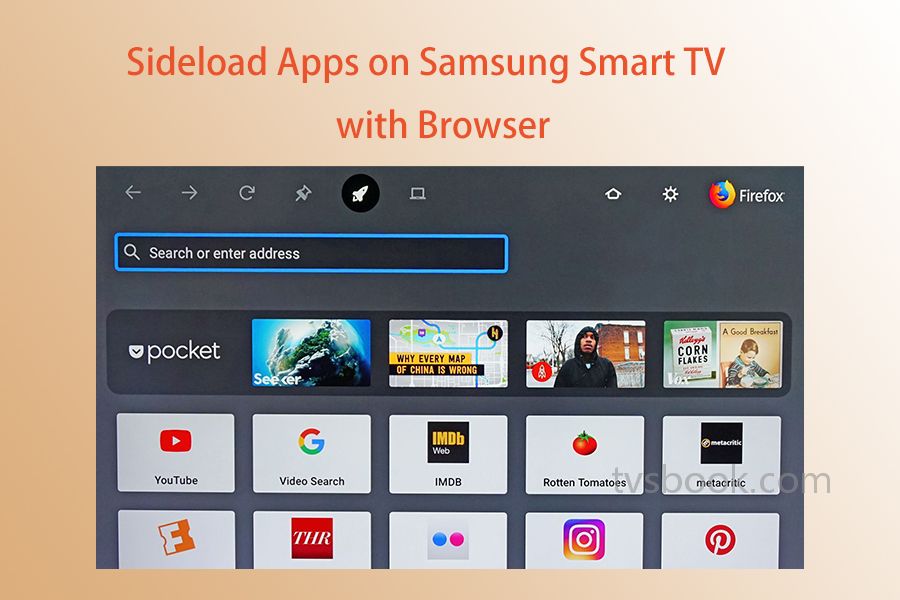
Method 3: Sideload Apps on Samsung smart TV with computer
The first way to download third-party apps on Samsung Smart TV is to connect it to the computer. You can download the app on the computer and then connect it to Samsung TV.
First, turn on Developer Mode on your computer.
You can download third-party applications on your Smart TV when Developer Mode is enabled and turned on.
1. Go to the Settings menu from the Samsung TV home screen and select the Smart Hub option to activate it.
2. Go to the Apps section of the website and after selecting the Apps panel, you will be prompted to enter your password. Using the remote control, enter the number 12345 as the password. For all Samsung Smart TVs, this is the standard security code to enter.
3. The Developer Mode configuration option will now be displayed in a separate window, change it to ON.
4. Enter the computer's IP address that will be used to connect to the TV, and click the OK button.
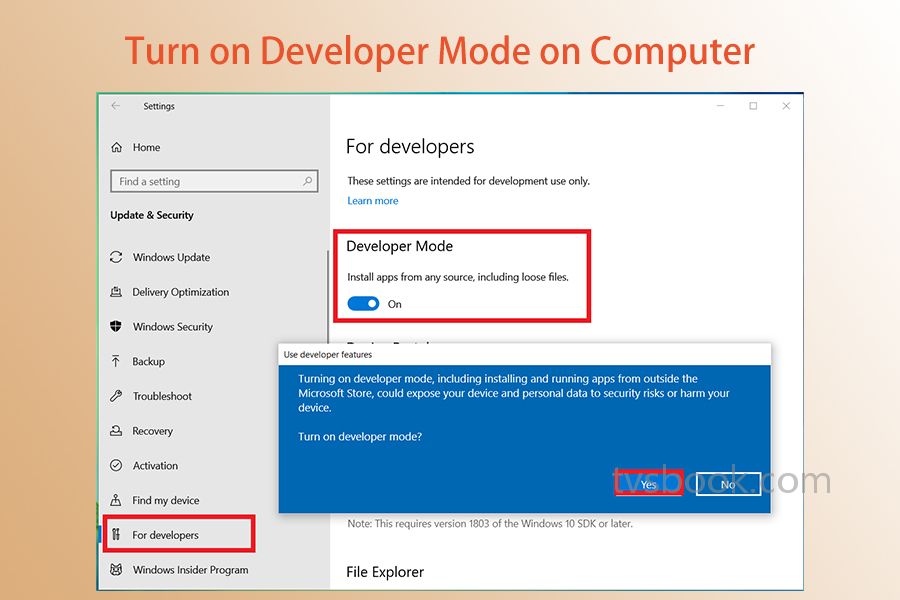
Then, start the Command Prompt program from the Start menu on your computer.
1. At the command prompt type "ADB connect your IP address", which means you should change "your IP address into the real address.
2. . Press Enter and wait for your computer and Smart TV to connect together.
3. Execute the second command "install Dinstall.apk", which allows the device to install the application on its hard drive. Then wait for the installation to complete, taking care not to interrupt the download process.
4. When the download is complete on the screen, turn off your computer and you will be able to successfully use the new software on your Samsung TV.
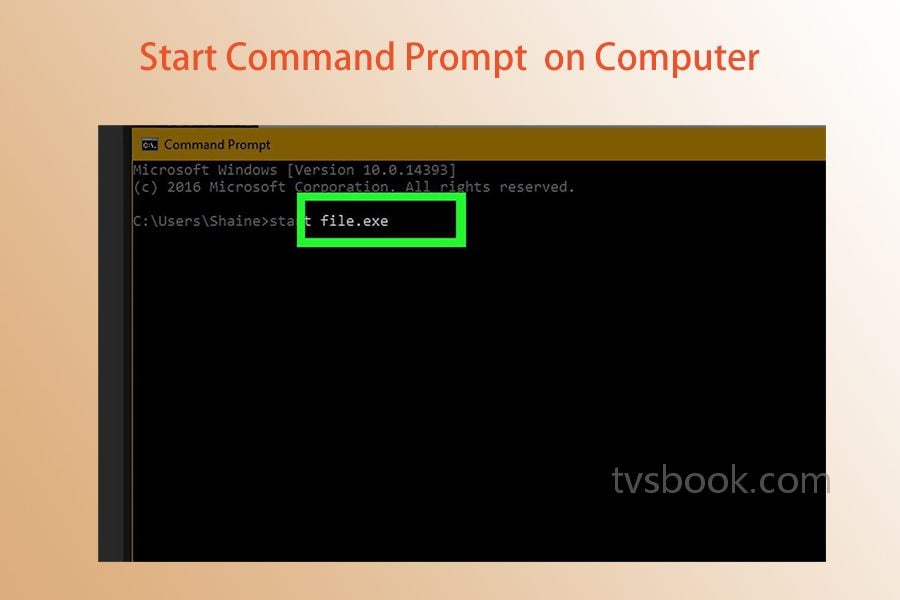
These are the three ways to sideload third-party apps on your Samsung Smart TV. This means that if you can't find the apps you want in the Samsung TV app store, you can still get them through these channels. You may also be interested in How to Sideload On Roku, How to Install Third-Party APP in Mi Box S, How to sideload on Amazon Fire TV cube. Check them and get help.



