There is an Ambient Mode on Samsung TV that allows you to share photos on TV. Follw this guide to use photos on Samsung TV with Ambient Mode.
1. Press the Home button on your Samsung remote control to bring up the Smart Hub and then select Ambient Mode.
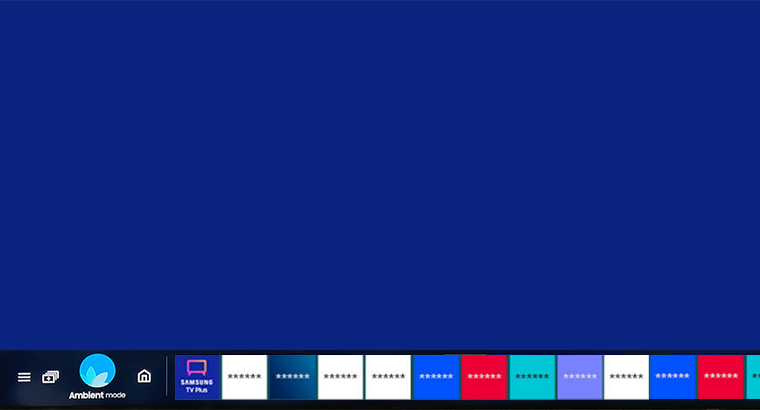
2. Go to your mobile device and download and open the SmartThings app. If you have not connected your Samsung TV to the SmartThings app beforehand, follow our guide Connect SmartThings to Samsung TV.
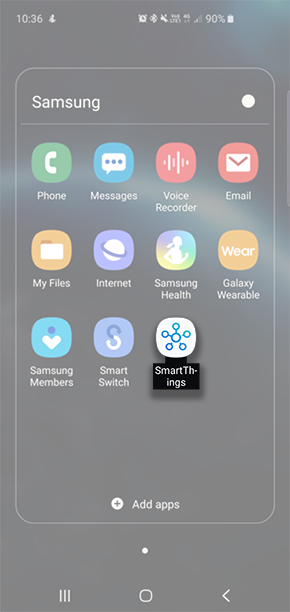
3. Select your Samsung TV.
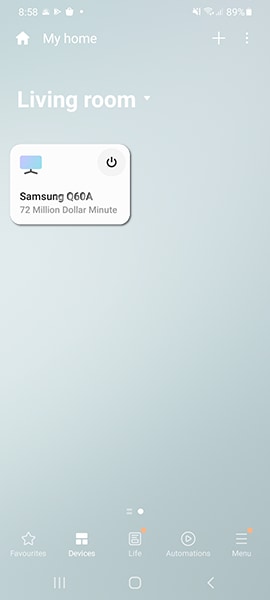
4. Tap on Ambient Mode.

5. Select My Album then Select Photos.
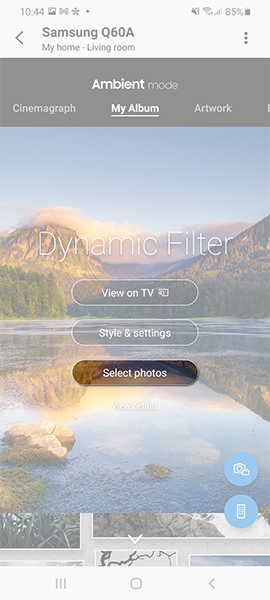
6. Choose the photo you wish to use then tap Next.
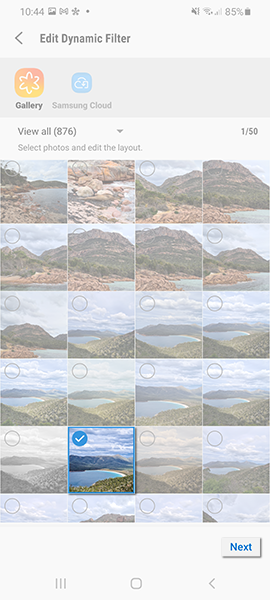
7. Select View on TV.
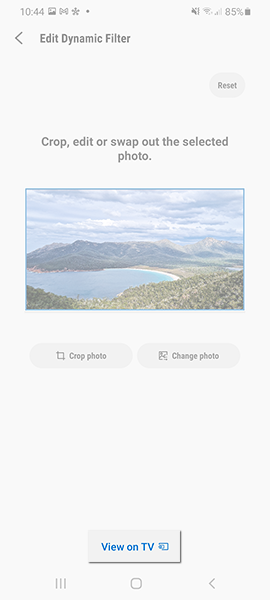
8. Now your photo will be sent to the TV to display on Ambient Mode.
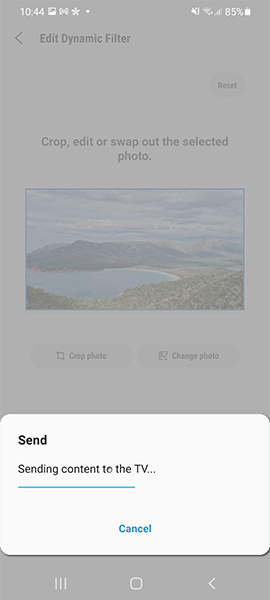
With Ambient Mode on Samsung TV, you will be able to share your photos on your phone with families and friends and get a better larger viewing.
1. Press the Home button on your Samsung remote control to bring up the Smart Hub and then select Ambient Mode.
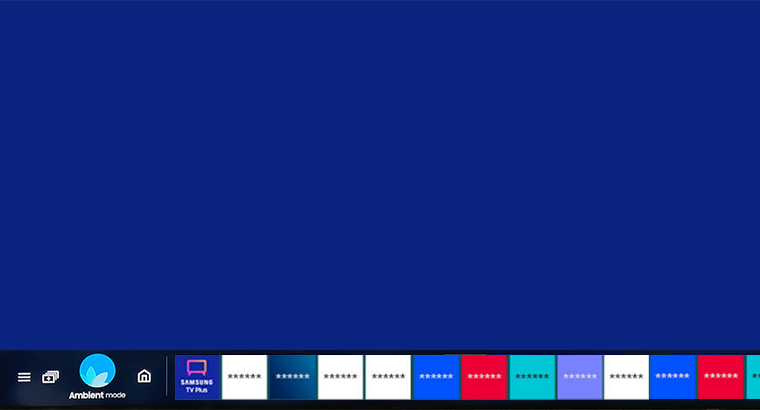
2. Go to your mobile device and download and open the SmartThings app. If you have not connected your Samsung TV to the SmartThings app beforehand, follow our guide Connect SmartThings to Samsung TV.
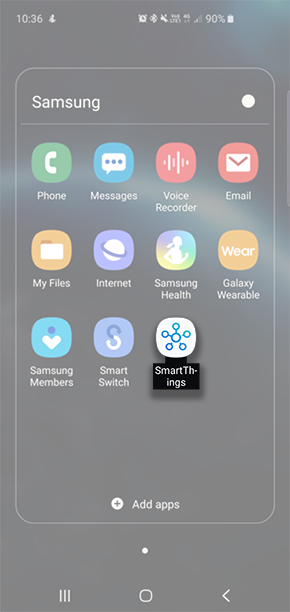
3. Select your Samsung TV.
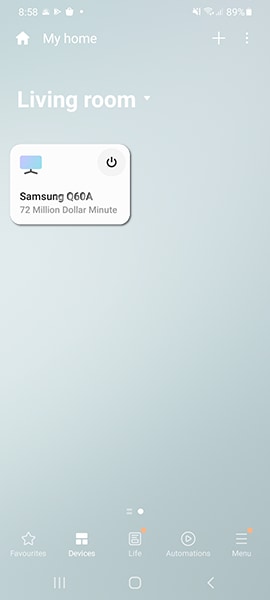
4. Tap on Ambient Mode.

5. Select My Album then Select Photos.
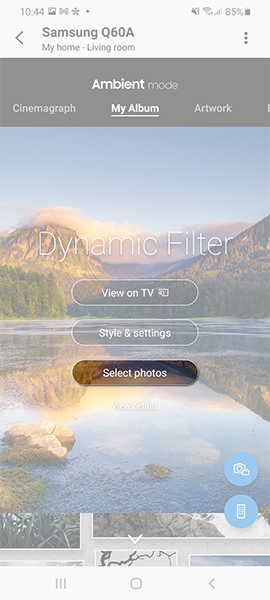
6. Choose the photo you wish to use then tap Next.
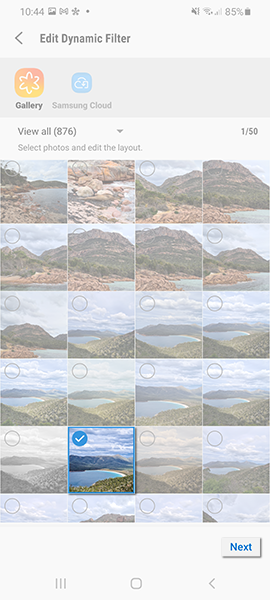
7. Select View on TV.
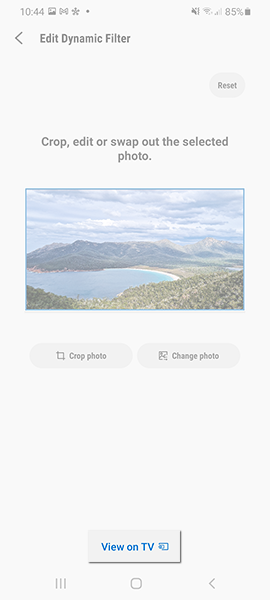
8. Now your photo will be sent to the TV to display on Ambient Mode.
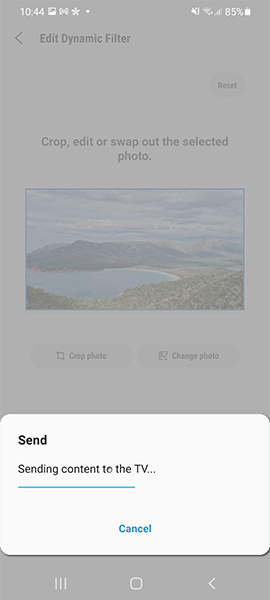
With Ambient Mode on Samsung TV, you will be able to share your photos on your phone with families and friends and get a better larger viewing.
Last edited:



