This guide will show you how to screen-mirror Android phone to JMGO O1 projector.
1. Open your JMGO O1 projector.

2. Make sure your Android phone and JMGO O1 are under the same network.
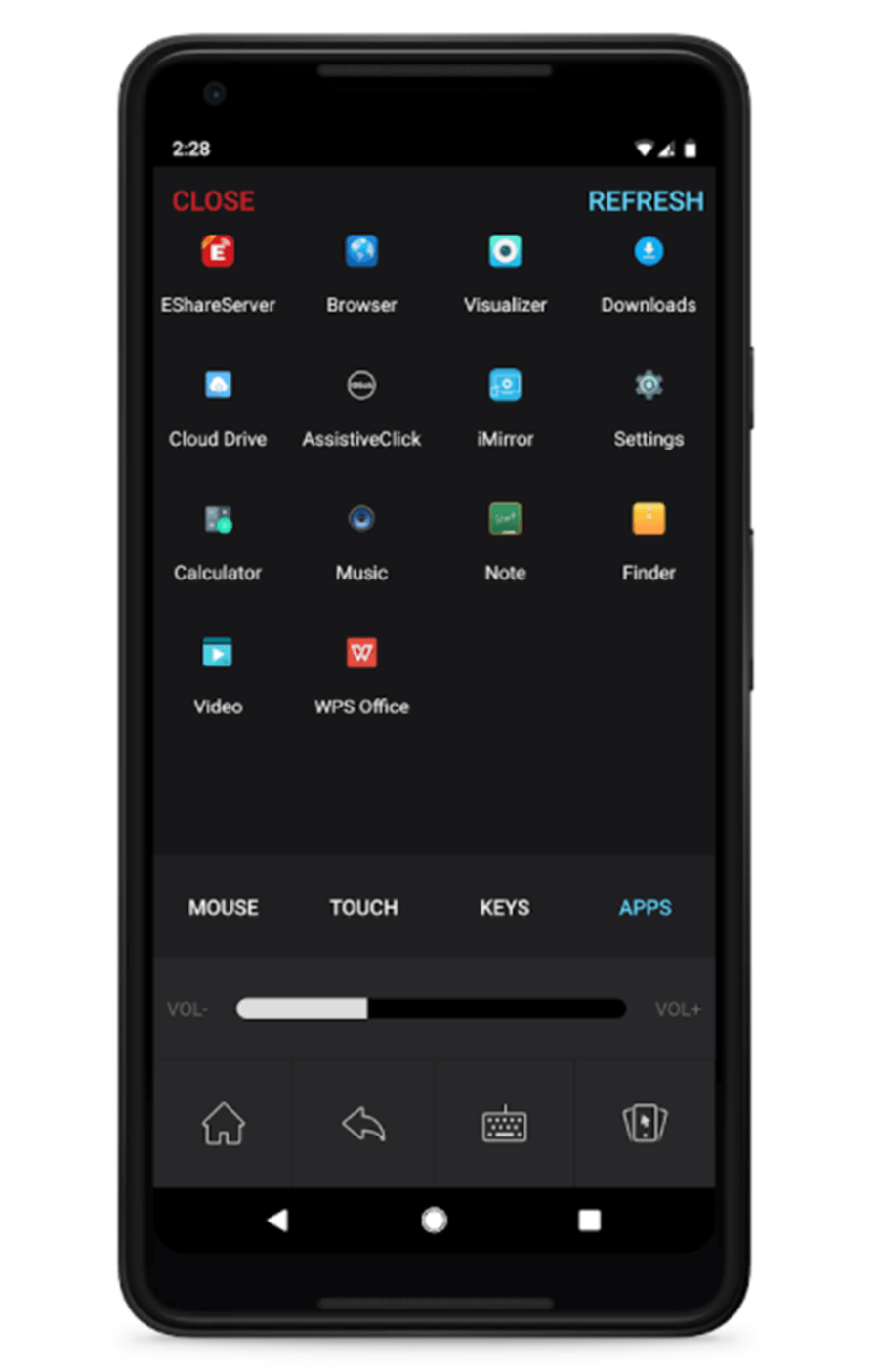
3. Download and install an App called "E-Share" on your Android device.
4. Enter "E-Share" located at the homepage of JMGO O1.
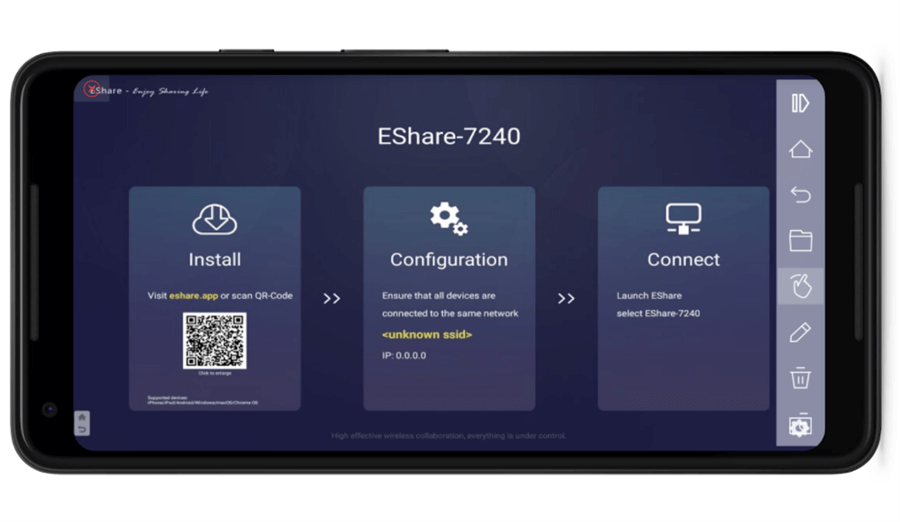
5. Click the "Scan" icon in the "E-Share" App on your Android device and scan the QR code to get connected.
6. After getting connected, you are good to screen-mirror contents from your Android device to JMGO O1.
1. Open your JMGO O1 projector.

2. Make sure your Android phone and JMGO O1 are under the same network.
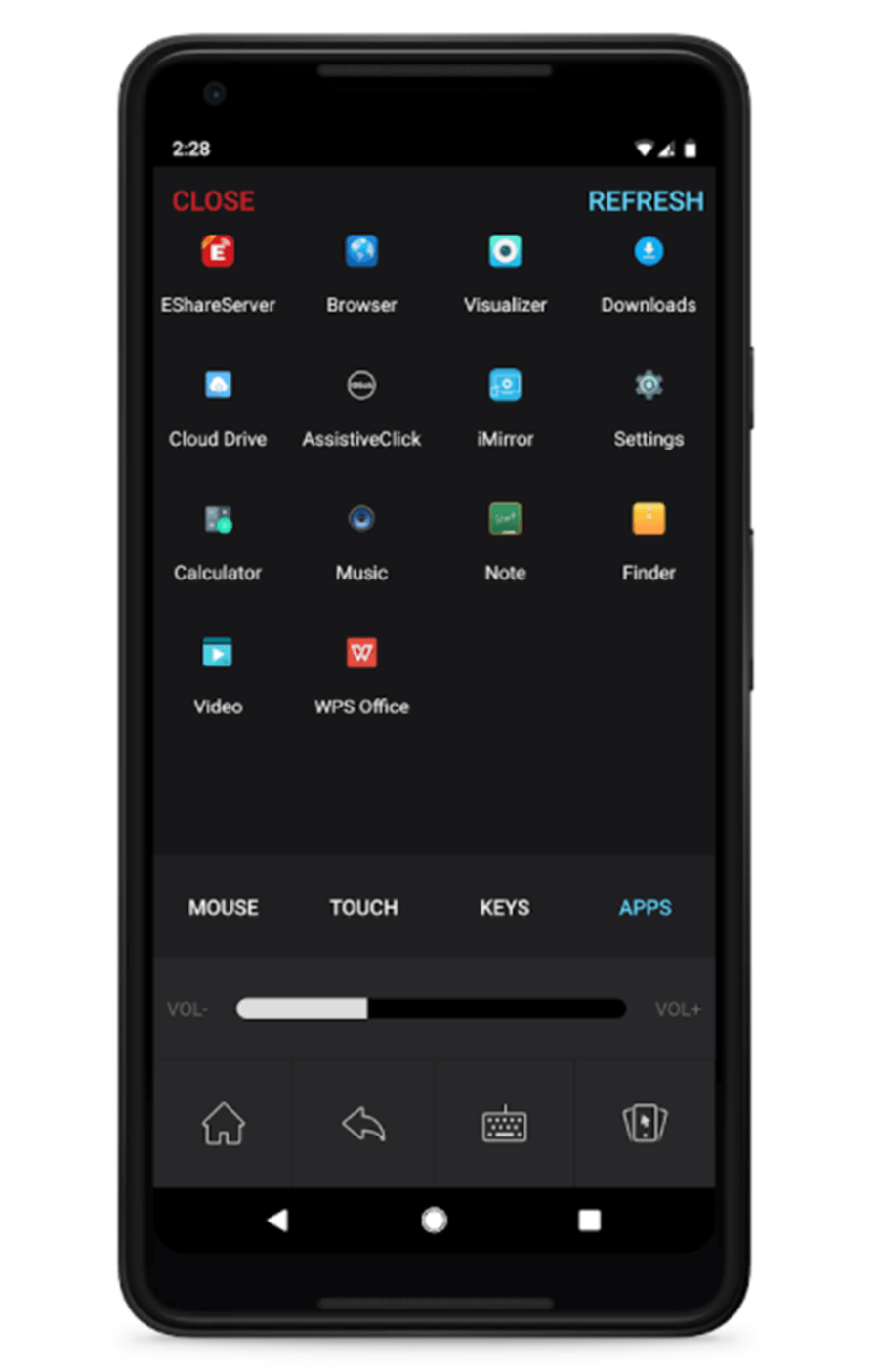
3. Download and install an App called "E-Share" on your Android device.
4. Enter "E-Share" located at the homepage of JMGO O1.
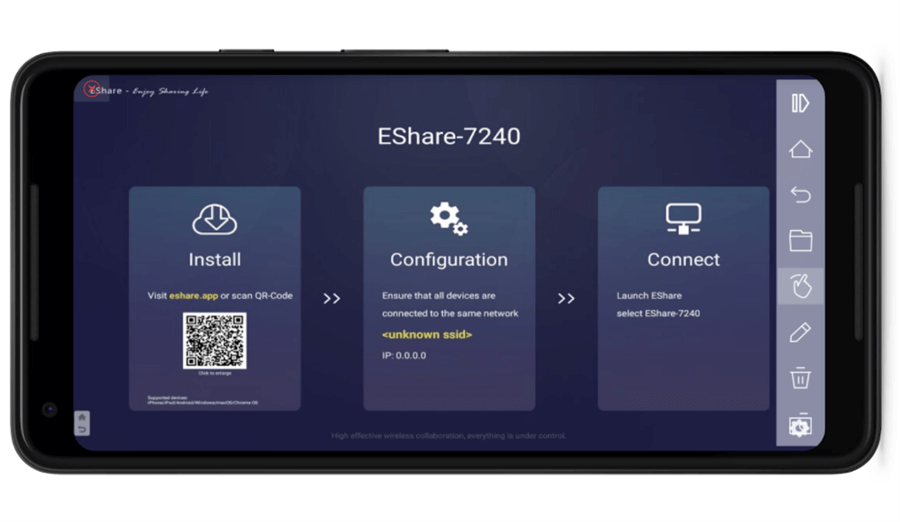
5. Click the "Scan" icon in the "E-Share" App on your Android device and scan the QR code to get connected.
6. After getting connected, you are good to screen-mirror contents from your Android device to JMGO O1.
Last edited:



