This article will show you how to screen-mirror Android phones to JMGO O1 Pro.
1. Make sure your Android phone and JMGO O1 Pro are under the same network.
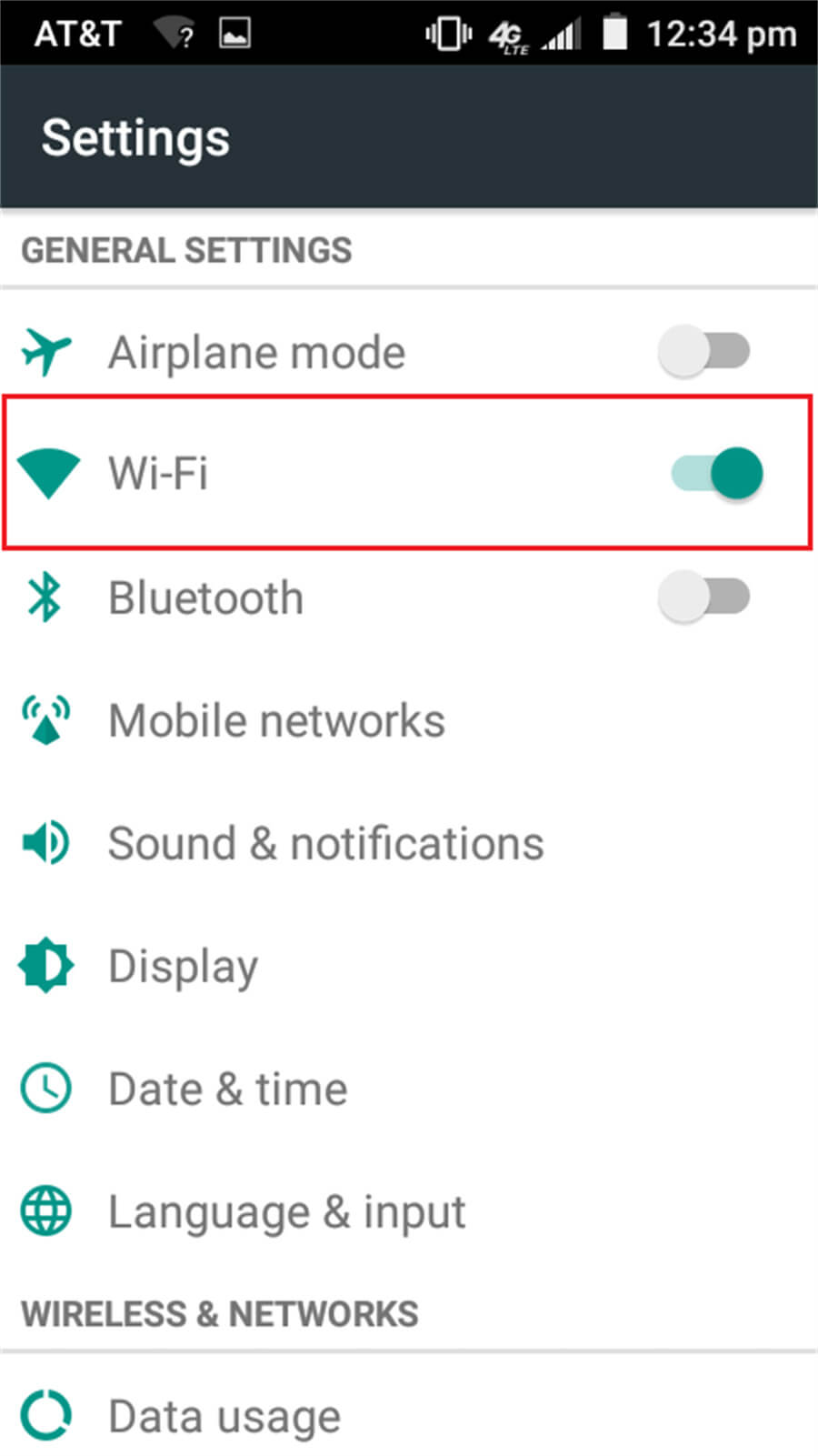
2. You need to download and install an App called "E-Share" on your Android phone.
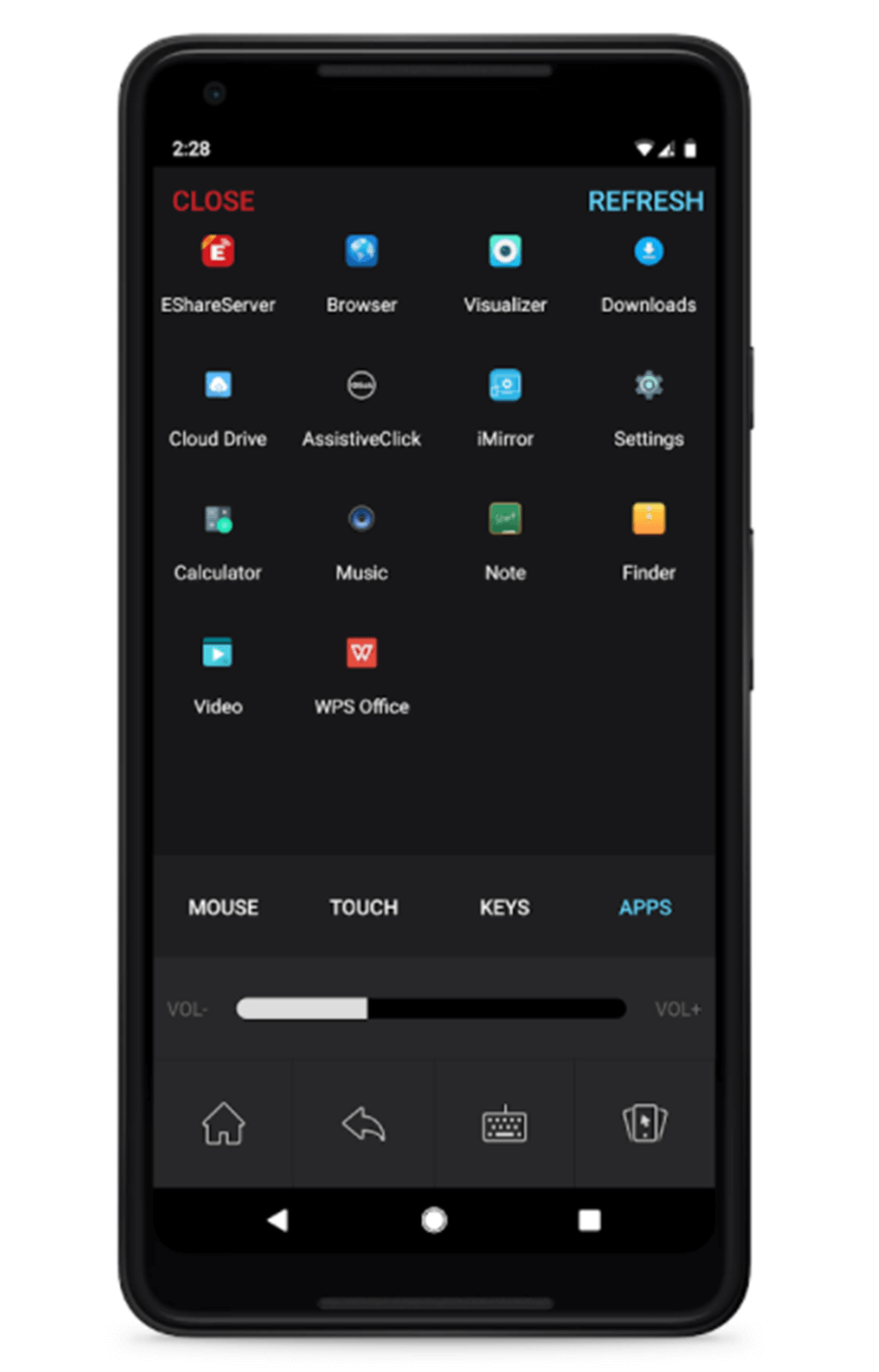
3. Enter "E-Share" at the homepage of JMGO O1 Pro.
4. Click the "Scan" icon in the "E-Share" App on your Android phone and scan the QR code to get connected.
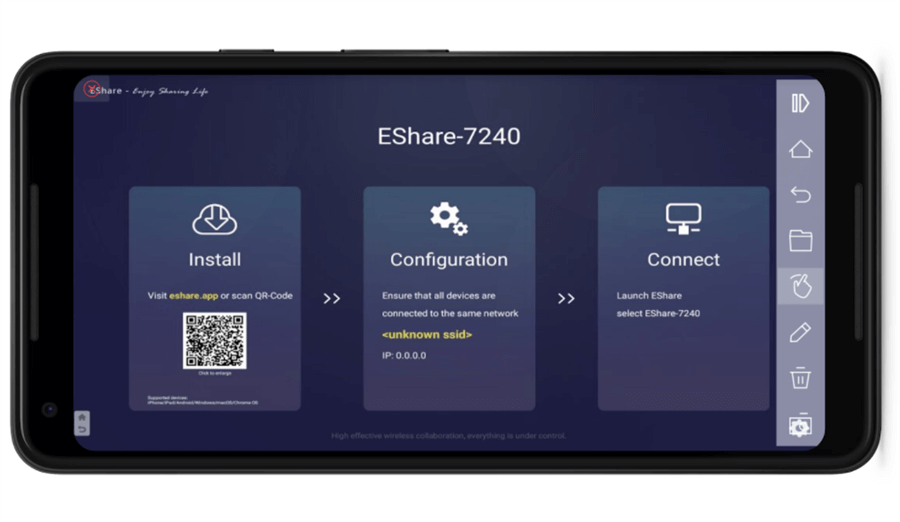
5. After getting connected, you are good to screen-mirror contents from your Android device to JMGO O1 Pro.
*Please note that copyrighted content from streaming services including Netflix cannot be screen-mirrored.
1. Make sure your Android phone and JMGO O1 Pro are under the same network.
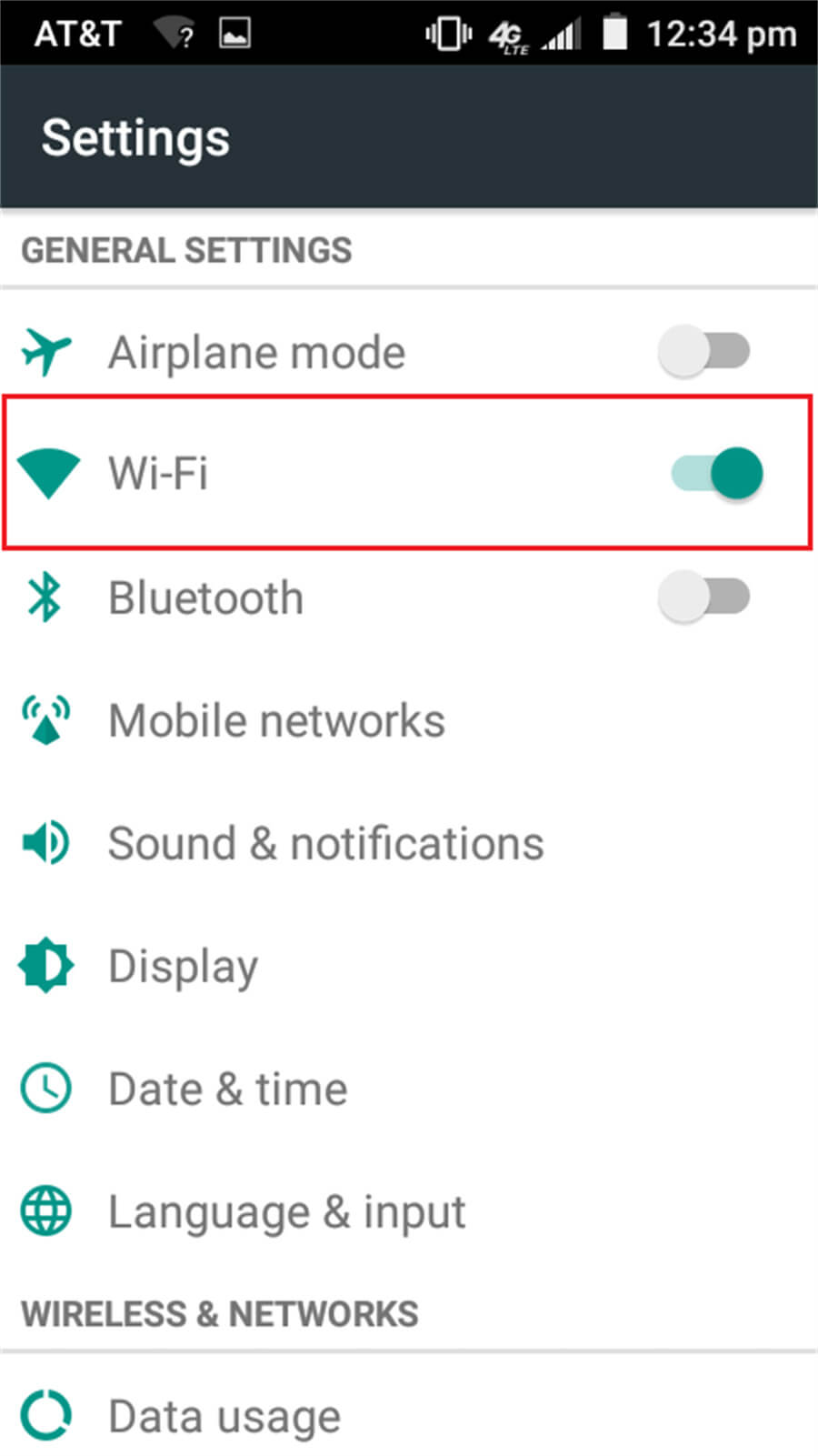
2. You need to download and install an App called "E-Share" on your Android phone.
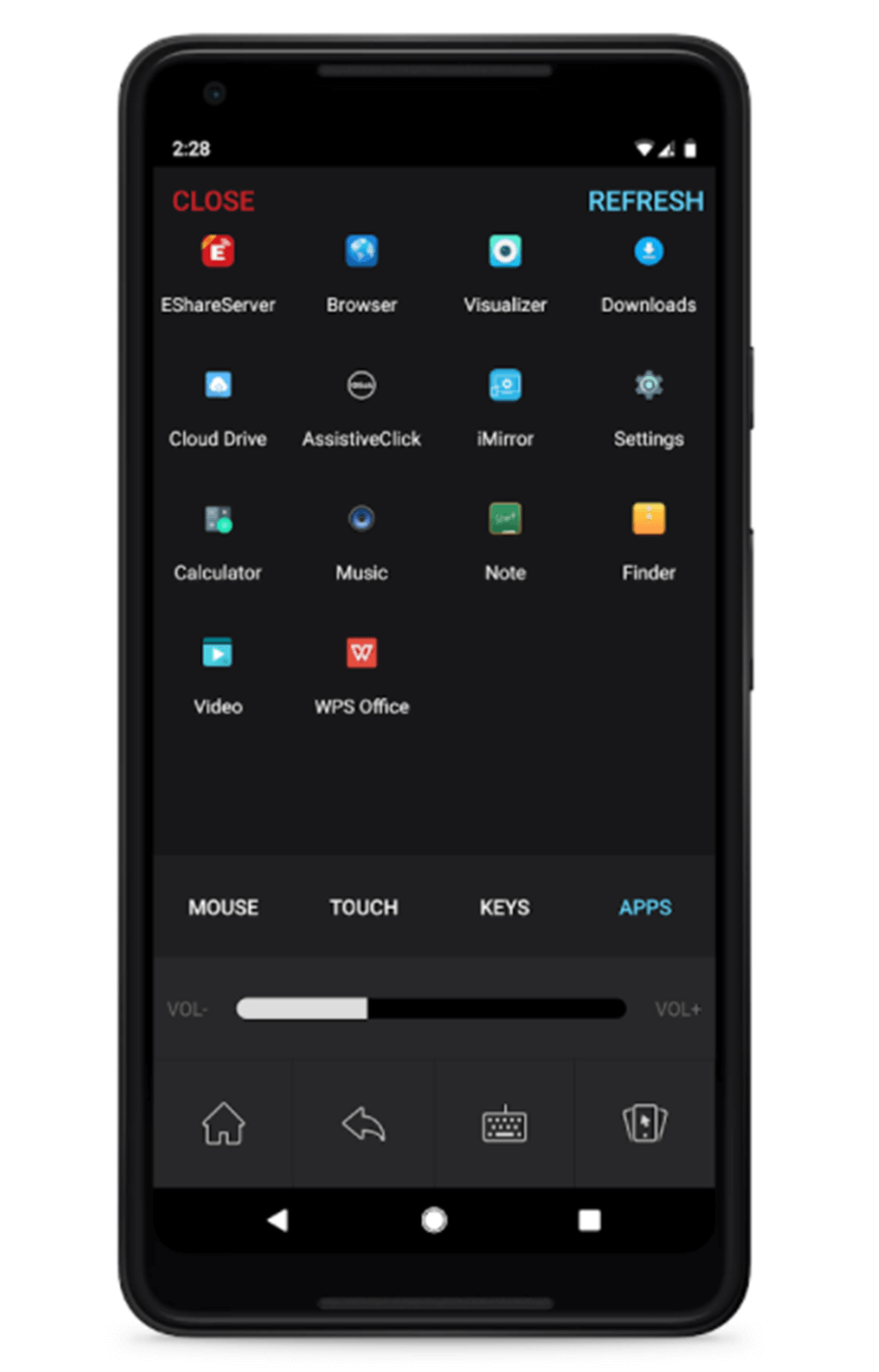
3. Enter "E-Share" at the homepage of JMGO O1 Pro.
4. Click the "Scan" icon in the "E-Share" App on your Android phone and scan the QR code to get connected.
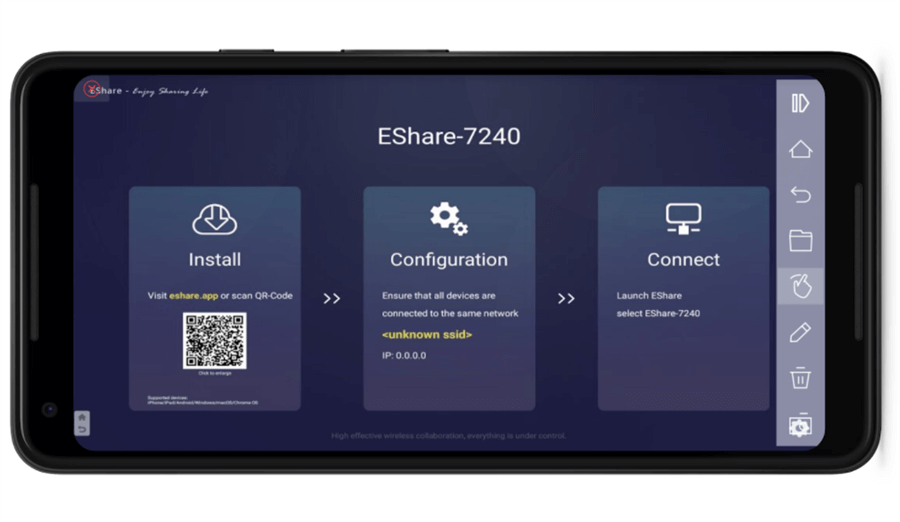
5. After getting connected, you are good to screen-mirror contents from your Android device to JMGO O1 Pro.
*Please note that copyrighted content from streaming services including Netflix cannot be screen-mirrored.


