Amnesia
Member
Apple TV 4 users
All you fine fellows have to do is download the latest version of Electra for tvOS 11.2-11.3 from the official website, connect your laptop to your Apple TV 4 via USB-C, and sideload the app using Cydia Impactor. This will work on Mac, Windows and Linux, and is as easy as pie. For more detailed instructions, follow Steps 1-6 of this similar guide, replacing any references to LiberTV with the ElectraTV app instead.
Apple TV 4K users
You enterprising bounders are going to have to get a little more involved due to the Apple TV 4K’s lack of ports, and are unfortunately going to need access to a Mac to proceed. If you don’t have one, I recommend asking a friend, or else installing macOS in a virtual machine on your existing laptop.
How to jailbreak with the ElectraTV app
This is the easy bit. With the Electra for tvOS application on your Apple TV or Apple TV 4K, simply:
1) Launch the ElectraTV app from the Home Screen.
2) Click the Jailbreak button and let it do its thing. It’s very reliable, but if it fails, simply reboot and try again.
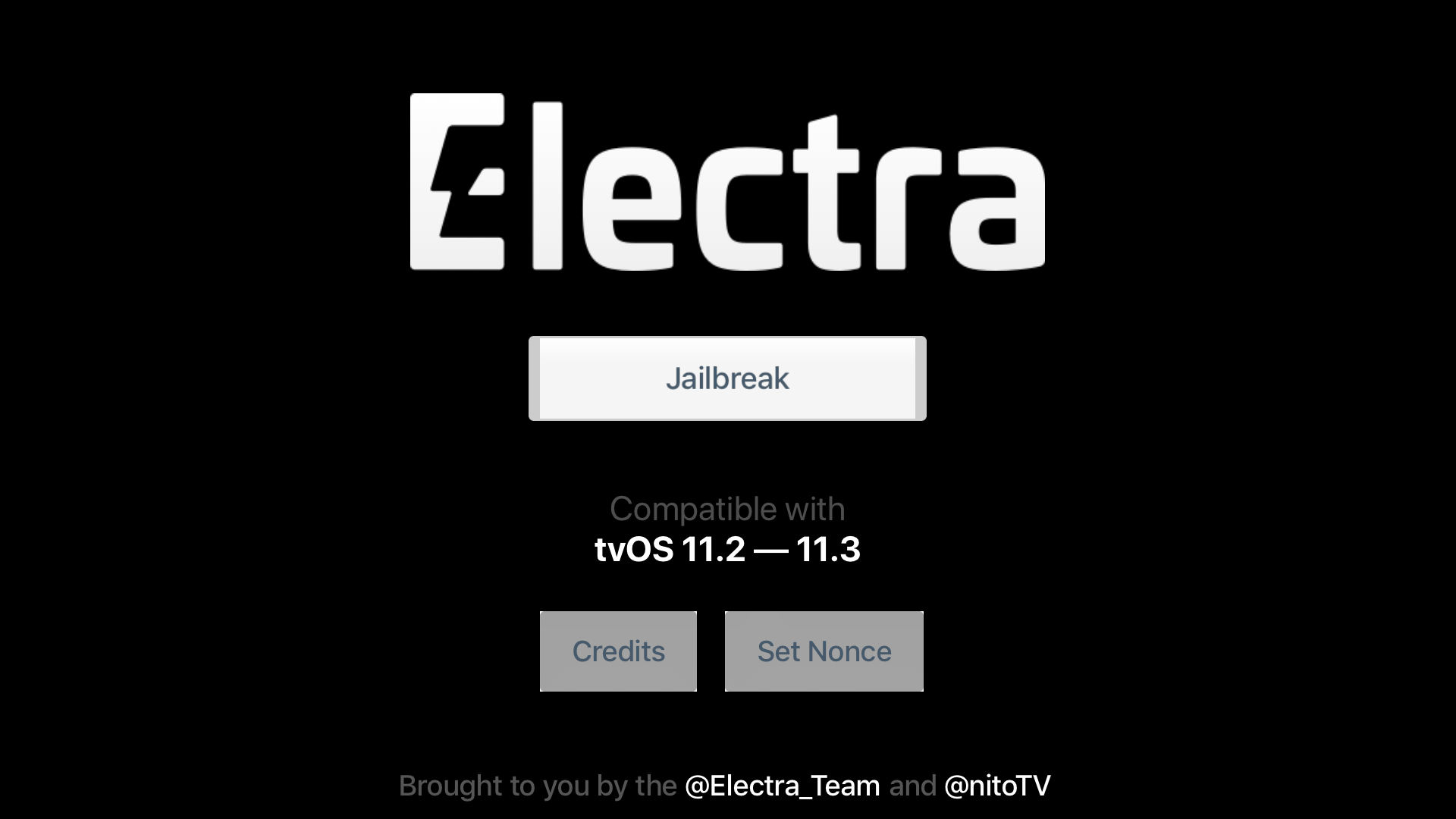
Notice the Set Nonce button? You won’t need it today, but it might allow you to use futurerestore to move to unsigned firmwares, if you’ve saved/start saving your blobs.
3) Once the jailbreak has succeeded, you’ll be greeted with the following pop-up:
Your SSH is running!
This means you MUST change your root passwords NOW.
4) Your Apple TV will now respring. Afterwards, you should find the nitoTV app on your Home Screen, which is the Cydia equivalent for tvOS. You’re now free to use SSH, install unsigned apps, and install whatever tweaks there are on nitoTV.
If you have a free Apple account you will have to sideload the ElectraTV app again every 7 days. If you have a paid account, it will last for a year.
On Apple TV 4 it’s as simple as using Cydia Impactor again.
On Apple TV 4K, if you retained your signed app at the end of Step 5) of the section How to sign an app in our linked guide, you only have to use iOS App Signer on it again. This time, select the Re-Sign only option under Provisioning Profile in iOS App Signer. Then use Xcode to push it to the device. You will not have to repeat the other steps.
All you fine fellows have to do is download the latest version of Electra for tvOS 11.2-11.3 from the official website, connect your laptop to your Apple TV 4 via USB-C, and sideload the app using Cydia Impactor. This will work on Mac, Windows and Linux, and is as easy as pie. For more detailed instructions, follow Steps 1-6 of this similar guide, replacing any references to LiberTV with the ElectraTV app instead.
Apple TV 4K users
You enterprising bounders are going to have to get a little more involved due to the Apple TV 4K’s lack of ports, and are unfortunately going to need access to a Mac to proceed. If you don’t have one, I recommend asking a friend, or else installing macOS in a virtual machine on your existing laptop.
How to jailbreak with the ElectraTV app
This is the easy bit. With the Electra for tvOS application on your Apple TV or Apple TV 4K, simply:
1) Launch the ElectraTV app from the Home Screen.
2) Click the Jailbreak button and let it do its thing. It’s very reliable, but if it fails, simply reboot and try again.
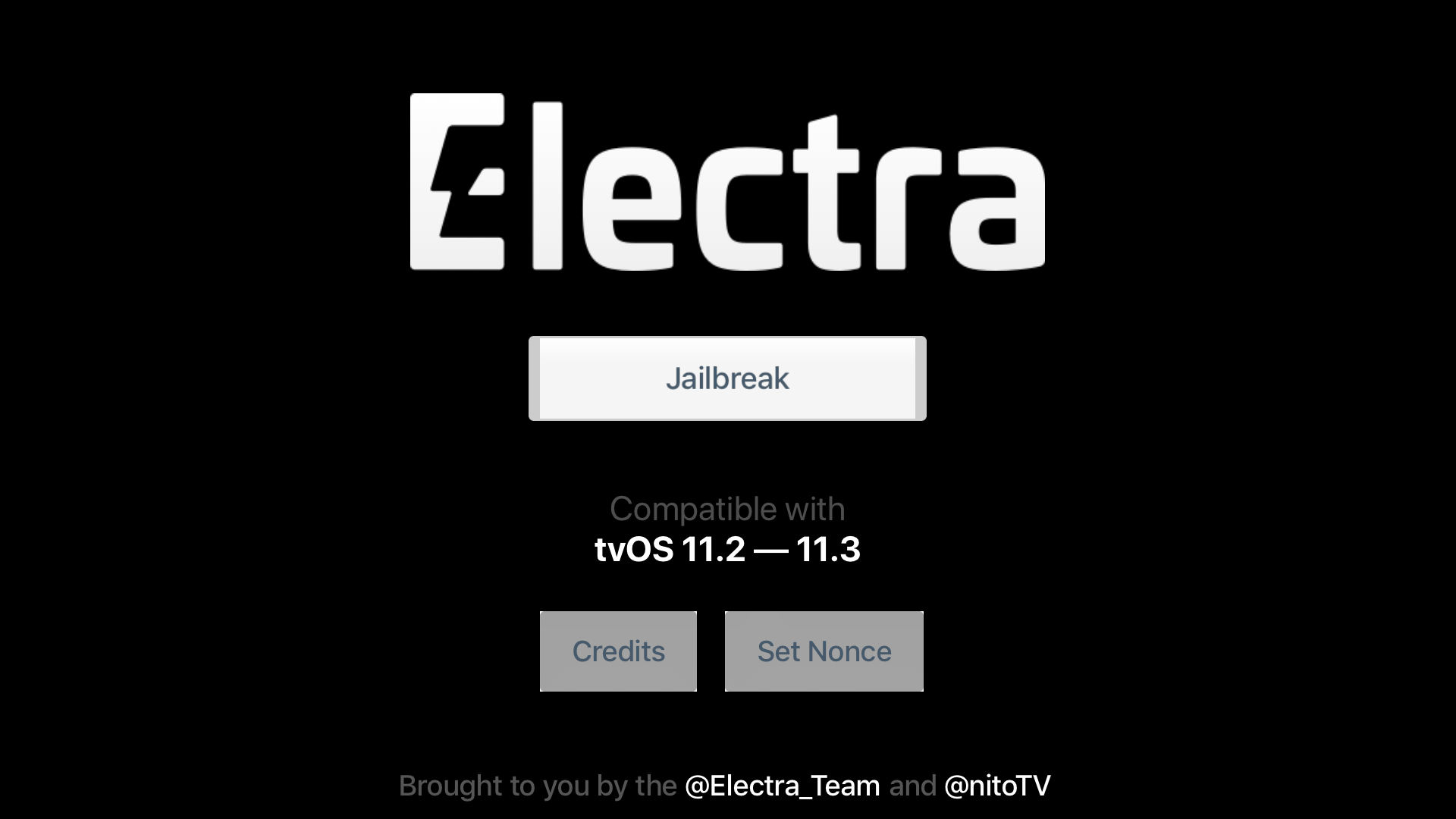
Notice the Set Nonce button? You won’t need it today, but it might allow you to use futurerestore to move to unsigned firmwares, if you’ve saved/start saving your blobs.
3) Once the jailbreak has succeeded, you’ll be greeted with the following pop-up:
Your SSH is running!
This means you MUST change your root passwords NOW.
4) Your Apple TV will now respring. Afterwards, you should find the nitoTV app on your Home Screen, which is the Cydia equivalent for tvOS. You’re now free to use SSH, install unsigned apps, and install whatever tweaks there are on nitoTV.
If you have a free Apple account you will have to sideload the ElectraTV app again every 7 days. If you have a paid account, it will last for a year.
On Apple TV 4 it’s as simple as using Cydia Impactor again.
On Apple TV 4K, if you retained your signed app at the end of Step 5) of the section How to sign an app in our linked guide, you only have to use iOS App Signer on it again. This time, select the Re-Sign only option under Provisioning Profile in iOS App Signer. Then use Xcode to push it to the device. You will not have to repeat the other steps.
Last edited:



