As we know, TV boxes or smart TV are less equipped with a Browser. But with Downloader, you can go to any website no matter on your TV box or TV. Once you get it, you can enter an URL and download third-party apps. So how to install Downloader and enable Unknown Sources to get access to install third-party apps? Here is the guide.
Downloader now is available in Amazon App Store or Google Play. Search it on your app store and click to download it.
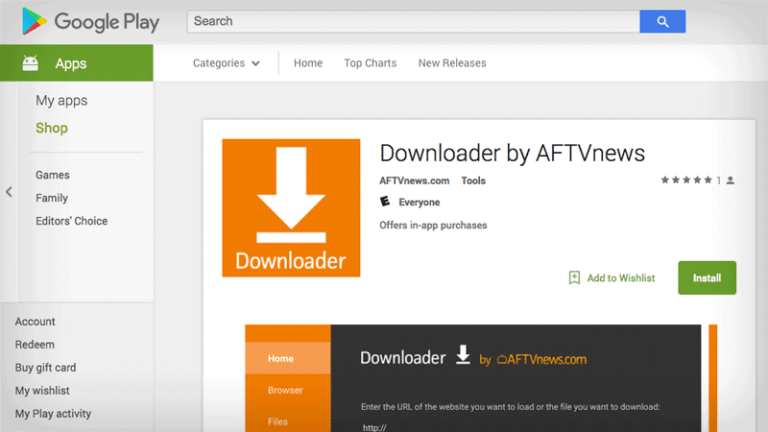
(1). From a Home screen, navigate to Settings>Apps & notifications>Special access>Install unknown apps.
(2). Then select the unknown app then tap the Allow from this source switch to turn on or off.
Once you enable the TV from installing unknown resources, then you can download and install third-party apps.
1. How to download and install Downloader
Downloader now is available in Amazon App Store or Google Play. Search it on your app store and click to download it.
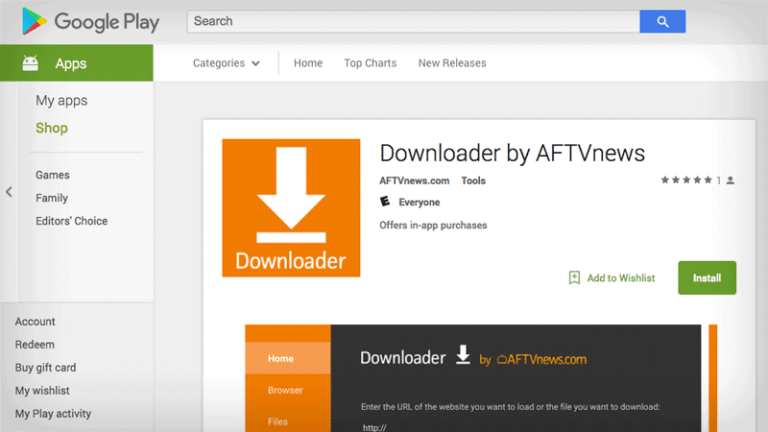
2. How to enable Unknown Sources
Usually, the Unknown Sources is in the settings, notifications, or security. For example, if you have an LG TV, here is how to allow app installations from Unknown Sources:(1). From a Home screen, navigate to Settings>Apps & notifications>Special access>Install unknown apps.
(2). Then select the unknown app then tap the Allow from this source switch to turn on or off.
Once you enable the TV from installing unknown resources, then you can download and install third-party apps.



