Catalogs Hide
If you have bought Mi Box S, you will find it has a built-in Google Play Store, so it’s very convenient to install applications. However, there are still many apps that are not available in Google Play. If you have downloaded an APK from elsewhere, how to install 3rd party APK on Mi Box S?
After practice, I have found three practical and accessible methods to install 3rd party APK on Mi Box S: visiting the official website, logging in to Google Drive, and using file transfer function.
Step 1: Log in to your Google account, type in "Downloader" in the Google Play search bar, and install "Downloader".
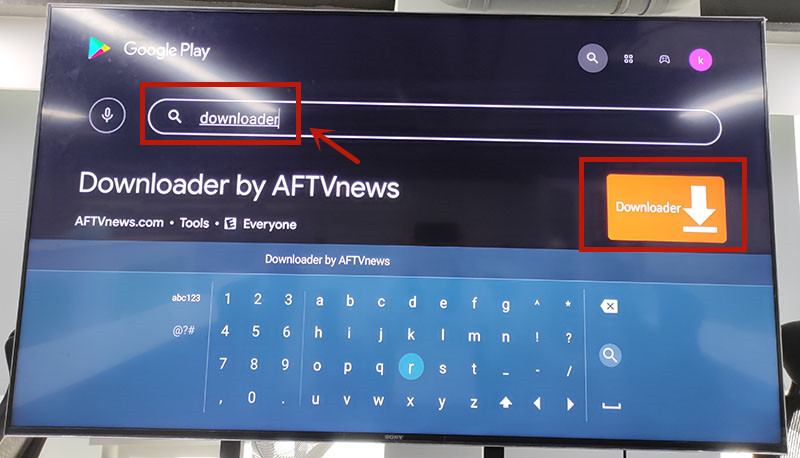
Step 2: Open "Downloader", then type"app.emotn.com" in the search bar. Go for it and wait for the page get to the official website.
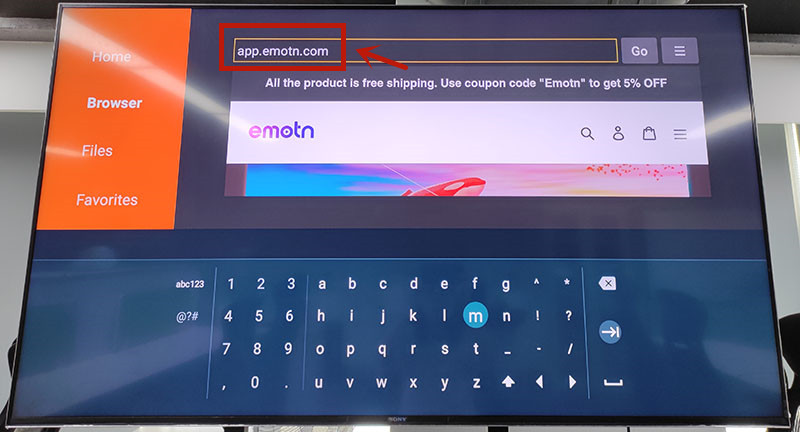
Step 3: Move the mouse on the page to find the"Download" button. Click to download the Emotn Store and install it in your Mi Box S.
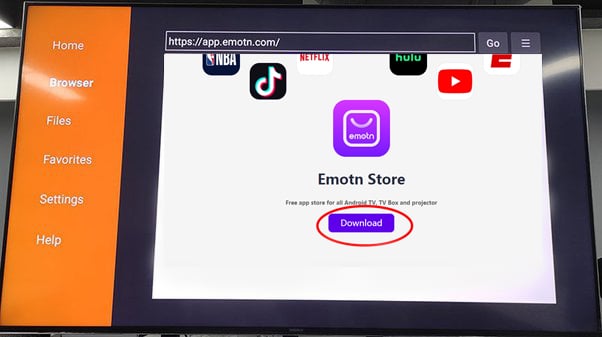
Step 4: If your Mi Box asks for access or install permissions, turn on "Apps from Unknown Sources". Then the 3rd party APK is installed on Mi Box S.
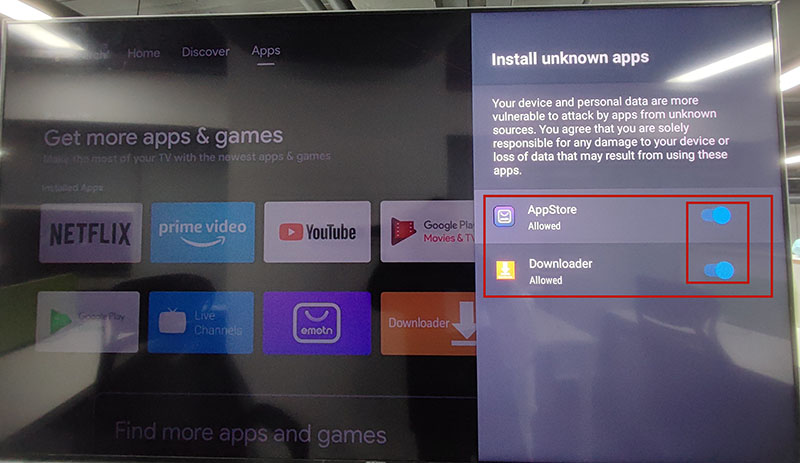
Step 1: Open the Mi Box and log in to your Google account, enter Google Play, and search for TV internet Browser. You will see the first one in the picture below, download and install it to your Mi Box. Open it after installation is complete.
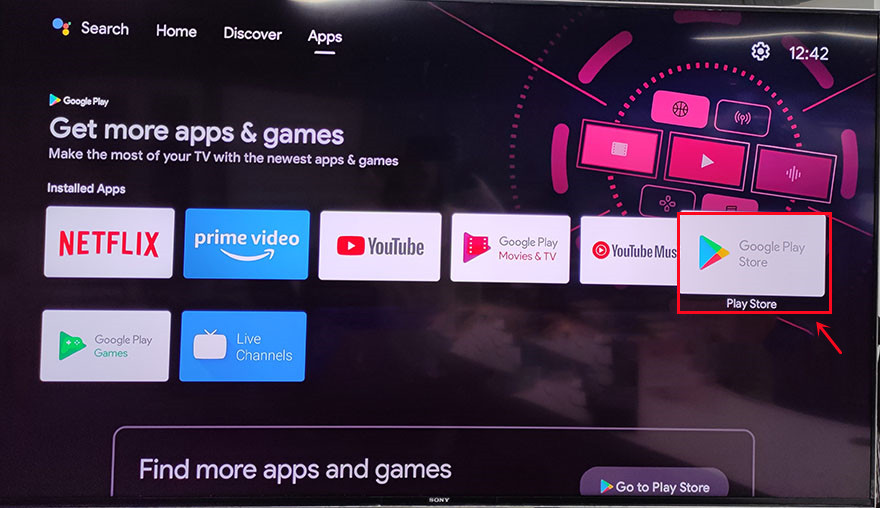
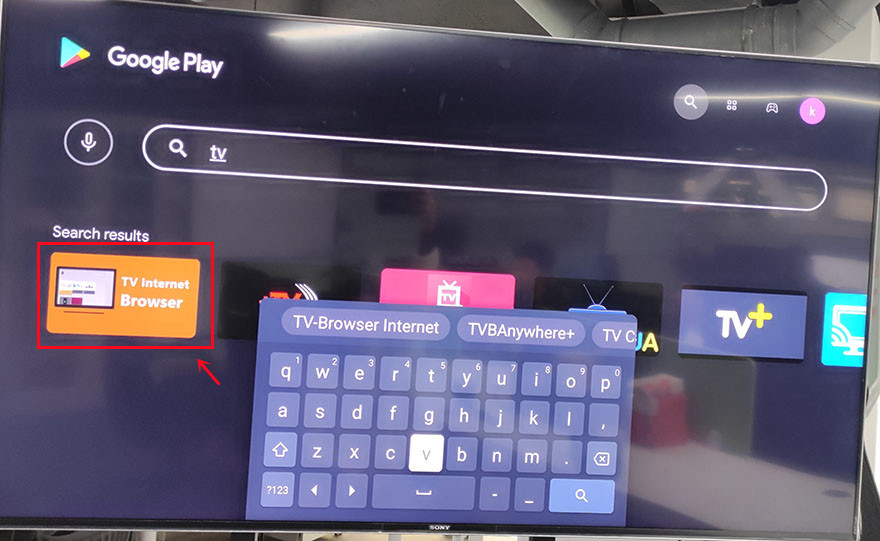
Step2: Open the TV internet Browser, and you can see that your TV box has an Internet browser like a computer or mobile phone. Select Google Chrome, log in to your Google Drive account, find the uploaded 3rd party APK, such as Emotn Store APK, and download it to your TV box.
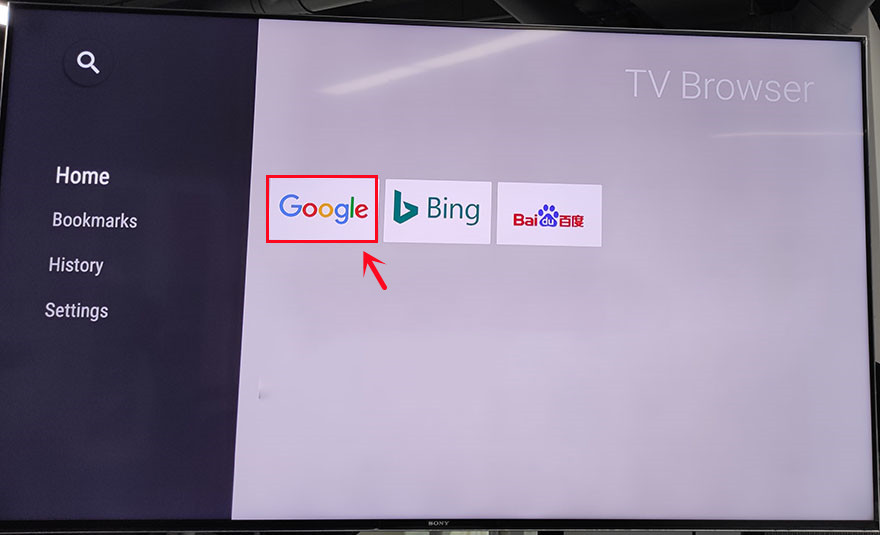
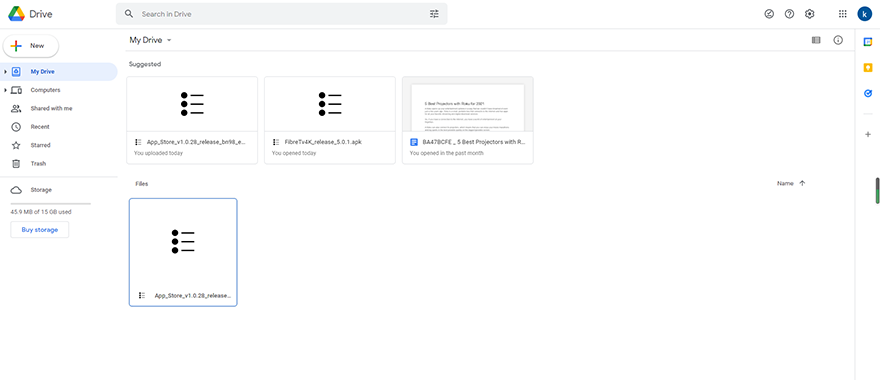
Step 1: Search for “File commander” in Google Play, you can see the first app in the picture below in the search results, download and install it on the Xiaomi box.
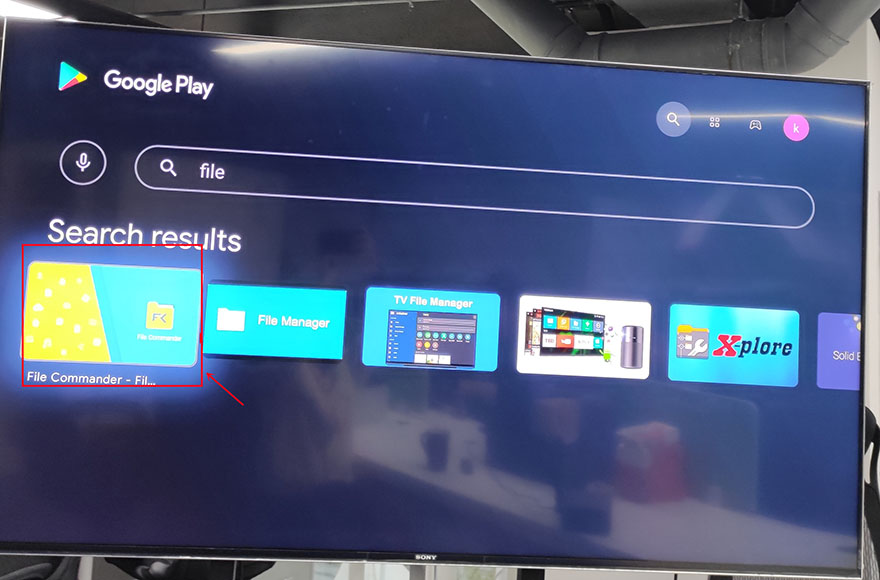
Step2: Open File Commander after completely installed. When you open it, you will be asked whether to allow File Commander to access photos, media, and files on your device? Just select ”Allow“ and then sign in with your Google account.
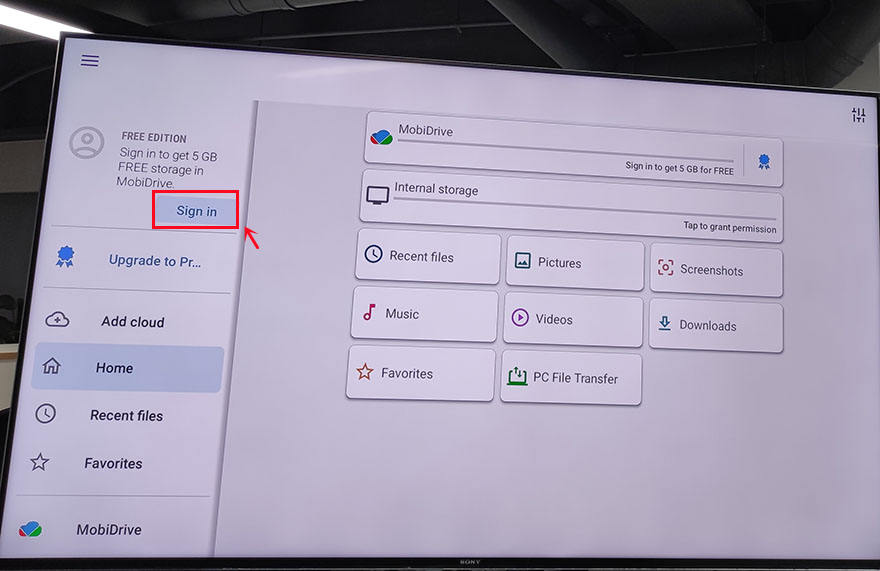
Step3: After signing in, add cloud to your Google account. There are four available options for you: Google Drive, Dropbox, Box, and OneDrive. Usually, we choose the first one to log in to Google Drive.
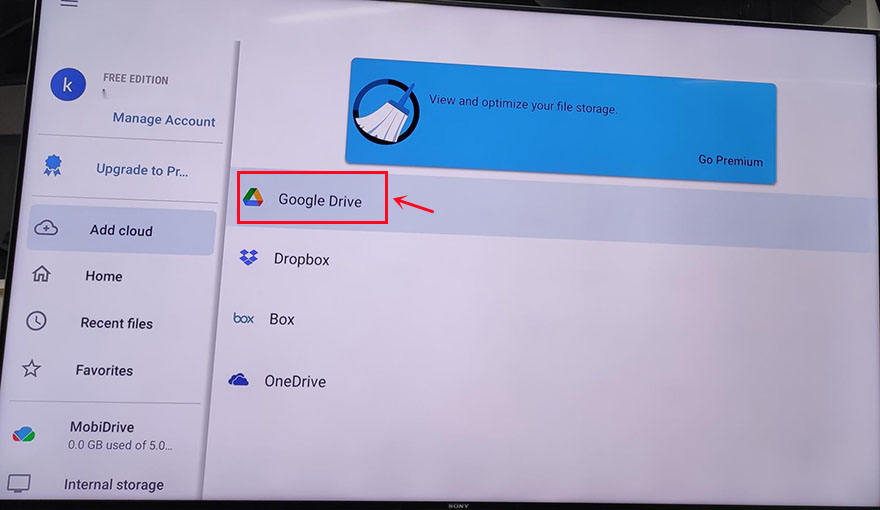
Step 4: Now you can see the PC File Transfer at the bottom of the page, click it.
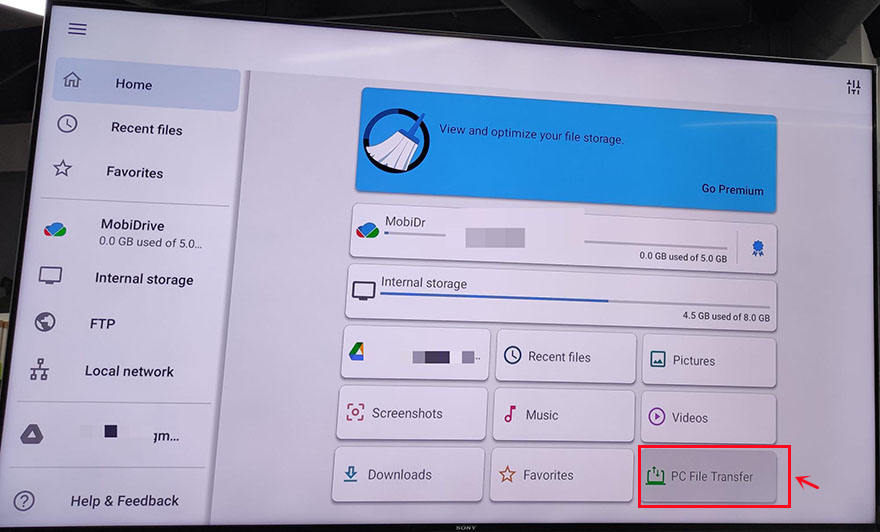
On the next page, change the middle button to "ON", and an IP address will be automatically generated here. According to its instructions: Enter this address in your PC web browser to access this device. Note that your PC and mobile device must be on the same Wi-Fi network. If not, you click the WI-FI SETTINGS to reset it.
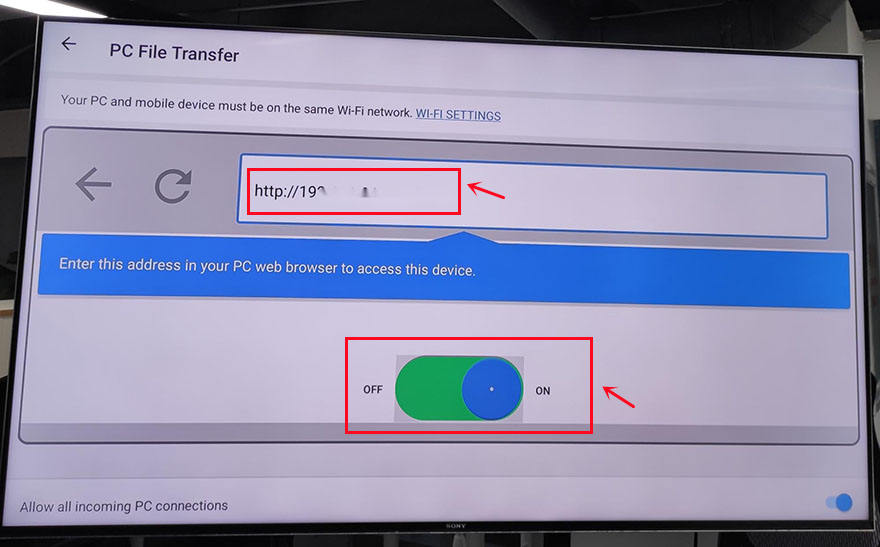
Step 5: Access the address and upload the 3rd party APK to the "Download" profile.
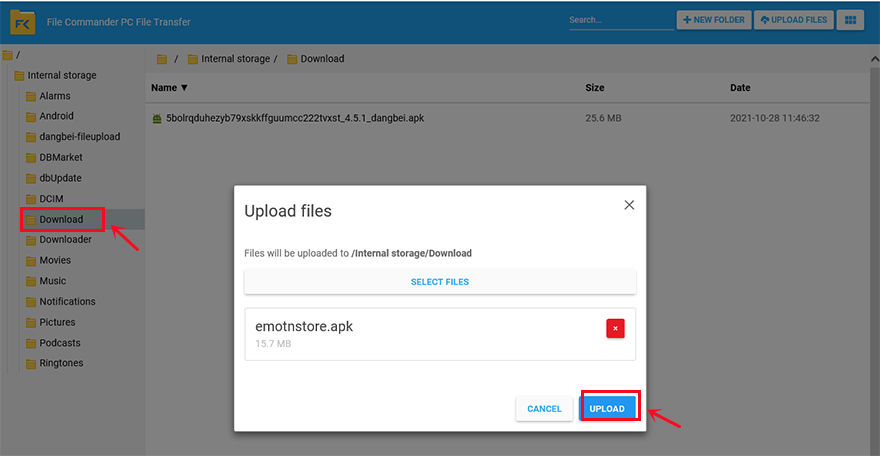
Step 6: After uploading the 3rd party APK on the computer end, come back to the TV box page, enter the " Download" unit, now you can download and install 3rd party APK on Mi Box S.
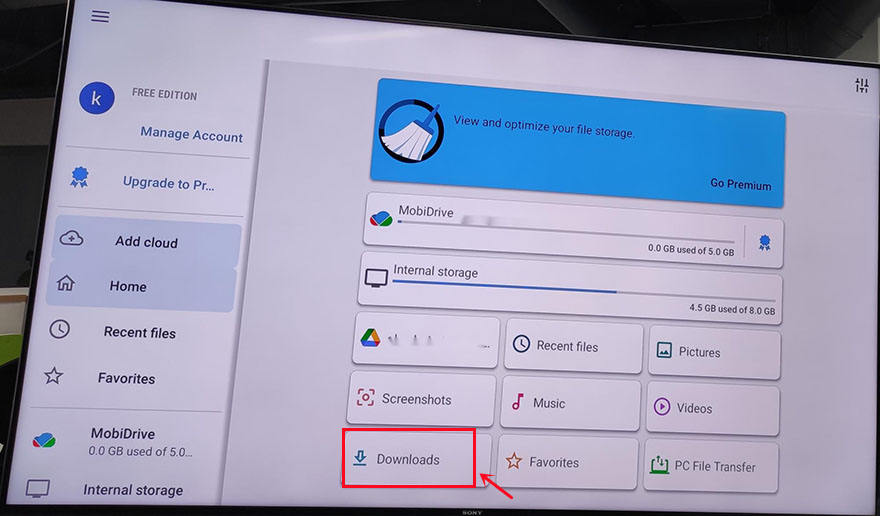
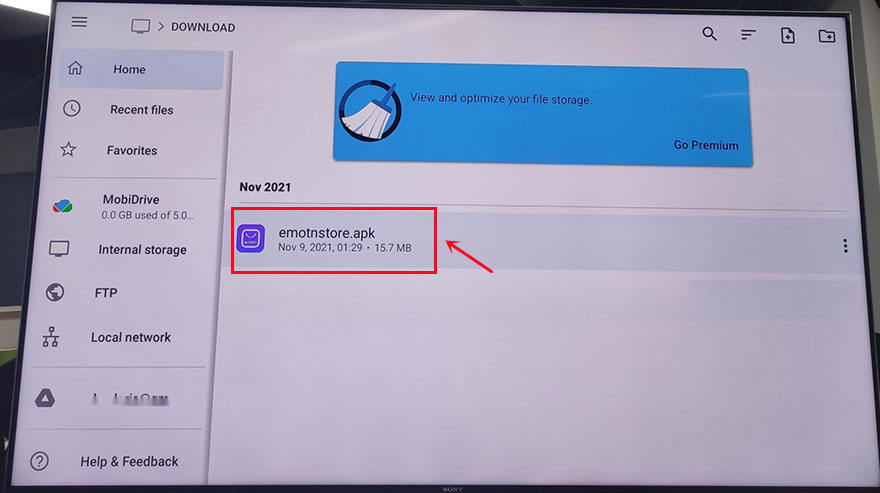
There are three useful methods to install 3rd party APK on Mi Box S that I have tried successfully. If the TV box can directly access the official website, it will be much easier, which requires downloading third-party tools to obtain such functions. If not, there are still some other methods for you to explore. The tools mentioned above are indeed feasible, and I hope they are helpful for you!
After practice, I have found three practical and accessible methods to install 3rd party APK on Mi Box S: visiting the official website, logging in to Google Drive, and using file transfer function.
Method 1: Visiting the official website via Downloader
If your APK profile has an official website, Visiting the official website via Downloader is a quick way to install a 3rd party APK on Mi Box S. For example, let's install Emotn Store, a global TV app store, (website: app.emotn.com), on Mi Box S. There are the general steps.Step 1: Log in to your Google account, type in "Downloader" in the Google Play search bar, and install "Downloader".
Step 2: Open "Downloader", then type"app.emotn.com" in the search bar. Go for it and wait for the page get to the official website.
Step 3: Move the mouse on the page to find the"Download" button. Click to download the Emotn Store and install it in your Mi Box S.
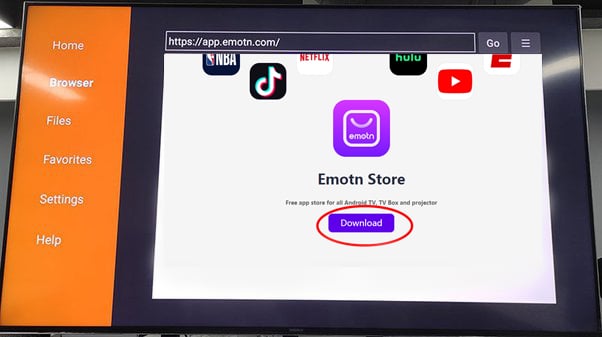
Step 4: If your Mi Box asks for access or install permissions, turn on "Apps from Unknown Sources". Then the 3rd party APK is installed on Mi Box S.
Method 2: Logging in to Google Drive via TV internet Browser
The second method is to upload the 3rd APK file to Google Drive, and then access Google Drive on TV to download it. However, it is not easy to access Google Drive on TV or TV box, so it is necessary to acquire it with another software, that is the TV Internet Browser. Here are the detailed steps.Step 1: Open the Mi Box and log in to your Google account, enter Google Play, and search for TV internet Browser. You will see the first one in the picture below, download and install it to your Mi Box. Open it after installation is complete.
Step2: Open the TV internet Browser, and you can see that your TV box has an Internet browser like a computer or mobile phone. Select Google Chrome, log in to your Google Drive account, find the uploaded 3rd party APK, such as Emotn Store APK, and download it to your TV box.
Method 3: Transfer file via File Commander
The third method to install the 3rd party APK on Mi Box is to transfer APK files from your computer or mobile phone to the Mi Box through the file transfer app. Therefore, it needs a File Commander installed on the TV or Mi Box. This software can transfer and share files between computer and TV box, which can be installed in Google Play. The following is the specific method.Step 1: Search for “File commander” in Google Play, you can see the first app in the picture below in the search results, download and install it on the Xiaomi box.
Step2: Open File Commander after completely installed. When you open it, you will be asked whether to allow File Commander to access photos, media, and files on your device? Just select ”Allow“ and then sign in with your Google account.
Step3: After signing in, add cloud to your Google account. There are four available options for you: Google Drive, Dropbox, Box, and OneDrive. Usually, we choose the first one to log in to Google Drive.
Step 4: Now you can see the PC File Transfer at the bottom of the page, click it.
On the next page, change the middle button to "ON", and an IP address will be automatically generated here. According to its instructions: Enter this address in your PC web browser to access this device. Note that your PC and mobile device must be on the same Wi-Fi network. If not, you click the WI-FI SETTINGS to reset it.
Step 5: Access the address and upload the 3rd party APK to the "Download" profile.
Step 6: After uploading the 3rd party APK on the computer end, come back to the TV box page, enter the " Download" unit, now you can download and install 3rd party APK on Mi Box S.
There are three useful methods to install 3rd party APK on Mi Box S that I have tried successfully. If the TV box can directly access the official website, it will be much easier, which requires downloading third-party tools to obtain such functions. If not, there are still some other methods for you to explore. The tools mentioned above are indeed feasible, and I hope they are helpful for you!



