Emma
Member
How to find the missing APP on LG TV? Some LG TV users can not find the app that they want to install. This issue is usually related to the region because some apps are only available in some specific regions.
If you're not sure which regions the app supports, check their website or contact customer service.
If you are sure the app is supported in your region but still can't find the app on your LG TV, you need to reset the region. (How to change location settings on LG webOS?) Follow the steps below.
1. Press the Home/Smart button on your LG remote to bring up your launcher bar.
2. Select the Settings icon in the upper right corner.
3. Select the All Settings option at the bottom of the right bar.
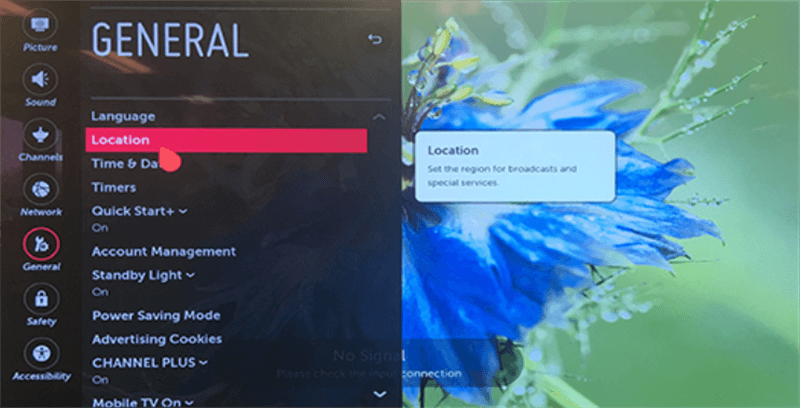
4. Choose the General menu from the left.
5. Select Location, then select Service Area Zip Code.
6. Enter the zip code of your area, click Enter. Then your location information will update automatically.
If you're not sure which regions the app supports, check their website or contact customer service.
If you are sure the app is supported in your region but still can't find the app on your LG TV, you need to reset the region. (How to change location settings on LG webOS?) Follow the steps below.
1. Press the Home/Smart button on your LG remote to bring up your launcher bar.
2. Select the Settings icon in the upper right corner.
3. Select the All Settings option at the bottom of the right bar.
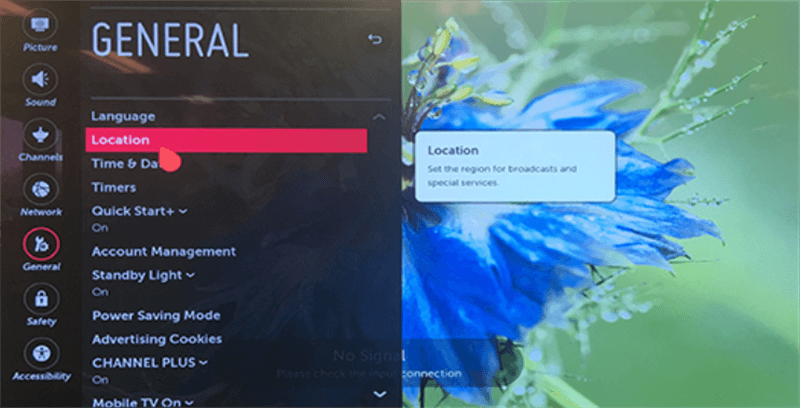
4. Choose the General menu from the left.
5. Select Location, then select Service Area Zip Code.
6. Enter the zip code of your area, click Enter. Then your location information will update automatically.



