Many people are wondering about if apps on the Android TV box can be copied to another one? Actually, there is a way to colone it to another device. Here is the guide.
If you want to copy the Android TV Box app, just use ES Explorer. Follow these steps to copy the Android TV Box app.
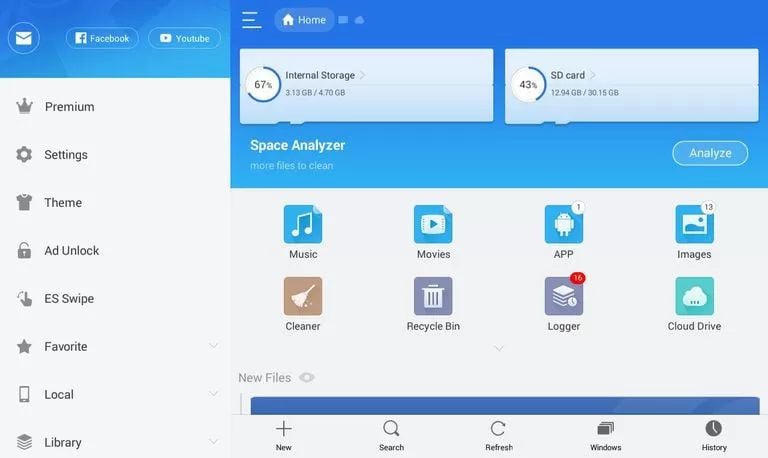
1. First, download ES Explorer from your Android TV box's app store.
2. Then connect your TV with Android TV Box.
3. On your Android TV Box, open Es Explorer. Check Remote Manager Options for all options. When you see it, click it.
4. To open the Remote Manager file, click the Open button. An FTP address will appear. copy it.
5. On your computer, right-click to select the Add Network Location option. Click Options. Click Next twice to continue.
6. Paste or type the copied FTP address. To continue, select Next.
7. Choose a specific name for the network location and click the Finish option to complete the process.
When you have completed the above steps, you can explore the files you want to copy from your Android TV Box.
If you want to copy the Android TV Box app, just use ES Explorer. Follow these steps to copy the Android TV Box app.
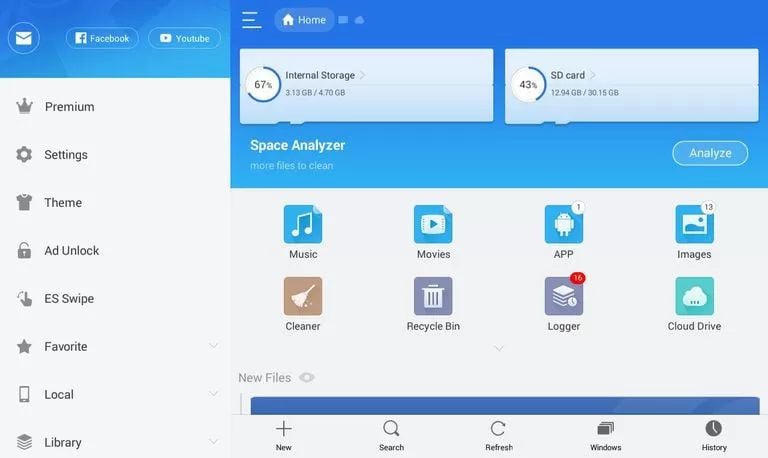
1. First, download ES Explorer from your Android TV box's app store.
2. Then connect your TV with Android TV Box.
3. On your Android TV Box, open Es Explorer. Check Remote Manager Options for all options. When you see it, click it.
4. To open the Remote Manager file, click the Open button. An FTP address will appear. copy it.
5. On your computer, right-click to select the Add Network Location option. Click Options. Click Next twice to continue.
6. Paste or type the copied FTP address. To continue, select Next.
7. Choose a specific name for the network location and click the Finish option to complete the process.
When you have completed the above steps, you can explore the files you want to copy from your Android TV Box.



