tvgeek
Member
Playing Xbox is no longer necessarily synonymous with playing console only today. The time when it was imperative to have an Xbox console to play its games and the brand's exclusives is over since it is now possible to play it in many ways. On PC first with the Xbox Game Pass available on the Windows Store (on Windows 10 only), and now on his phone with xCloud. It is for this reason that we are detailing today how to connect your Xbox controller to your phone.
Why do we connect Xbox controller to the phone?
In 2017, Microsoft announced xCloud, a cloud gaming service providing access to a catalog of games on a multitude of different media. These games are streamed from the cloud, so you don't need a console to play them.
With the various services available to Microsoft and those that will be launched publicly soon, you will probably ask yourself this question: how to connect my Xbox controller to my smartphone? The main service is called xCloud (the Xbox cloud gaming service) but you can also access your own Xbox One console in the same application via the service called Console Streaming.
How to get xCloud to work on the phone?
Here are the three things you need to use xCloud on your smartphone:
Which Xbox controllers are Bluetooth compatible?
To be able to connect a controller to your smartphone, you must have a Bluetooth compatible controller. When the Xbox One was released in 2013, its controllers were not natively compatible with Bluetooth, and it was not until the arrival of the Xbox One S that Microsoft integrated Bluetooth into all of these controllers. If you have a recent controller, you are likely to be Bluetooth.
How to differentiate Xbox compatible Bluetooth controllers?
To find out if a controller is Bluetooth compatible, you just have to look at which version it is. To find out, just look at the shape of the controller at the Xbox button. The first non-compatible controllers, delivered with the Xbox One called “Fat”, had a shell that did not include the Xbox button. The latest versions of the controllers have a single shell covering all of the buttons on the front panel as you can see below.
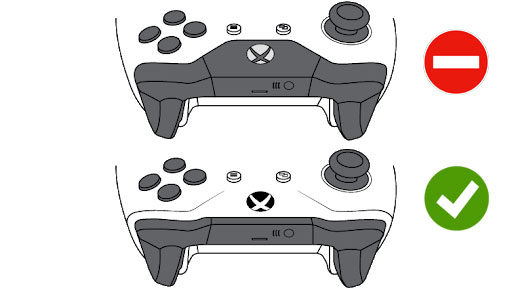
Bluetooth-compatible Xbox controller (bottom)
Please note: the Xbox One Elite V1 controller is not Bluetooth compatible and therefore cannot be connected to your phone. The Xbox One Elite V2 controller is compatible.
How do I connect the Xbox controller to my phone?
To connect the controller to your phone, it must first be turned on and then in “pairing” mode. To do this, press and hold the pairing button (below) for a few seconds until the Xbox logo on the controller flashes.
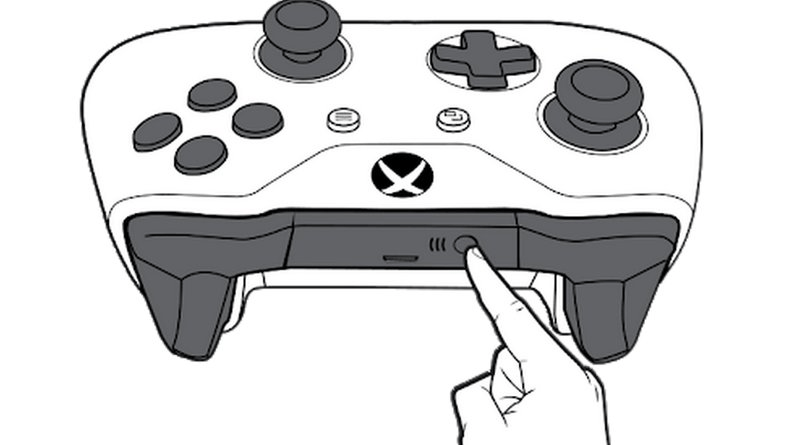
Xbox controller pairing
Then, on your smartphone, activate Bluetooth if it is not already done, and launch a new device search once Bluetooth is activated.
You should see the Xbox controller appear as a new device, click on it to start pairing. Confirm the association (if necessary) in the next window.
Once you have confirmed the association with your smartphone, you can then control the latter with your controller and use it in all the applications that support it.
Why do we connect Xbox controller to the phone?
In 2017, Microsoft announced xCloud, a cloud gaming service providing access to a catalog of games on a multitude of different media. These games are streamed from the cloud, so you don't need a console to play them.
With the various services available to Microsoft and those that will be launched publicly soon, you will probably ask yourself this question: how to connect my Xbox controller to my smartphone? The main service is called xCloud (the Xbox cloud gaming service) but you can also access your own Xbox One console in the same application via the service called Console Streaming.
How to get xCloud to work on the phone?
Here are the three things you need to use xCloud on your smartphone:
- A smartphone running Android version 6.0 or higher (iOS compatibility soon)
- Xbox Game Streaming app for Android
- An Xbox One Bluetooth compatible controller
Which Xbox controllers are Bluetooth compatible?
To be able to connect a controller to your smartphone, you must have a Bluetooth compatible controller. When the Xbox One was released in 2013, its controllers were not natively compatible with Bluetooth, and it was not until the arrival of the Xbox One S that Microsoft integrated Bluetooth into all of these controllers. If you have a recent controller, you are likely to be Bluetooth.
How to differentiate Xbox compatible Bluetooth controllers?
To find out if a controller is Bluetooth compatible, you just have to look at which version it is. To find out, just look at the shape of the controller at the Xbox button. The first non-compatible controllers, delivered with the Xbox One called “Fat”, had a shell that did not include the Xbox button. The latest versions of the controllers have a single shell covering all of the buttons on the front panel as you can see below.
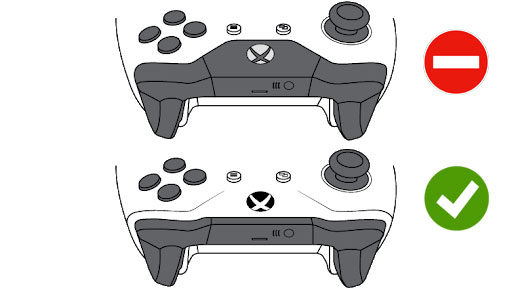
Bluetooth-compatible Xbox controller (bottom)
Please note: the Xbox One Elite V1 controller is not Bluetooth compatible and therefore cannot be connected to your phone. The Xbox One Elite V2 controller is compatible.
How do I connect the Xbox controller to my phone?
To connect the controller to your phone, it must first be turned on and then in “pairing” mode. To do this, press and hold the pairing button (below) for a few seconds until the Xbox logo on the controller flashes.
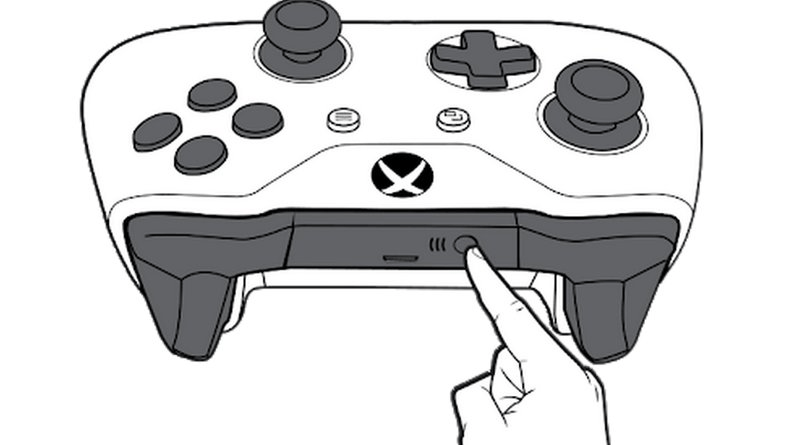
Xbox controller pairing
Then, on your smartphone, activate Bluetooth if it is not already done, and launch a new device search once Bluetooth is activated.
You should see the Xbox controller appear as a new device, click on it to start pairing. Confirm the association (if necessary) in the next window.
Once you have confirmed the association with your smartphone, you can then control the latter with your controller and use it in all the applications that support it.



