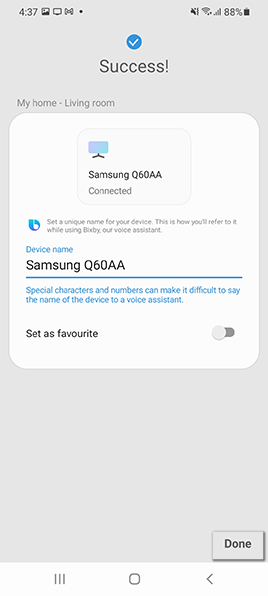Catalogs Hide
Connecting your TV to SmartThings
1. Download the SmartThings app on your App Store and install it on your phone.2. Go to your apps and select the SmartThings app.
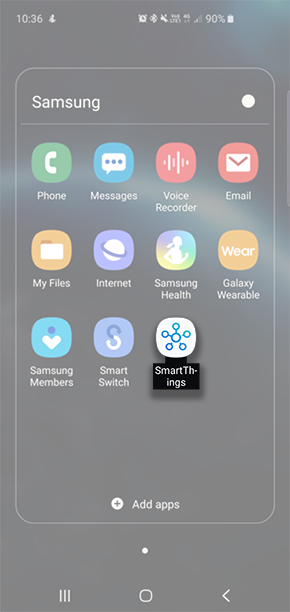
3. Press the ‘+’ button in the left up corner.
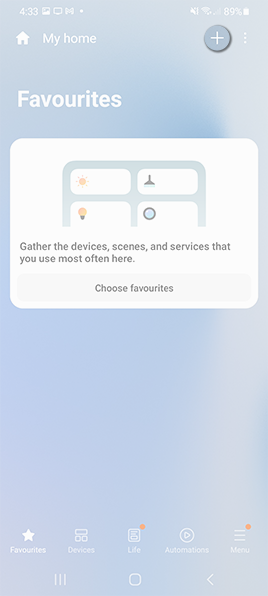
4. Select Device.
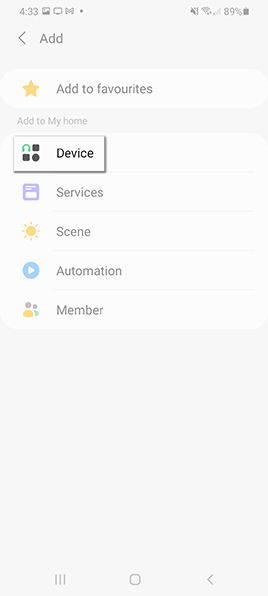
5. Choose your TV from the list of devices.
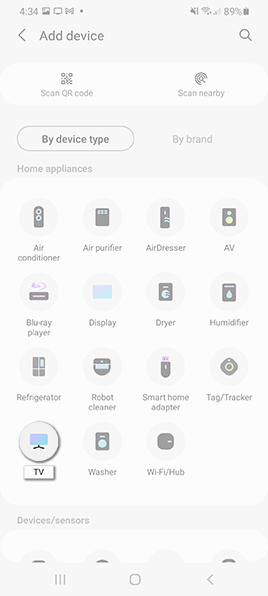
6. Select Samsung.
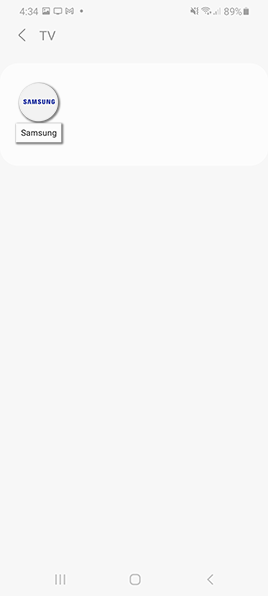
7. Choose TV.
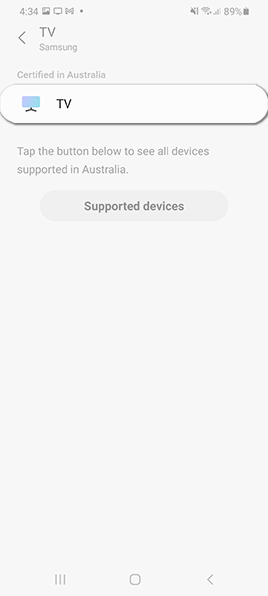
8. Press Start.
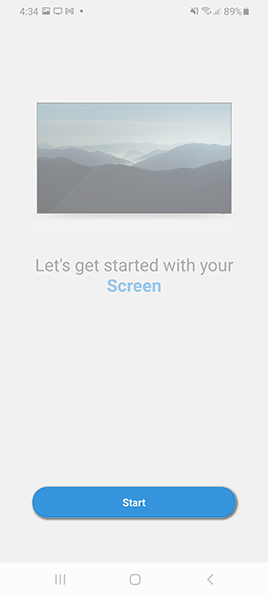
9. Select a location and Room from the list or you can even add a new location.
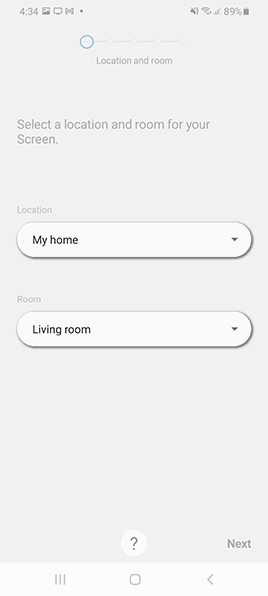
10. Turn on your TV, and connect your phone and your TV to the same Wi-FI network.
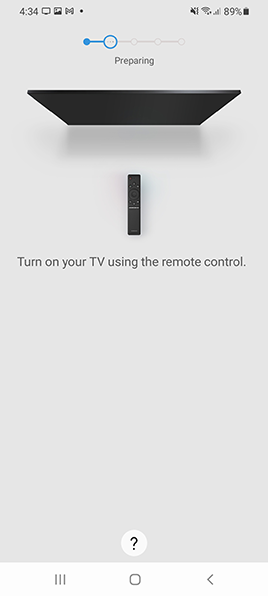
11. Select the device you want to add.
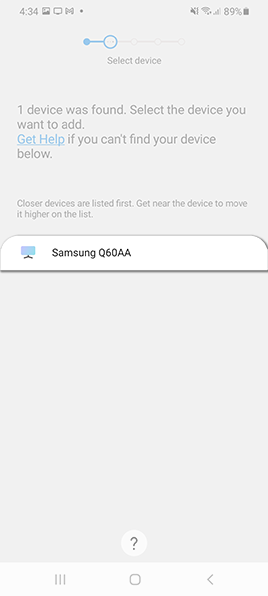
12. An information box will appear on your TV with a PIN that you will need to enter into your phone.
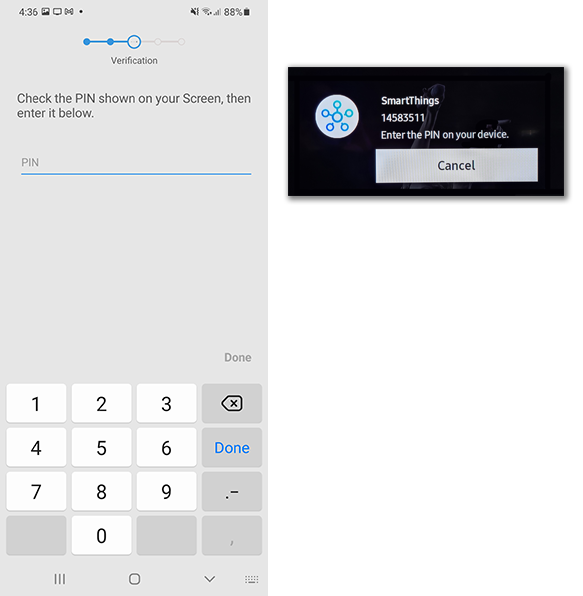
13. Your phone has now successfully connected to your TV.