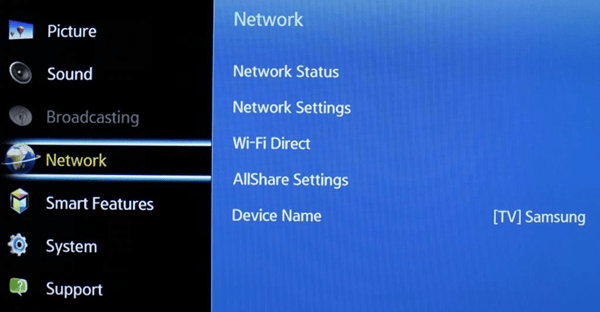Catalogs Hide
- 1 How to connect an Antenna (Aerial) to Samsung TV?
- 2 How to connect Samsung TV to the Internet?
- 3 How to establish a wired Internet connection to Samsung TV?
- 4 How to establish a wireless Internet connection to Samsung TV?
- 5 How to check the Internet connection status on Samsung TV?
- 6 How to reset Network on Samsung TV?
One of the most important things to do after buying a smart Samsung TV is to connect it to the Internet. In this article, we will introduce how to connect Samsung TV to Internet wired and wireless and other Internet settings.

Then configure network settings to connect to an available network.
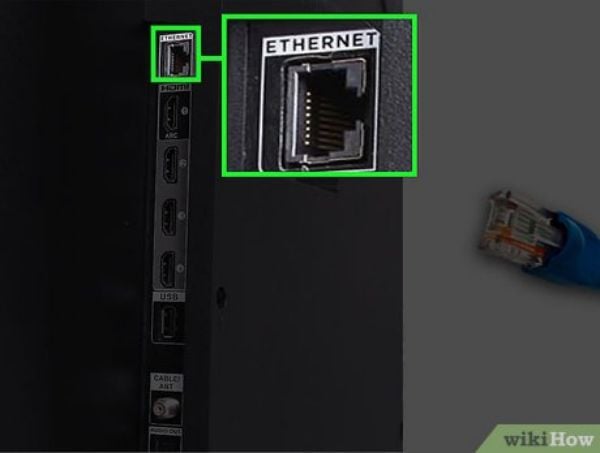
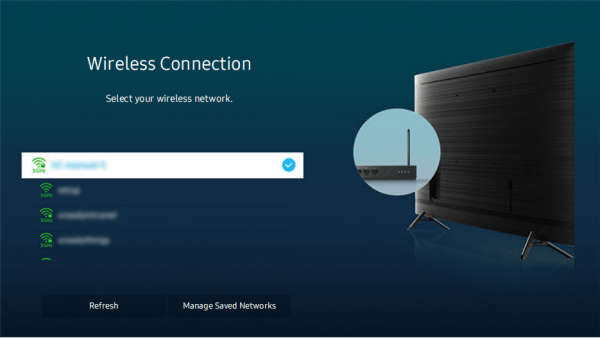
Go to Settings>General>Network>Network Status, then view the current network and Internet status.
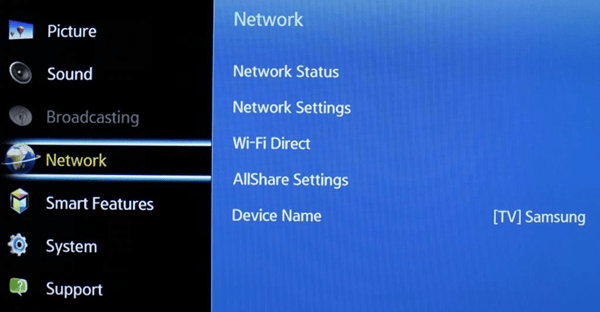
How to connect an Antenna (Aerial) to Samsung TV?
You can connect an antenna cable to your TV. An antenna connection is not necessary if you connect a cable box or satellite box. It is best to connect the both connectors using a Multi-Switch or DiSEqC Switch, etc and to set Aerial Connection Type to Dual.
How to connect Samsung TV to the Internet?
You can get access to the Internet through your TV. Navigate to the Internet settings following the paths:- Settings>General>Network>Open Network Settings>Wired
Then configure network settings to connect to an available network.
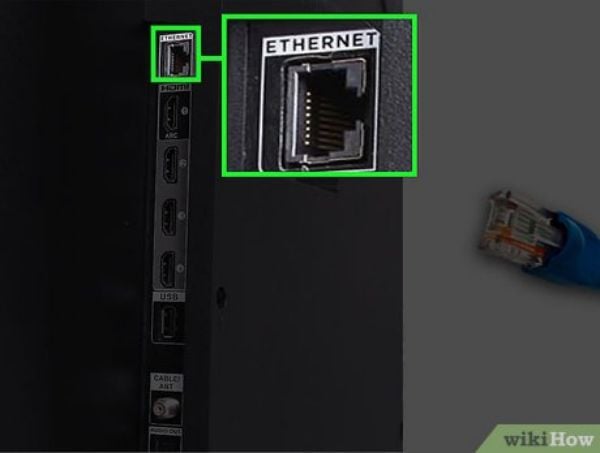
How to establish a wired Internet connection to Samsung TV?
- Settings>General>Network>Open Network Settings>Wired
How to establish a wireless Internet connection to Samsung TV?
- Settings>General>Network>Open Network Settings>Wired
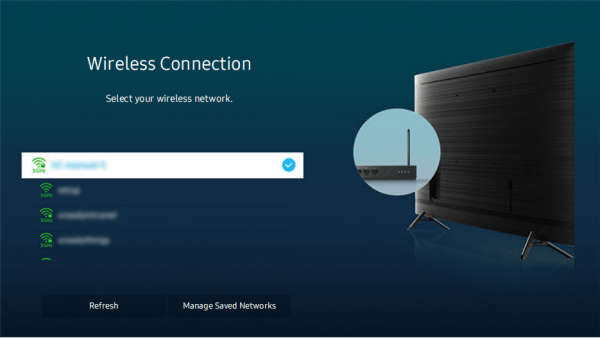
How to check the Internet connection status on Samsung TV?
Go to Settings>General>Network>Network Status, then view the current network and Internet status.
How to reset Network on Samsung TV?
Go to Settings>General>Network>Reset Network, then you can restore the network settings to the factory default.