Catalogs Hide
You can use a variety of features by connecting the TV to Iphone, and here is the guide.
2. Connect your TV and smart device to the same Wi-Fi network. You can check the Wi-Fi network of TV at General Network Wi-Fi Connection.
3. Run the LG ThinQ app installed on your smart device.
4. Follow the instructions from LG ThinQ app to connect your smart device to the TV. When your account information of LG ThinQ is linked to the TV, you can manage the IoT devices linked to your account using Home Dashboard of the TV.
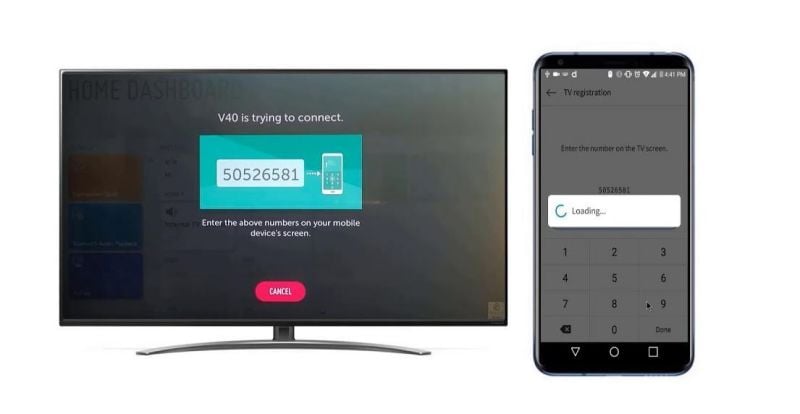
Note that Voice commands can also be made through Smart Speaker linked to the account in the settings of the LG ThinQ app. And the service may not offer depending on country.
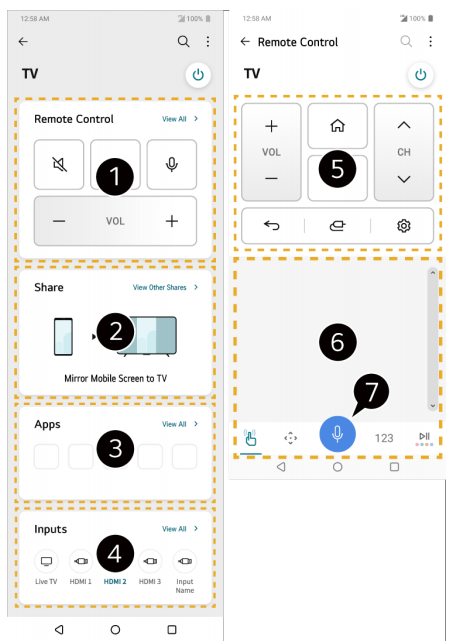
1. Simple remote control operation is possible. Select View All and try using the remote control in full screen.
2. You can share and enjoy the sound, screen, or content on the TV and smart device interactively.
3. Displays a list of apps installed on the TV.
4. Displays a list of devices connected to the TV's extemal input.
5. When watching a broadcast, you can control the channel, volume, etc. or select the extemal input with voice commands instead of using the remote control.
6. You can use the same functions as the Magic Remote's pointer and arrow keys.
7. A speech recognition function is available.(some models do not support this function.)
Note that some controls may be limited in extemal input mode. The app's screen and functionality are subject to change without prior notice.Avilable features may differ depending on your country and OS.
Connecting Your iphone to a TV Using the LG ThinQ App
1. Download the LG ThinQ app from the app store of your smart device.2. Connect your TV and smart device to the same Wi-Fi network. You can check the Wi-Fi network of TV at General Network Wi-Fi Connection.
3. Run the LG ThinQ app installed on your smart device.
4. Follow the instructions from LG ThinQ app to connect your smart device to the TV. When your account information of LG ThinQ is linked to the TV, you can manage the IoT devices linked to your account using Home Dashboard of the TV.
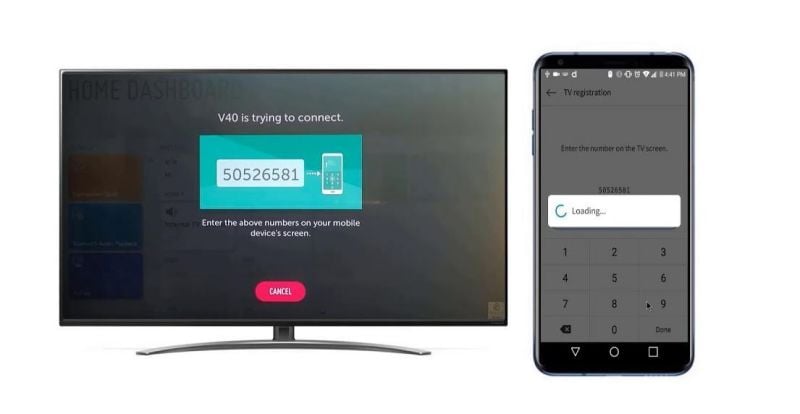
Note that Voice commands can also be made through Smart Speaker linked to the account in the settings of the LG ThinQ app. And the service may not offer depending on country.
Controlling Your TV with the LG ThinQ App
You can tap the buttons on your smart device’s screen to control the TV.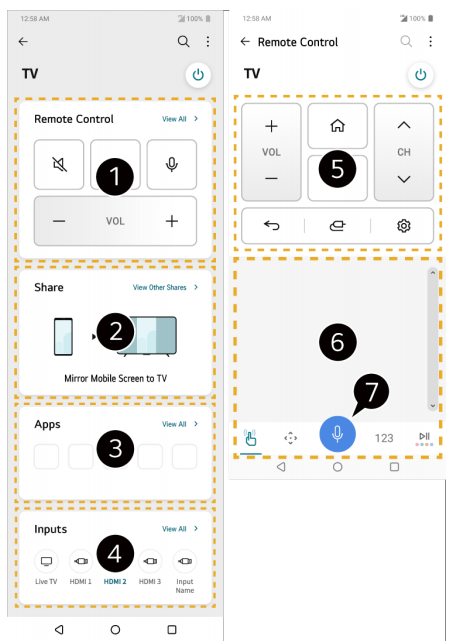
1. Simple remote control operation is possible. Select View All and try using the remote control in full screen.
2. You can share and enjoy the sound, screen, or content on the TV and smart device interactively.
3. Displays a list of apps installed on the TV.
4. Displays a list of devices connected to the TV's extemal input.
5. When watching a broadcast, you can control the channel, volume, etc. or select the extemal input with voice commands instead of using the remote control.
6. You can use the same functions as the Magic Remote's pointer and arrow keys.
7. A speech recognition function is available.(some models do not support this function.)
Note that some controls may be limited in extemal input mode. The app's screen and functionality are subject to change without prior notice.Avilable features may differ depending on your country and OS.



