Gabe
Member
Catalogs Hide
How to connect Emotn C1 projector to my laptop?
Emotn C1 is a multimedia projector in which you can project every content you like on your laptop. Therefore, you need to make sure that you connect Emotn C1 to your laptop correctly. The connection is easy.
Check what interfaces your laptop has before we start. Emotn C1 projector has both a VGA port and 2 USB ports, so you can make the choice depending on the interfaces on your laptop.
1. Open the Emotn C1 and your laptop.
2. Connect your laptop and the projector with a VGA cable.

3. Enter the Input on the home page.
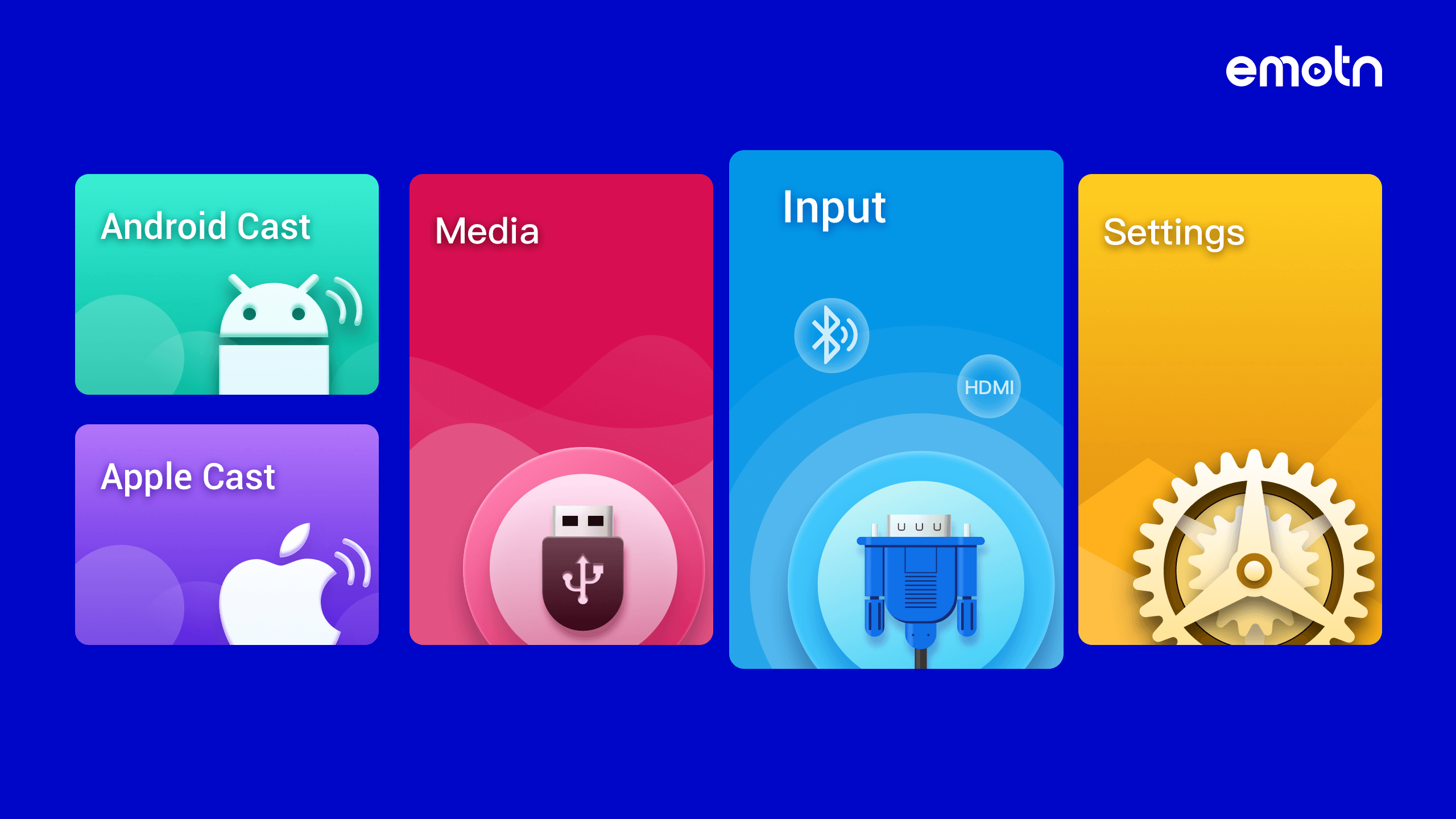
4. Choose VGA as the input source.
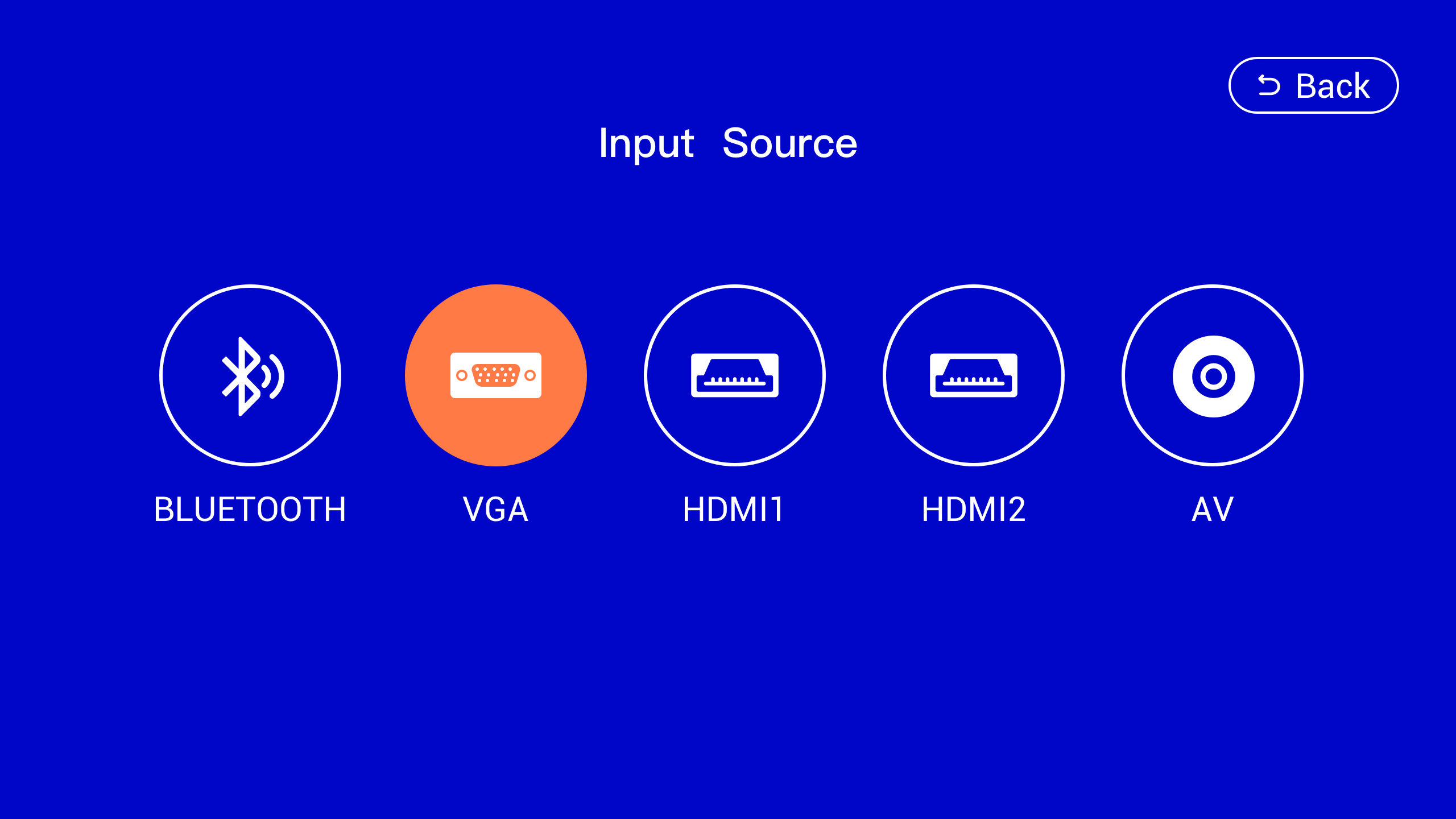
1. Open the Emotn C1 and your laptop.
2. Connect your laptop and the projector with an HDMI cable( comes with the Emotn C1).

3. Enter the Input on the home page.
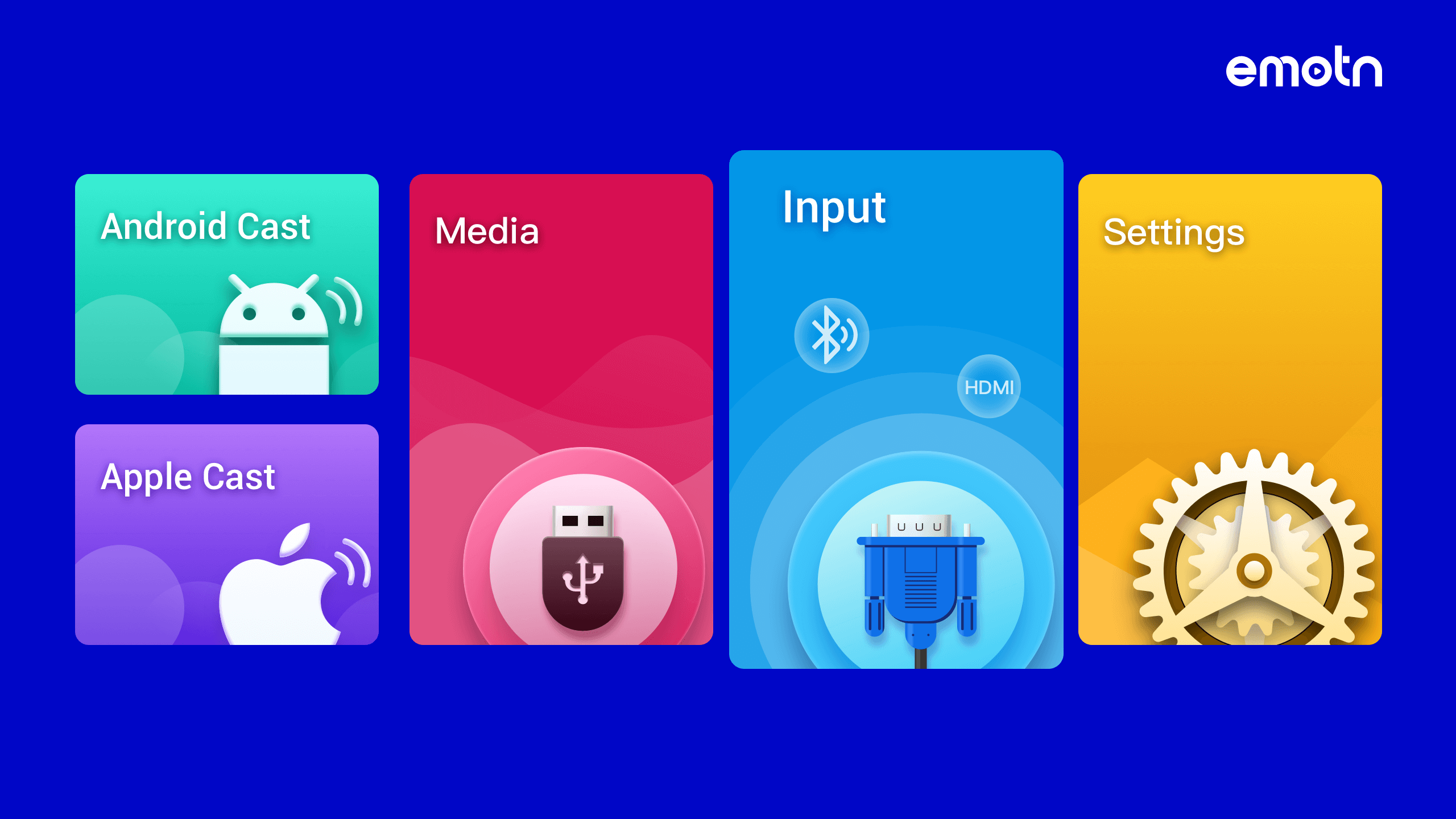
4. Choose HDMI as the input source.
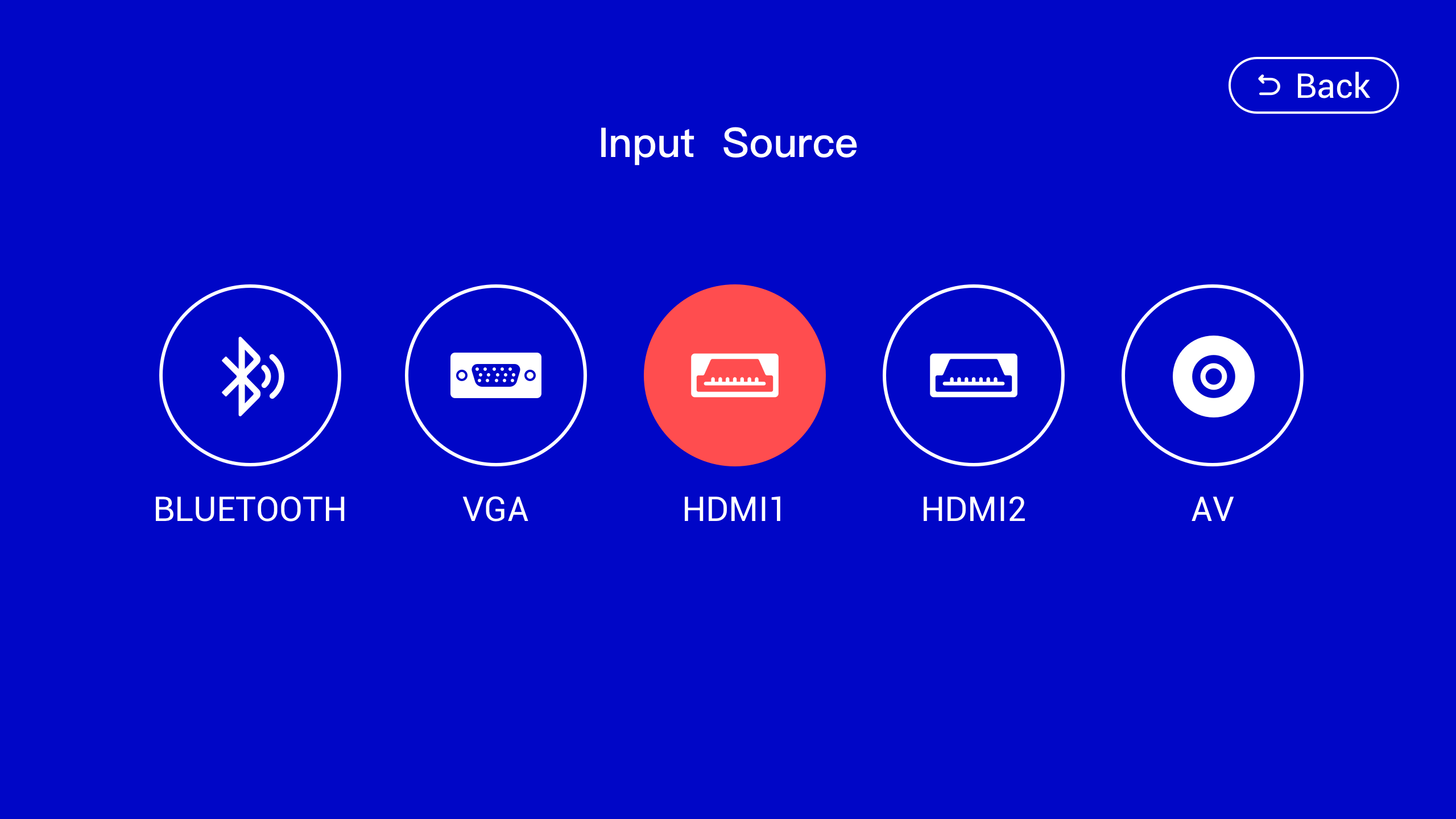
Emotn C1 is a multimedia projector in which you can project every content you like on your laptop. Therefore, you need to make sure that you connect Emotn C1 to your laptop correctly. The connection is easy.
Check what interfaces your laptop has before we start. Emotn C1 projector has both a VGA port and 2 USB ports, so you can make the choice depending on the interfaces on your laptop.
VGA Connection
1. Open the Emotn C1 and your laptop.
2. Connect your laptop and the projector with a VGA cable.

3. Enter the Input on the home page.
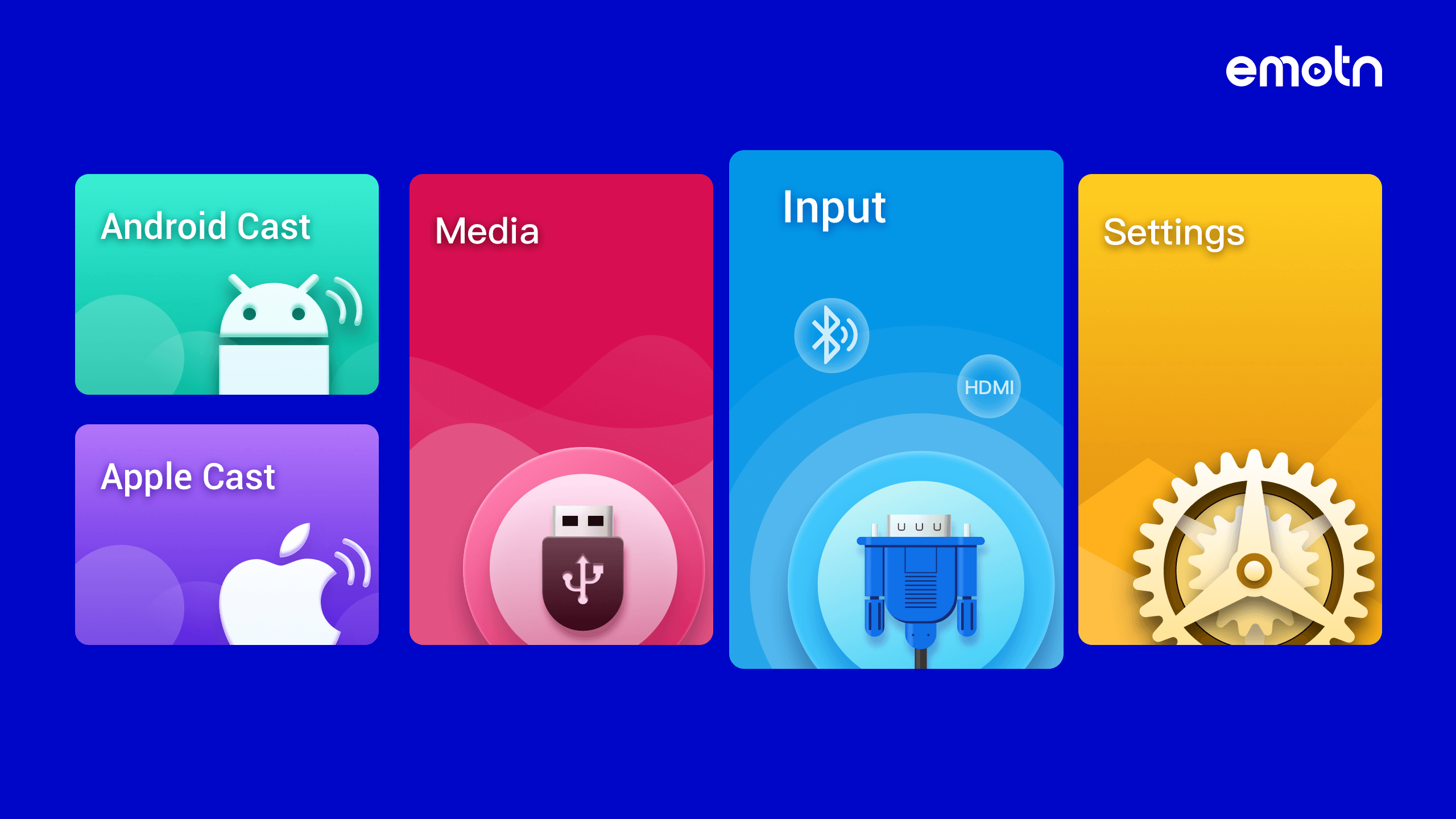
4. Choose VGA as the input source.
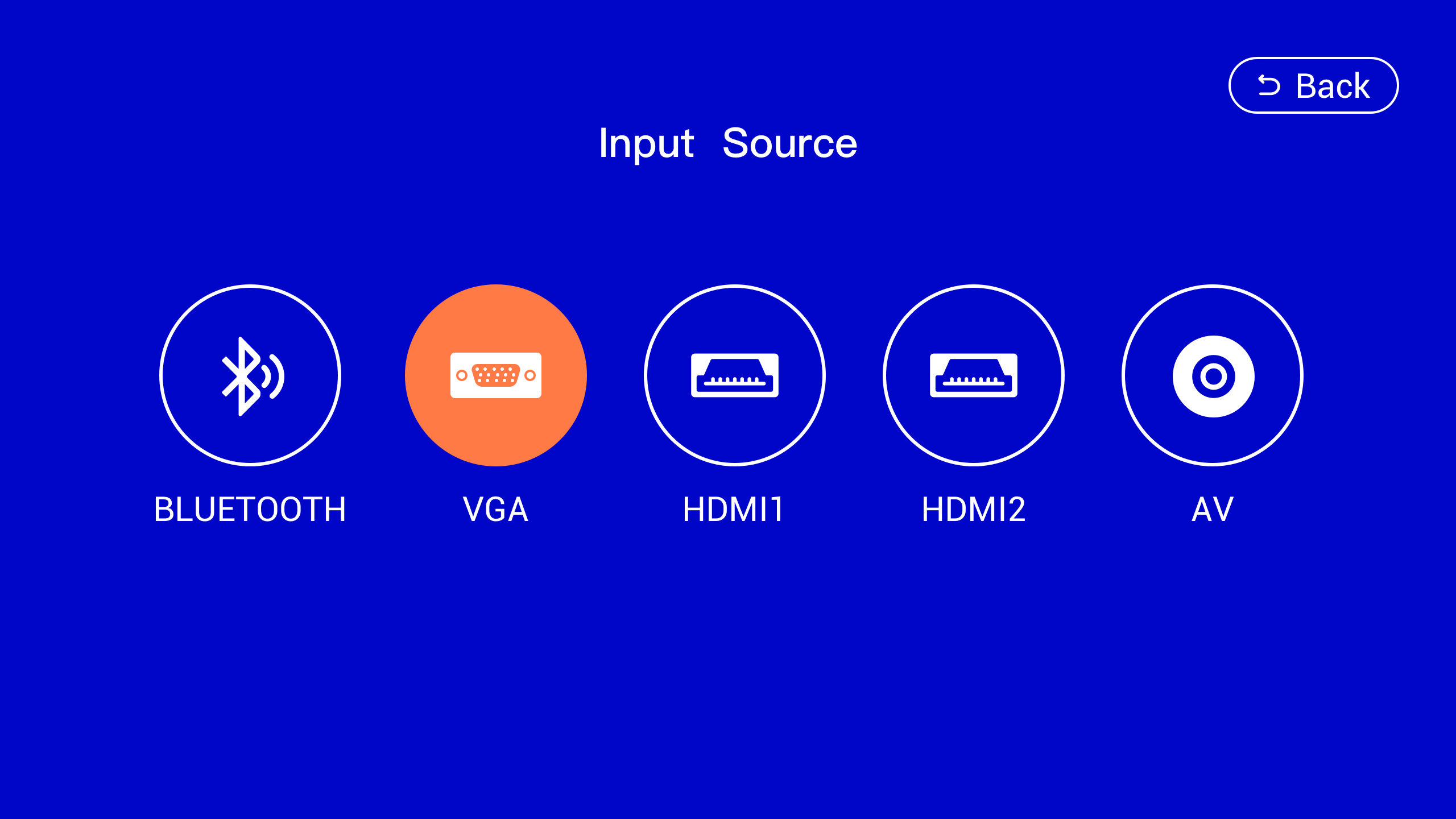
hdmi-connection" >HDMI Connection
1. Open the Emotn C1 and your laptop.
2. Connect your laptop and the projector with an HDMI cable( comes with the Emotn C1).

3. Enter the Input on the home page.
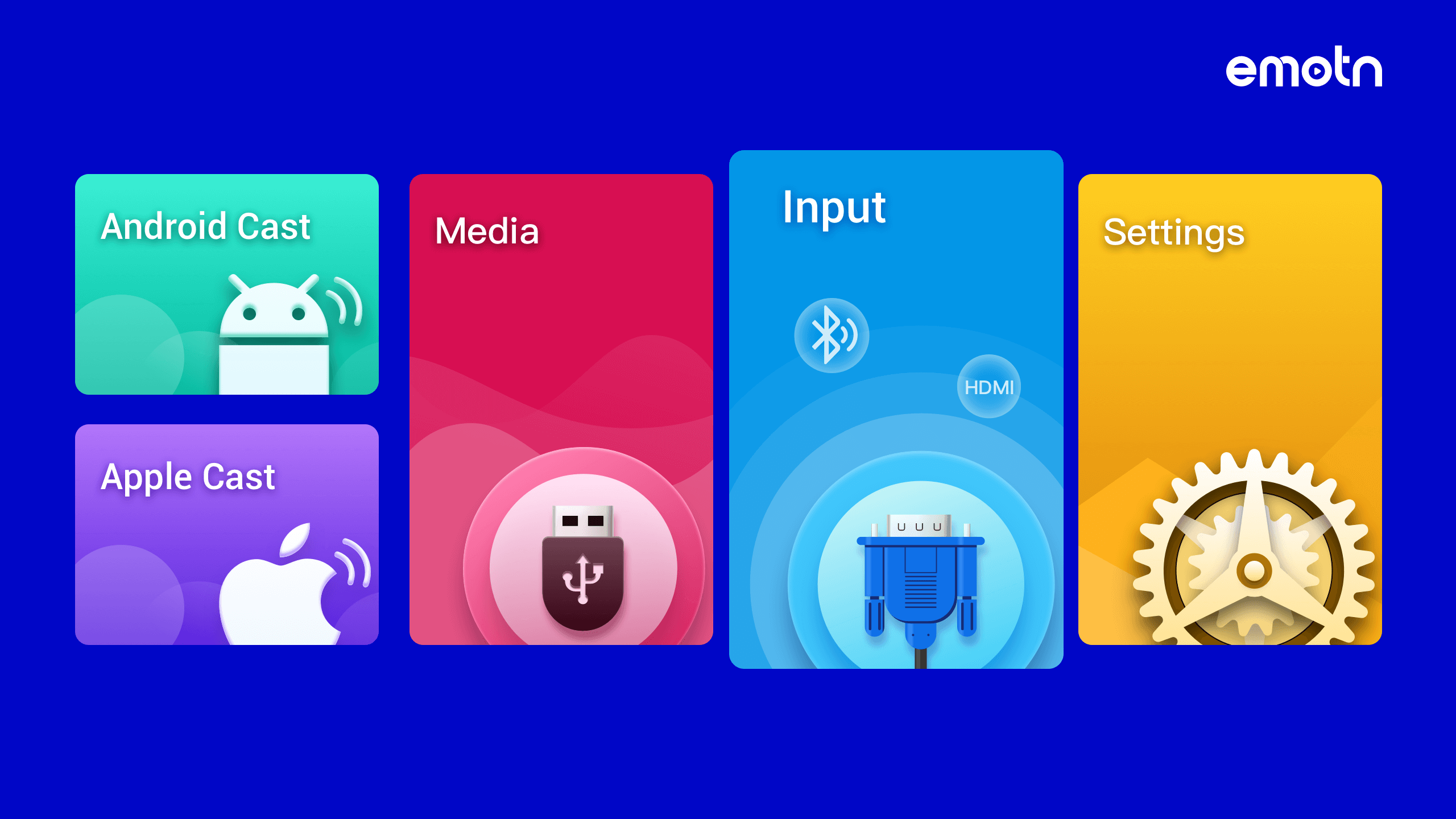
4. Choose HDMI as the input source.
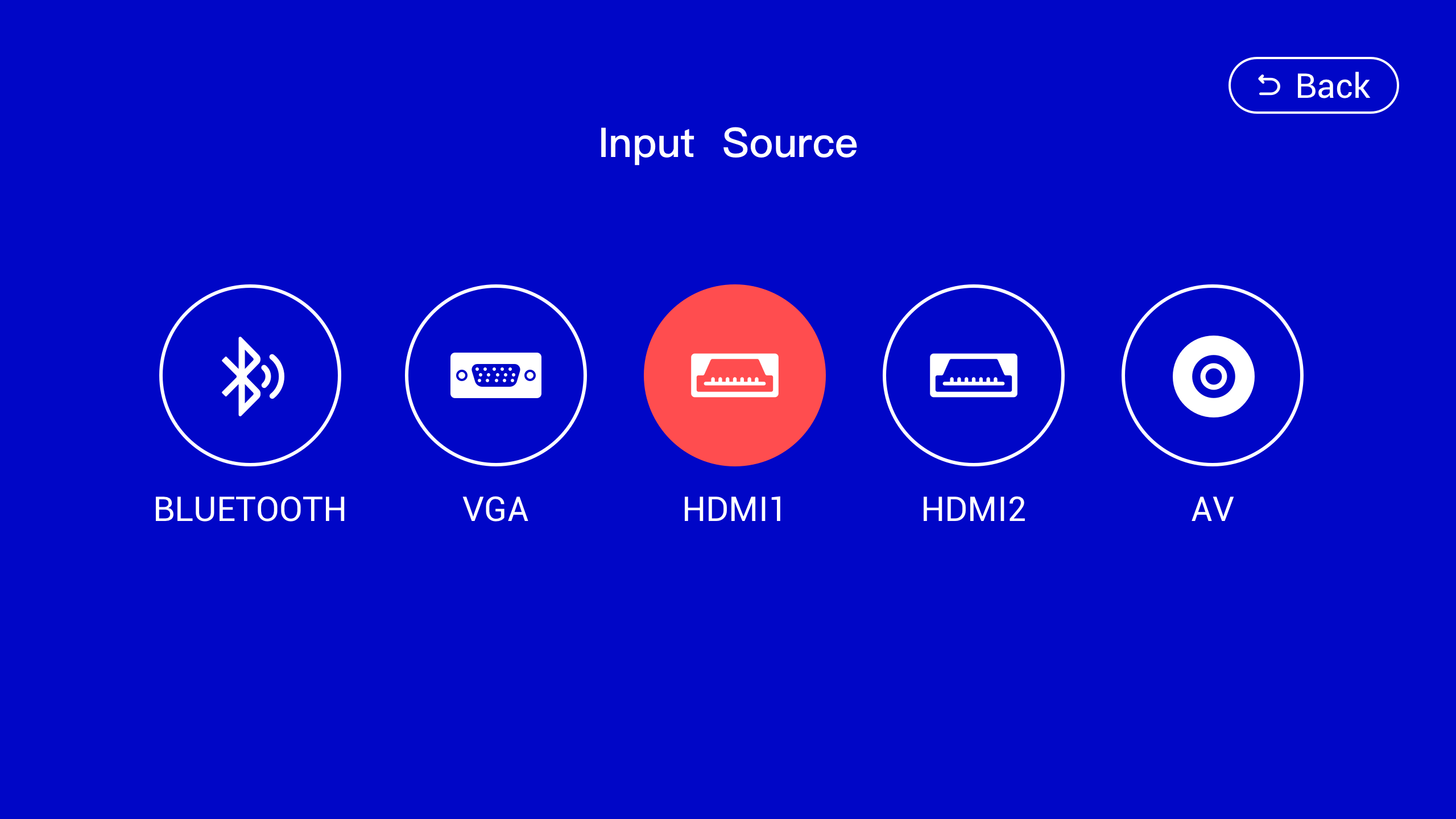
Last edited:


