Leo Lopez
Member
Catalogs Hide
- 1 How to Connect Android Phone to Smart TV: Check Compatibility
- 2 How to Connect Android Phone to Smart TV: Enable Screen Mirroring on Smart TV
- 3 How to Connect Android Phone to Smart TV: Enable Screen Mirroring on Your Android Phone
- 4 How to Connect Android Phone to Smart TV: Connect to Your Smart TV
- 5 How to Connect Android Phone to Smart TV: Start Casting
In today's digital age, the ability to connect your Android phone to a smart TV opens up a world of possibilities, from streaming your favorite shows and movies to sharing photos and videos with friends and family on the big screen. If you're unsure how to go about it, fear not! We've put together a simple guide to help you get started.
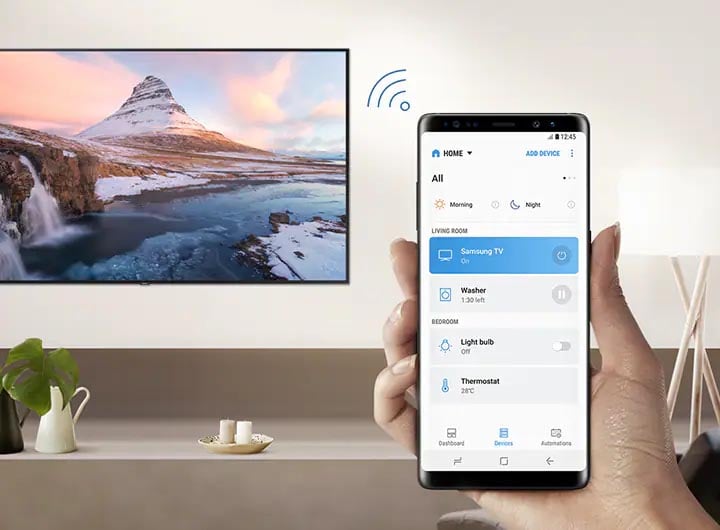
Before you begin, make sure that both your Android phone and smart TV are compatible with each other. Most modern Android phones and smart TVs support screen mirroring or casting, but it's always a good idea to double-check your device's user manual or settings menu to confirm.
On your smart TV, navigate to the settings menu and look for the option to enable screen mirroring or casting. This feature may be labeled differently depending on your TV's brand and model, but it's usually found under the display or connectivity settings. Once enabled, your TV will be ready to receive content from your Android phone.
Next, grab your Android phone and swipe down from the top of the screen to access the quick settings menu. Look for the screen mirroring or casting icon, which typically resembles two overlapping rectangles or a screen with a Wi-Fi symbol. Tap on this icon to open the screen mirroring settings.
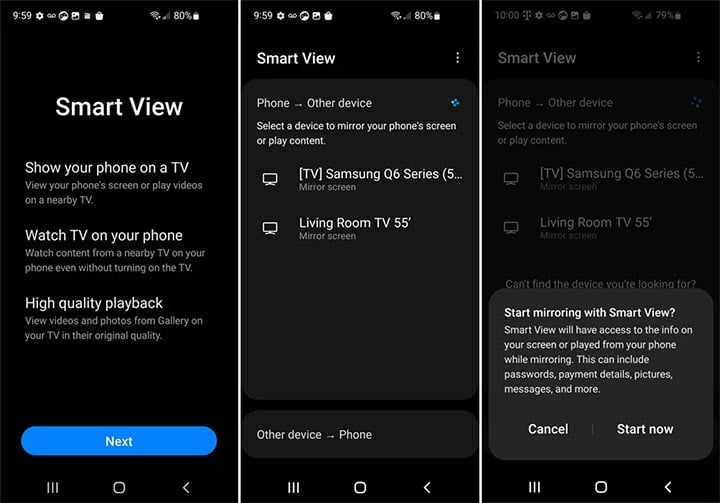
Once you've accessed the screen mirroring settings on your Android phone, you should see a list of available devices to connect to. Select your smart TV from the list, and wait for the connection to be established. Depending on your TV's settings, you may need to enter a PIN code to confirm the connection.
Once the connection is established, your Android phone's screen should appear on your smart TV. You can now navigate through your phone's apps, photos, videos, and more, all from the comfort of your couch. To stop casting, simply return to the screen mirroring settings on your phone and disconnect from your smart TV.
And there you have it – a simple, hassle-free way to connect your Android phone to a smart TV. Whether you're streaming your favorite content or sharing memories with loved ones, casting your Android phone's screen to your smart TV is a convenient way to enjoy multimedia entertainment.
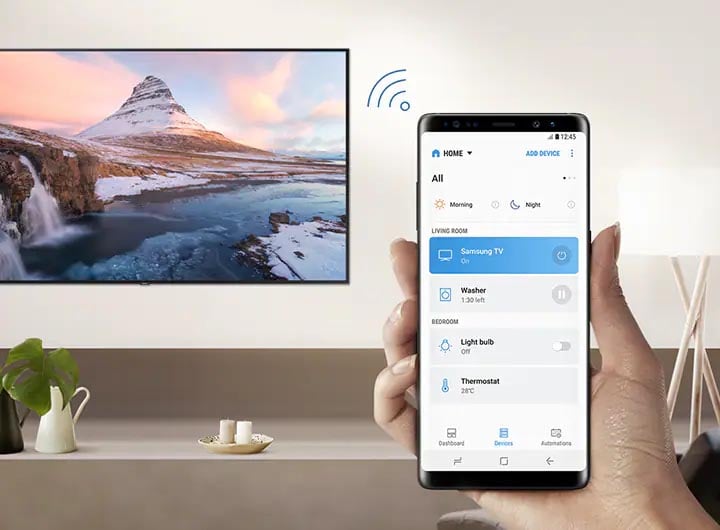
How to Connect Android Phone to Smart TV: Check Compatibility
Before you begin, make sure that both your Android phone and smart TV are compatible with each other. Most modern Android phones and smart TVs support screen mirroring or casting, but it's always a good idea to double-check your device's user manual or settings menu to confirm.
How to Connect Android Phone to Smart TV: Enable Screen Mirroring on Smart TV
On your smart TV, navigate to the settings menu and look for the option to enable screen mirroring or casting. This feature may be labeled differently depending on your TV's brand and model, but it's usually found under the display or connectivity settings. Once enabled, your TV will be ready to receive content from your Android phone.
How to Connect Android Phone to Smart TV: Enable Screen Mirroring on Your Android Phone
Next, grab your Android phone and swipe down from the top of the screen to access the quick settings menu. Look for the screen mirroring or casting icon, which typically resembles two overlapping rectangles or a screen with a Wi-Fi symbol. Tap on this icon to open the screen mirroring settings.
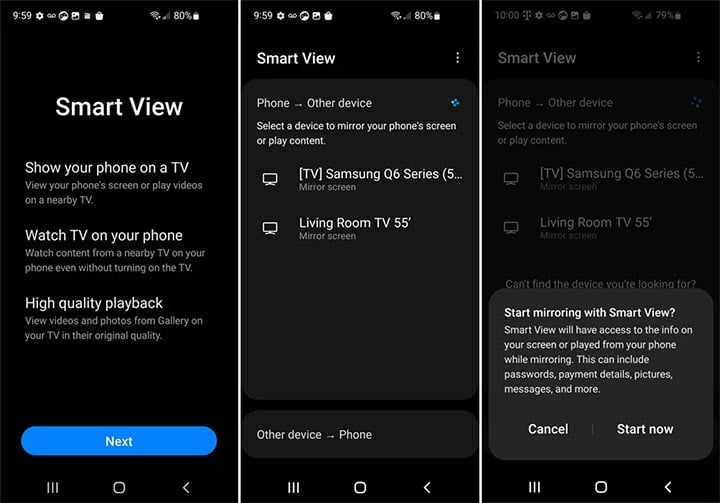
How to Connect Android Phone to Smart TV: Connect to Your Smart TV
Once you've accessed the screen mirroring settings on your Android phone, you should see a list of available devices to connect to. Select your smart TV from the list, and wait for the connection to be established. Depending on your TV's settings, you may need to enter a PIN code to confirm the connection.
How to Connect Android Phone to Smart TV: Start Casting
Once the connection is established, your Android phone's screen should appear on your smart TV. You can now navigate through your phone's apps, photos, videos, and more, all from the comfort of your couch. To stop casting, simply return to the screen mirroring settings on your phone and disconnect from your smart TV.
And there you have it – a simple, hassle-free way to connect your Android phone to a smart TV. Whether you're streaming your favorite content or sharing memories with loved ones, casting your Android phone's screen to your smart TV is a convenient way to enjoy multimedia entertainment.



