Catalogs Hide
There are two ways to cast the iPad to the Hisense TV, so that the screen on the iPad can be played on the TV. They are to use the VGA signal converter dedicated to iPad, and use AirPlay wireless playback.
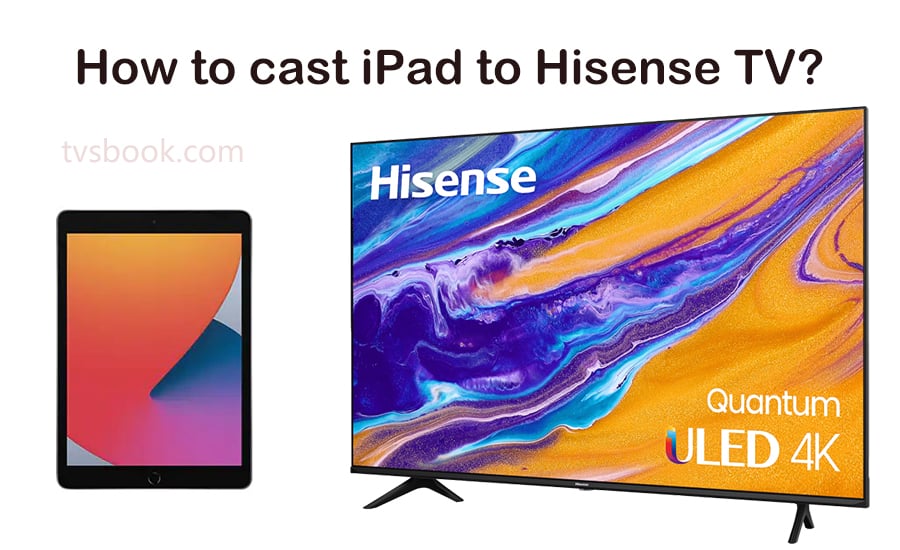
1. Insert one end of the iPad VGA converter into the interface of the iPad data cable.
2. Connect the other end of the iPad VGA converter with a common VGA computer monitor cable.
3. Connect the other end of the VGA computer monitor cable to the VGA port of the TV.
4. If it is an iPad II or a newer iPad model, then you can see the operation interface of the iPad on the TV.
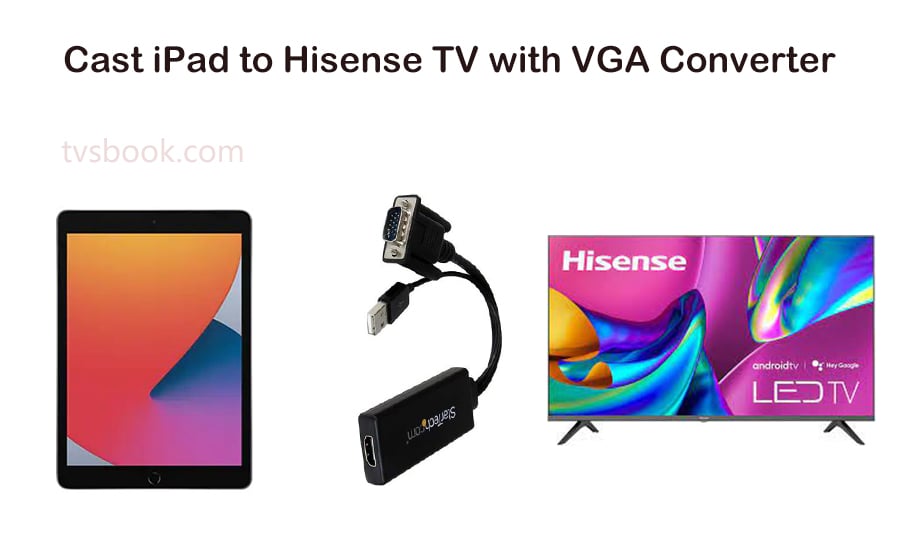
1. Apple's Apple TV can easily wirelessly project the screen of the iPad to the TV through AirPlay technology. First, connect your Apple TV to your TV via an HDMI cable.
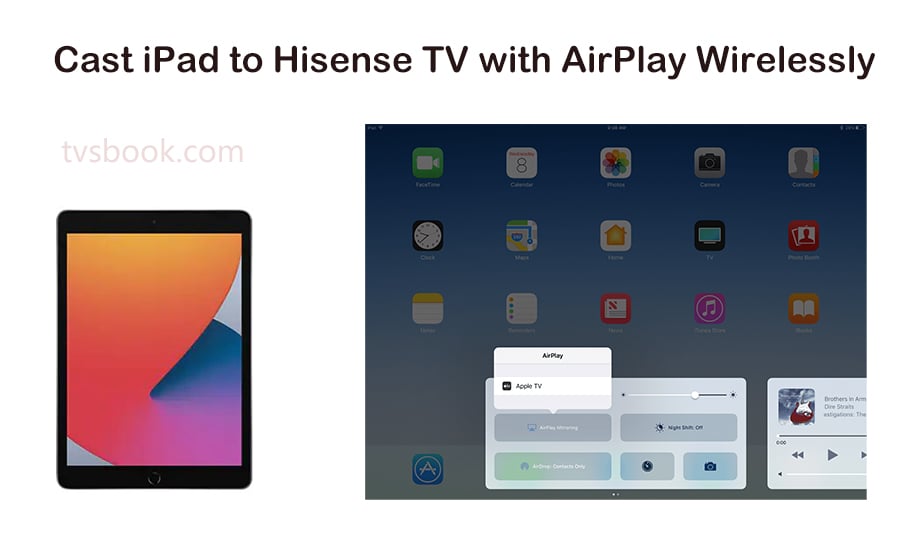
2. Connect the Apple TV and iPad to the LAN of the same network segment. For home users, connect the Apple TV and iPad to the same wireless router at home at the same time.
3. Double-click the Home button on the iPad, you can see the AirPlay icon in the bottom toolbar. Please click this icon to select the device Apple TV that needs to be projected. Now you can see the iPad interface on the Hisense TV.
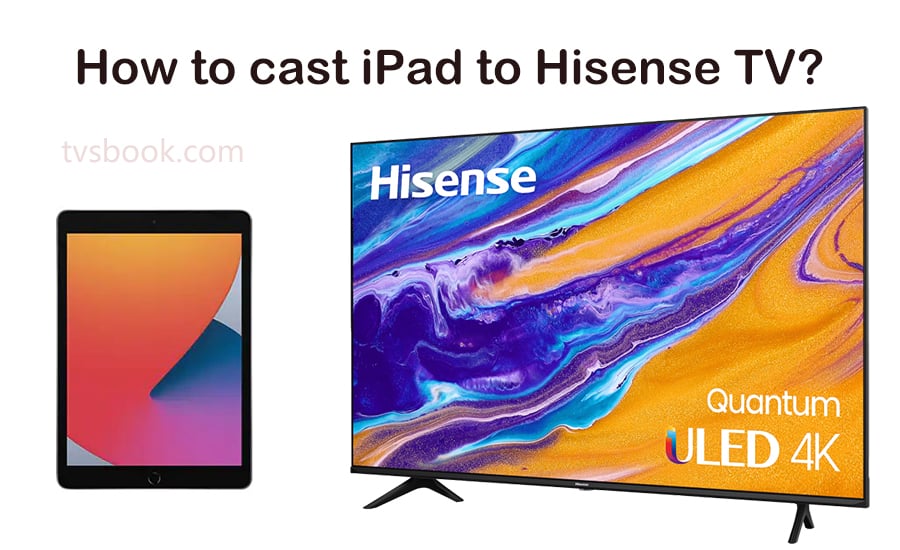
Method 1: Cast iPad to Hisense TV with VGA signal converter
1. Insert one end of the iPad VGA converter into the interface of the iPad data cable.
2. Connect the other end of the iPad VGA converter with a common VGA computer monitor cable.
3. Connect the other end of the VGA computer monitor cable to the VGA port of the TV.
4. If it is an iPad II or a newer iPad model, then you can see the operation interface of the iPad on the TV.
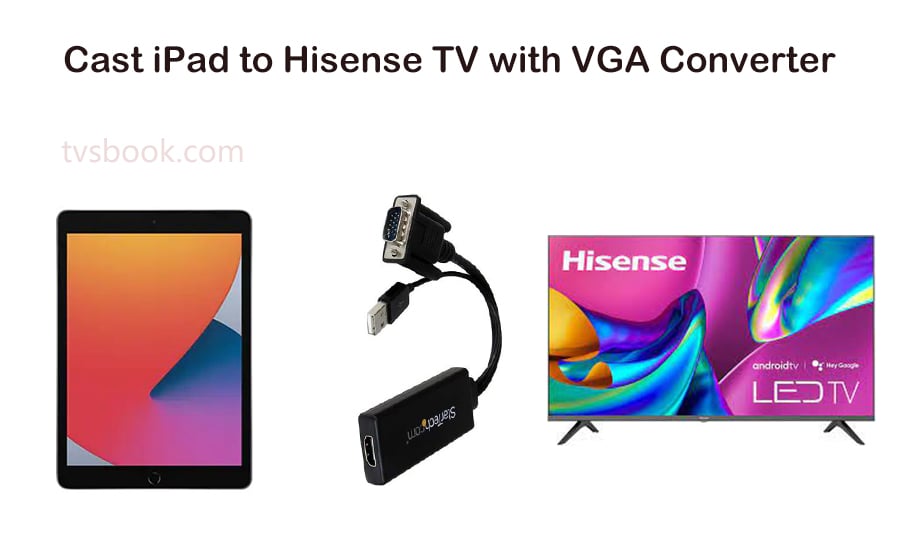
Method 2: Cast iPad to Hisense TV with AirPlay wirelessly
1. Apple's Apple TV can easily wirelessly project the screen of the iPad to the TV through AirPlay technology. First, connect your Apple TV to your TV via an HDMI cable.
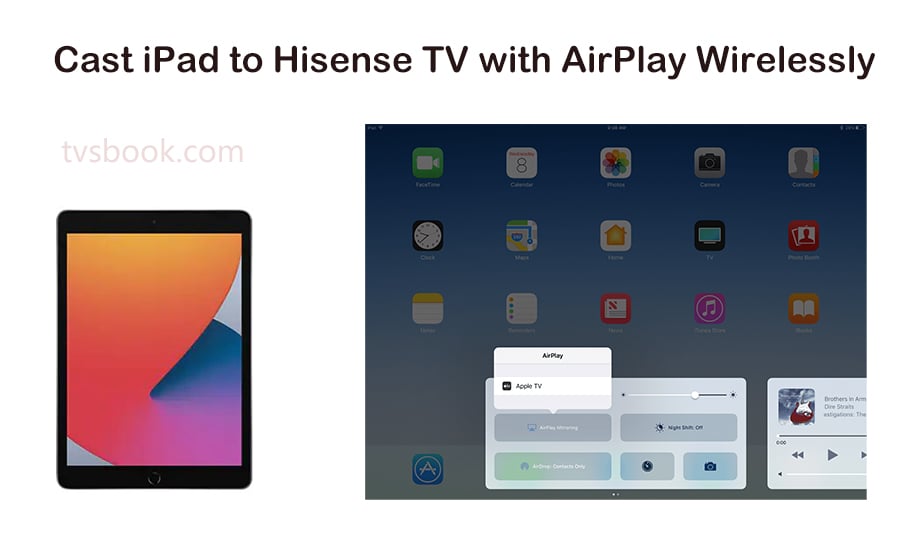
2. Connect the Apple TV and iPad to the LAN of the same network segment. For home users, connect the Apple TV and iPad to the same wireless router at home at the same time.
3. Double-click the Home button on the iPad, you can see the AirPlay icon in the bottom toolbar. Please click this icon to select the device Apple TV that needs to be projected. Now you can see the iPad interface on the Hisense TV.


