Catalogs Hide
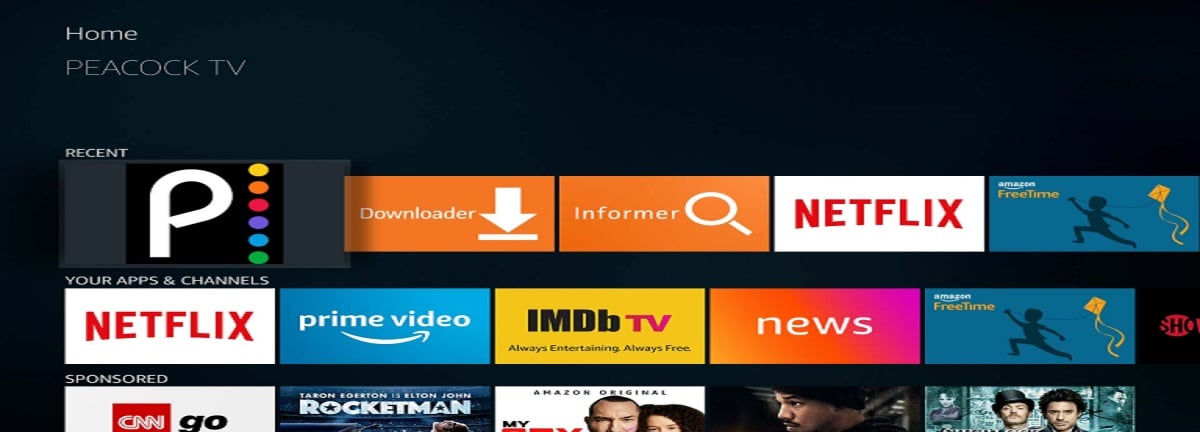
How To Update Peacock On Firestick
You can turn on automatic updates or manually update your Peacock TV app on Firestick.How To Manually Update Peacock On Firestick
- On the home screen, tap the Apps icon.
- To see whether there has been an update, scroll down and look for the Peacock TV app. Alternatively, you may type in the name of an app under the Recent Apps section under Home.
- On your Firestick remote, press the three horizontal line menu button, then choose Peacock from the list of available apps.
- To see whether an update is available, go to the More Info section and click on it.
How To Update Peacock On Firestick Automatically
Enabling automatic updates for the Peacock App will ensure that you always get the most up-to-date version.
All loaded applications will be instantly updated when your Firestick is connected to WiFi.
- Navigate to Settings
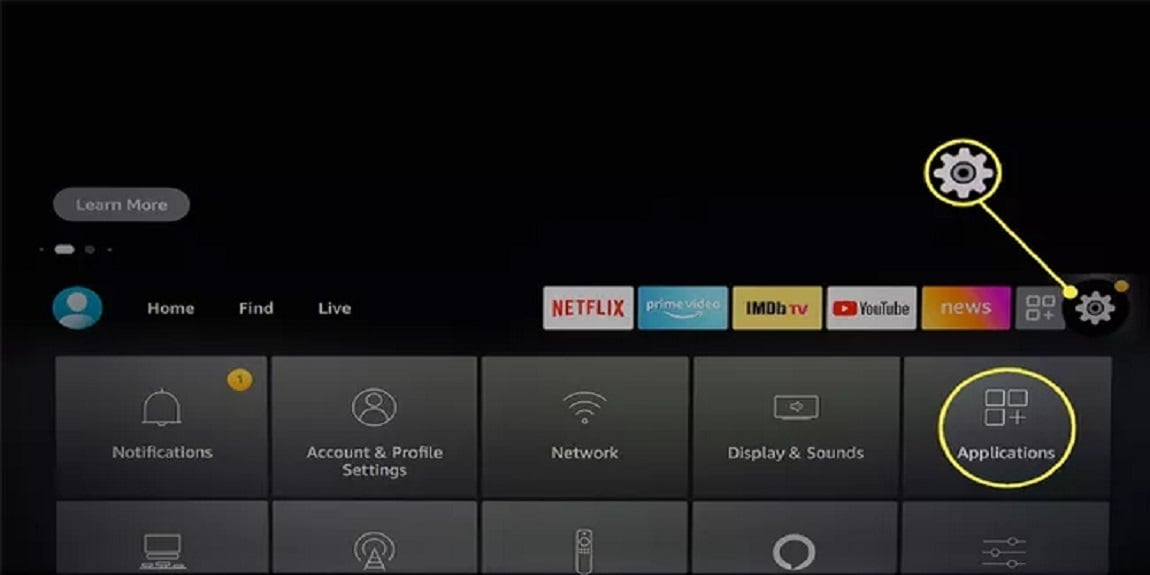
2. You may do this by going to the Applications menu and clicking on it.
3. Select "Appstore" from the Applications menu.
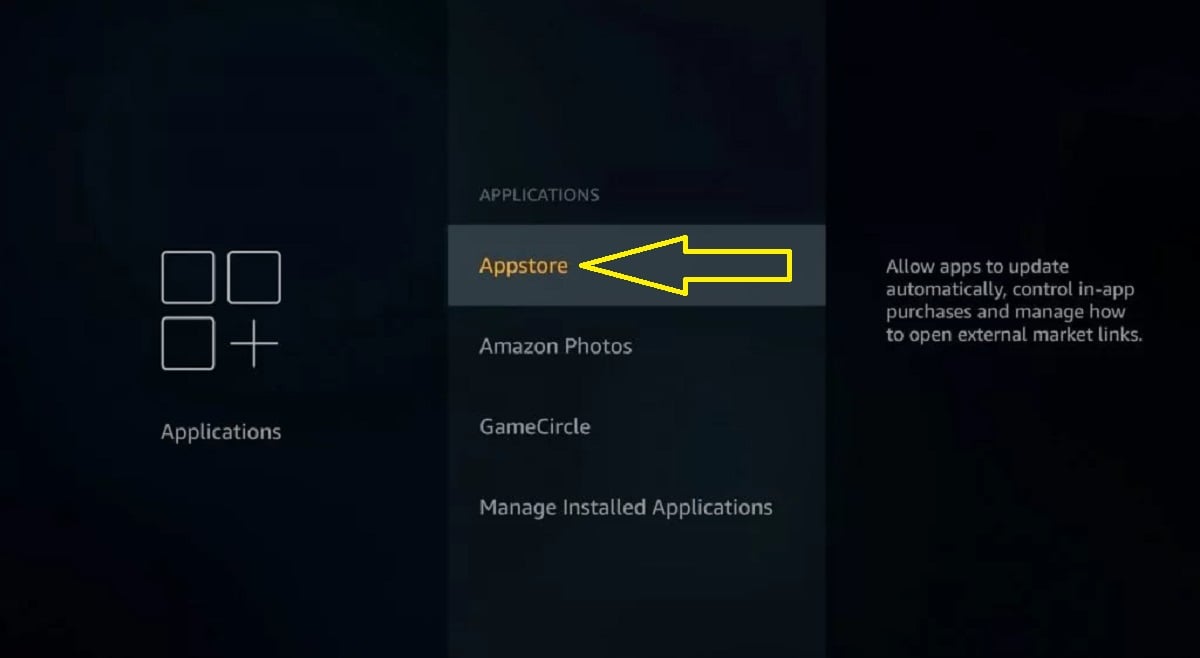
3. Enable the option for automatic updates.
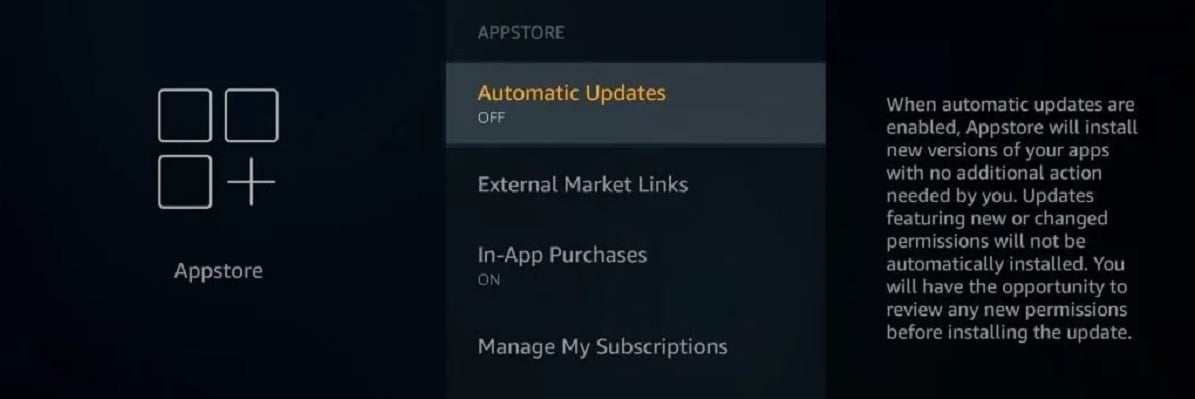
4. All applications on your Fire TV will be automatically updated when you activate this feature.
As long as your Peacock app is running and connected to the internet, it will automatically download the latest version. Sideloading the newest version of Peacock TV for Android is possible via the following steps.:
- Uninstall the current Peacock TV app from your collection.
- Enter the URL of Peacock TV's current version in the Downloader app.
- You'll have access to the most recent version if you use it.
Last edited:



