Catalogs Hide
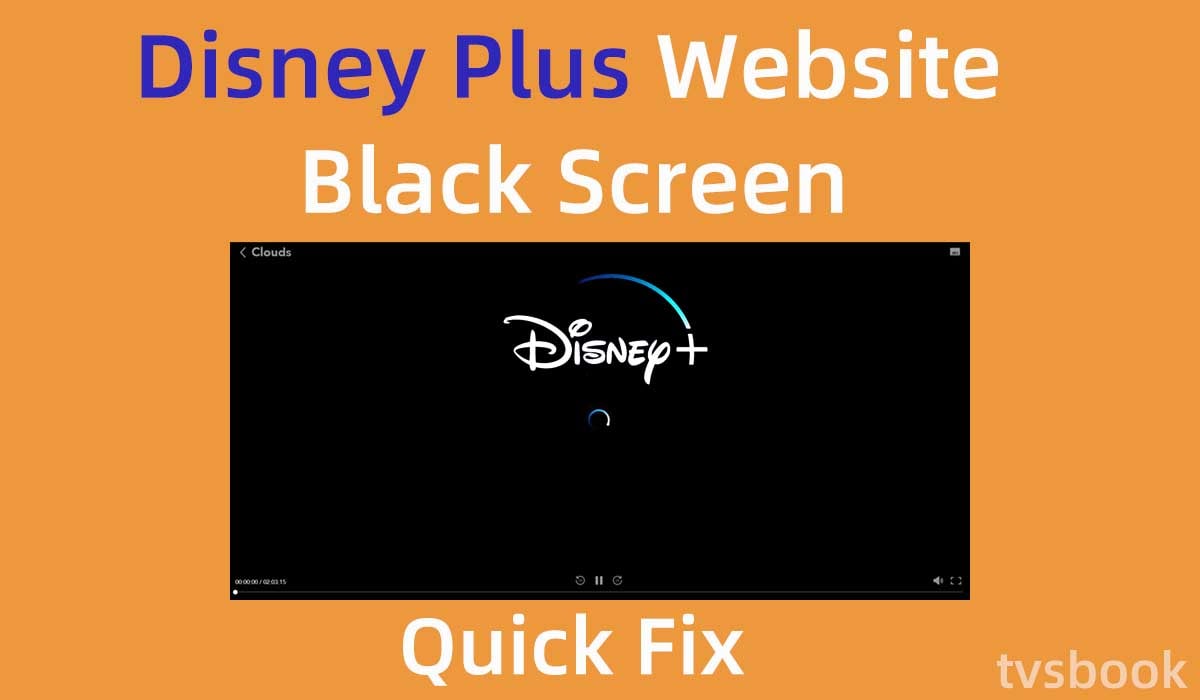
This article will show you how to fix Disney plus website black screen.
Disney Plus has quickly attracted a large number of subscribers since its launch, turning it into one of the most popular streaming platforms thanks to its vast array of exclusive content and programming.
Disney Plus is available on a wide range of devices and operating systems, and its servers usually work well. However, like all other streaming service platforms, Disney Plus is subject to glitches, such as black screens, an error that can occur on a variety of devices. If you are experiencing this problem and want to fix the Disney plus website black screen, this article will provide you with a solution. You can follow this article to troubleshoot and in addition to the Disney plus website error, this article also provides troubleshooting for Disney Plus that applies to other devices.
Why is Disney Plus website a black screen?
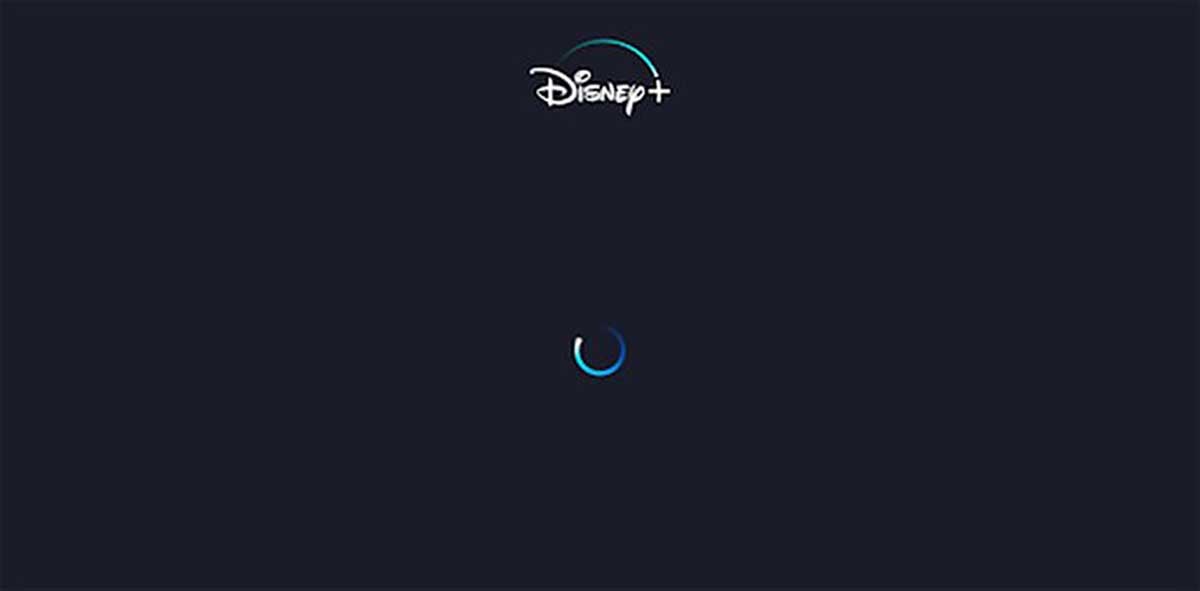
First, you may be wondering why Disney Plus has a black screen or a blank screen. Although this problem is not common, it is annoying when you experience it and you will not be able to play your favorite shows properly with Disney Plus. There are many reasons for the black screen of Disney Plus, and we will cover some of its main causes.
1. Poor Internet connection
Like other online streaming platforms, Disney Plus requires a high-speed and stable Internet connection to ensure high-quality video delivery. If your Internet is unstable or does not provide sufficient network speed, Disney Plus will not stream properly, resulting in a black screen, buffering, or a blank screen, etc.
Therefore, you need to make sure your Internet connection is strong and stable before using Disney Plus to play programs.
2. Restricted IP address
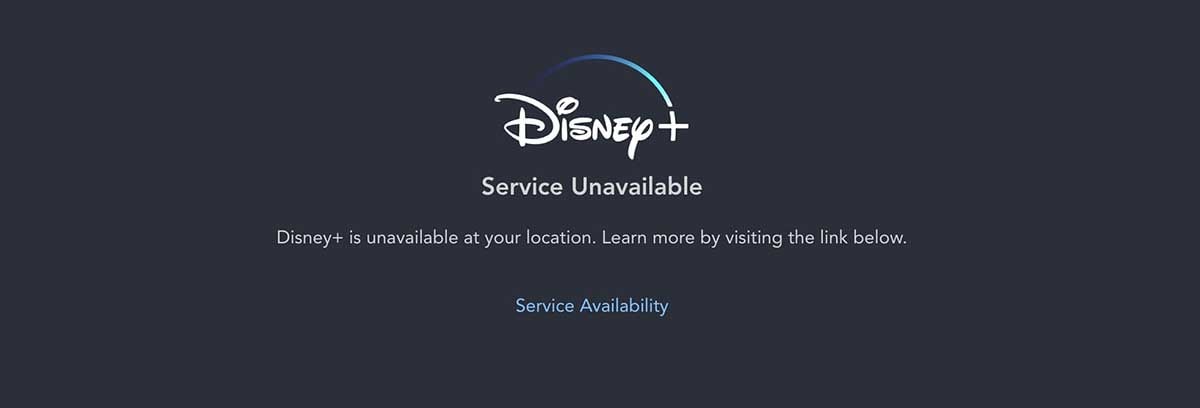
Usually the Disney Plus black screen is because Disney Plus is blocking access to your IP address, a very common reason is that you are using a VPN or proxy to access the Disney Plus website. Many users have reported similar problems. Using a VPN can protect your privacy when accessing the Internet, but the fact that your IP address changes as you go can cause your device to have difficulty establishing contact with the Disney Plus servers.
Sometimes, using a VPN can also cause conflicts with other streaming applications, which can interfere with Internet connections.
Therefore, it is best for you to disable VPNs and proxies and access Disney Plus with a stable IP.
3. Incompatible Browser extension
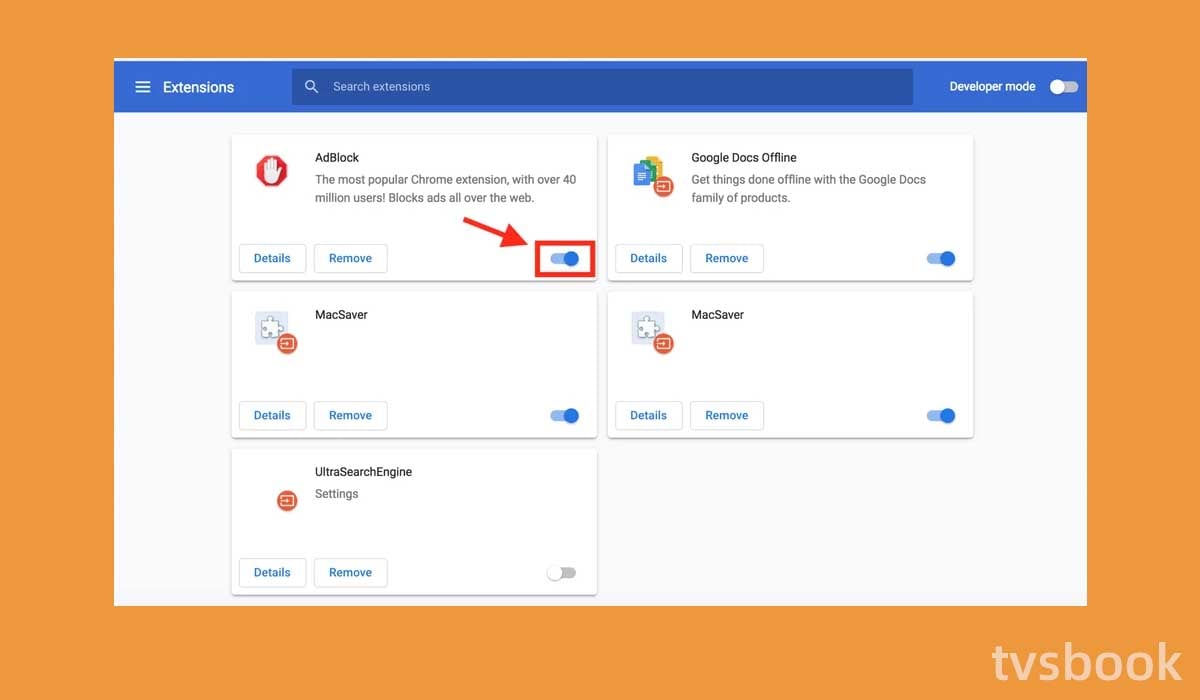
When you use your browser to access the Disney Plus website, some browser extensions are incompatible with Disney Plus, which may prevent you from accessing Disney Plus.
Below are some known incompatible extensions that you can disable.
- Adblocker
- Plug-Ins
- Cache and Cookie modifications
4. Disney server crash
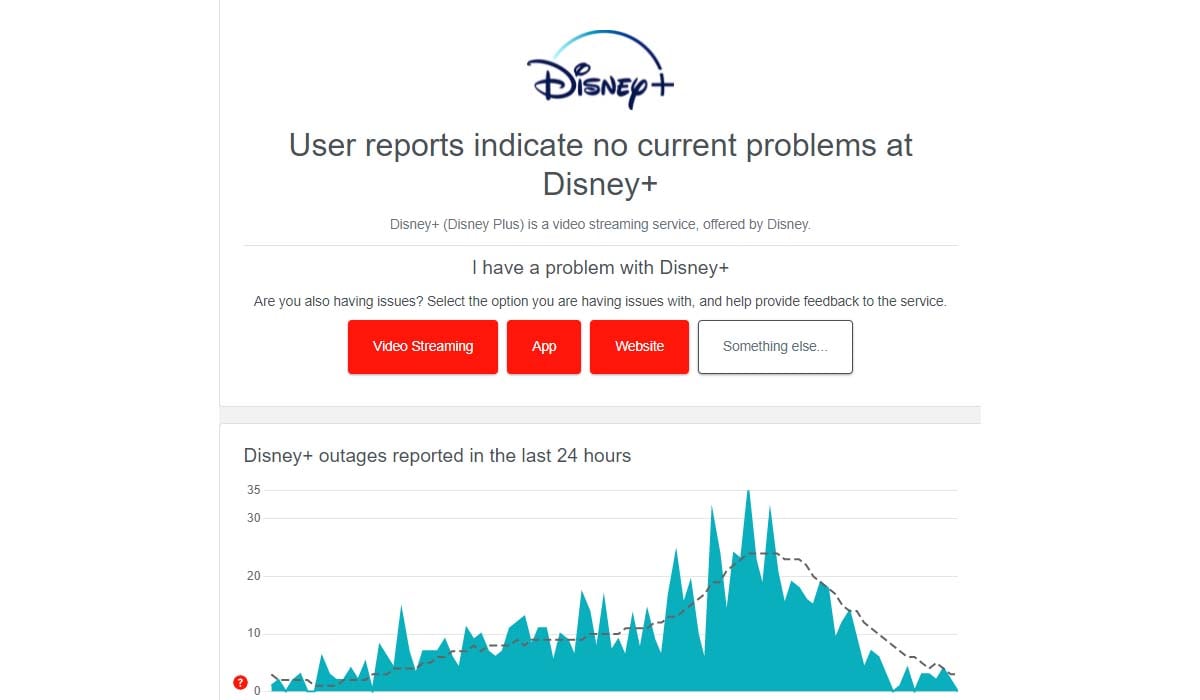
Although this is rare, your Disney Plus black screen could also be due to a Disney server failure, which will prevent you from accessing the Disney Plus website or launching the application.
You can check the live status of your Disney Plus service through sites such as downdetector. If the Disney Plus server crashes, all you can do is be patient and wait for Disney technicians to fix the problem.
Check how to fix Disney+ error code 142
5. Disney Plus Cache File
Your device or browser stores temporary files in order to increase the speed of access to the site, but when too many of these cache files are present or corrupted, it can cause glitches, such as black screens, when you access Disney Plus.
6. Temporary application errors
If you are using the Disney Plus app on your Smart TV, phone, or other devices, some temporary errors or outdated systems can cause your Disney Plus access to be limited.
How to fix Disney plus website black screen?
After understanding the cause of the Disney Plus black screen, let's move straight to how to fix it. Fortunately, you can do some troubleshooting yourself by following the methods below, which usually solve your problem quickly.
Check the Internet connection
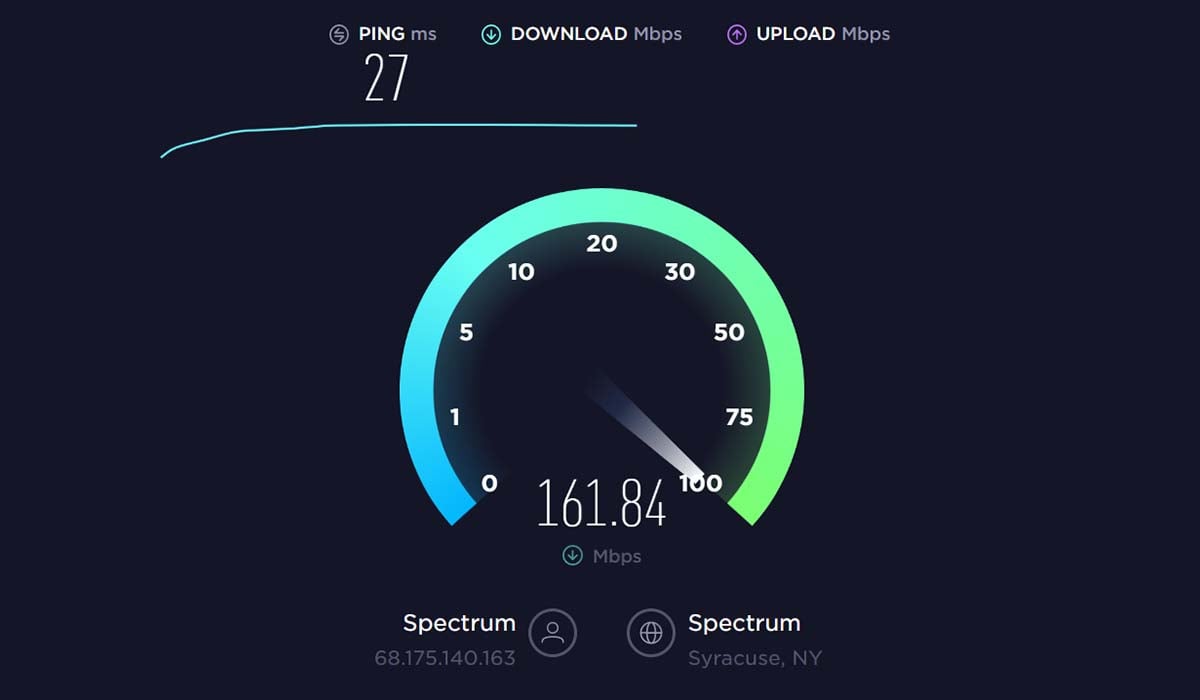
Disney Plus requires an Internet speed of at least 5Mbps to stream properly, or a higher 25Mbps if you want to stream 4K content. you need to make sure your Internet connection meets Disney's recommendations, or you will likely experience screen buffering or black screens. You can check your Internet speed online and try restarting your WiFi router and modem.
1. Unplug your router and modem from the power source.
2. Wait for more than 1 minute.
3. Re-plug the power cable into the wall outlet.
4. After booting the router and modem, retry the Internet connection.
5. After ensuring a stable Internet connection, turn on Disney Plus and check if the problem is resolved.
Disable browser extensions and add-ons
As I mentioned above, some browser extensions are not compatible with the Disney Plus website, which can cause you to experience access limitations such as black screens when playing Disney content.
Therefore, you will need to disable these add-ons or extensions on your browser that may prevent access to Disney Plus.
Clear browser cache and cookies
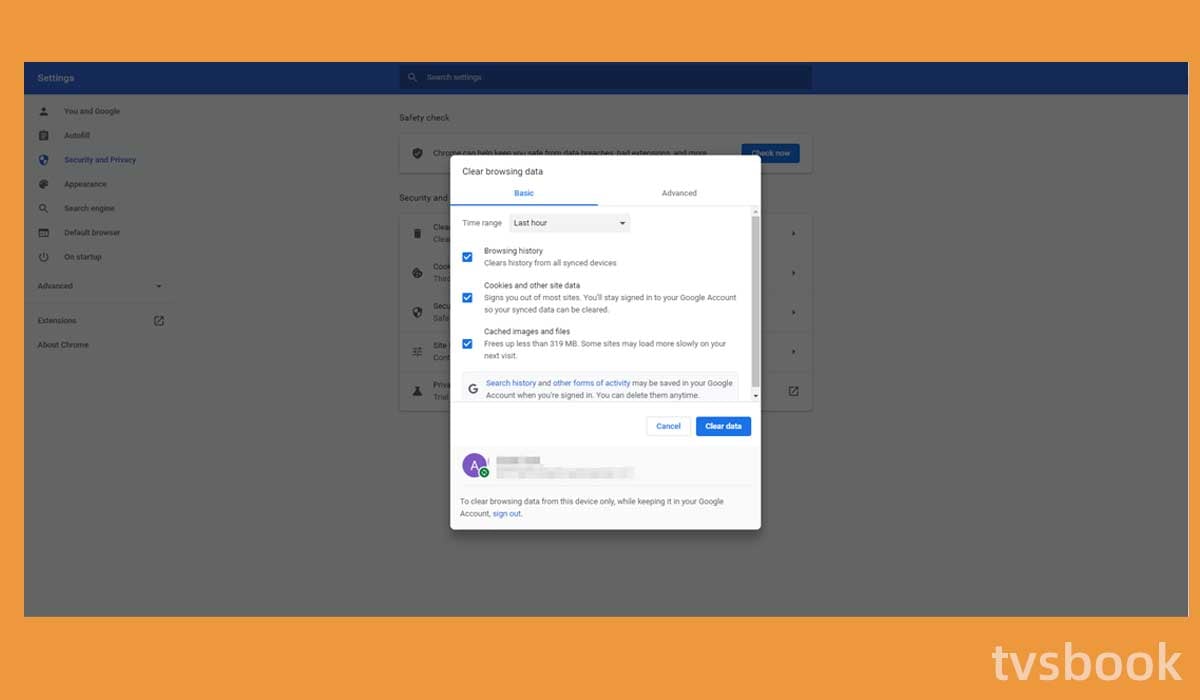
As you can see, the large amount of cache and cookies that accumulate over time can cause you to have limited access to the Disney Plus website. You can clear your browser cache and cookies by following these instructions. I will use Google Chrome as an example, other browsers will be cleared in a similar manner.
1. Open your Google Chrome browser.
2. Click on the three dots in the upper right corner.
3. Select More tools from the list.
4. In the expanded options, select Clear browsing data.
5. Check the checkboxes for Browsing history, Cookies and other site data, and Cached images and files. And in the time range, select All time.
6. Click Clear data in the bottom right corner.
Restart your computer
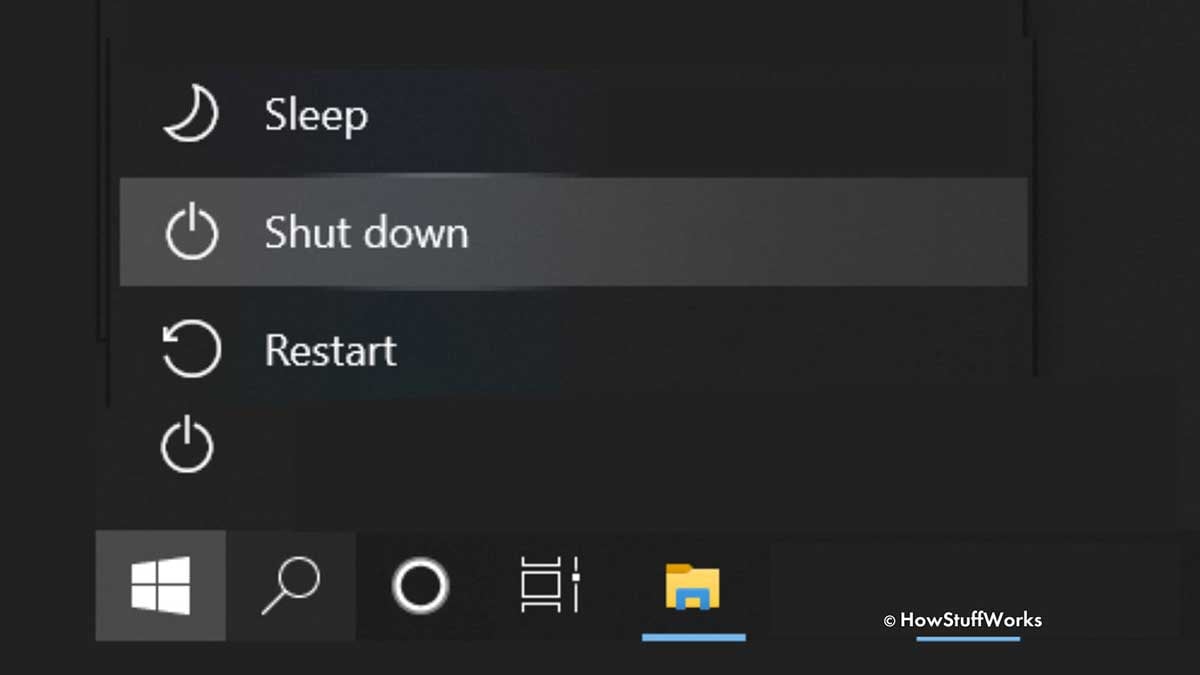
If you are accessing the Disney Plus website on your computer or laptop, you can reboot to refresh its system.
1. Turn your PC off.
2. Wait a few minutes.
3. Turn your computer back on. Once your computer has fully booted, open Disney Plus and check that it is working properly.
Turn off VPN or proxy
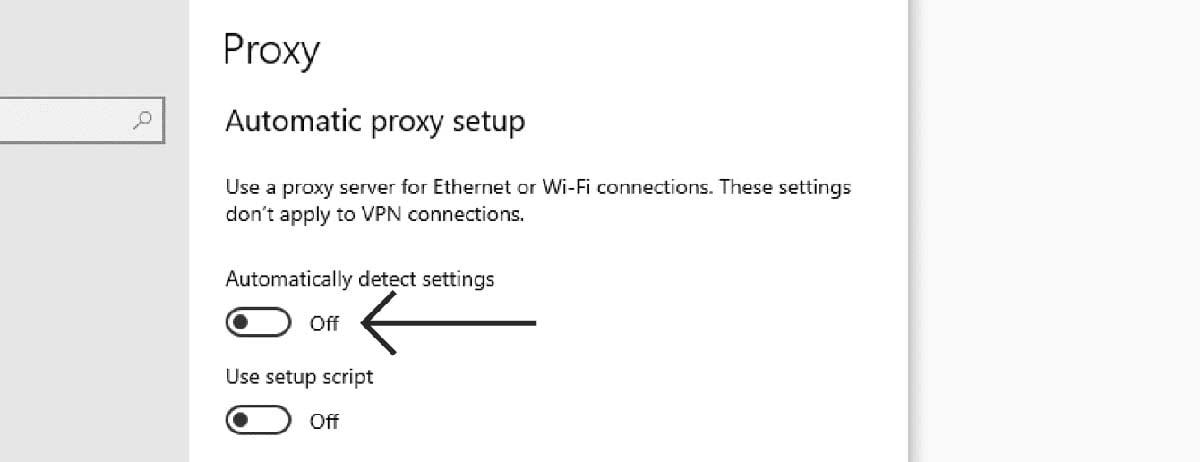
If you use a VPN or proxy to access Disney Plus, it may interfere with Disney Plus, which can cause black screens. You will need to turn off the VPN and proxy tools to re-access the Disney Plus website with a stable IP address.
Connect to a new network
If Disney Plus has blocked your current IP address, you can try switching to a new IP address to access the streaming service.
1. Disconnect from your current router or modem.
2. Connect your device to a new network, you can choose either a wired or wireless network.
3. Revisit Disney Plus to see if the problem still exists.
How to fix Disney Plus black screen on smart TV?
If you have a black screen when using Disney Plus on your Smart TV, please follow these steps to fix it.
Check out how to install Disney plus on Samsung smart tv
Check the Internet connection
Again, using Disney Plus on your Smart TV requires a high-speed Internet connection. You can follow the steps above to check if your Internet connection is stable and try to restart your router or modem.
Clear the Disney Plus cache
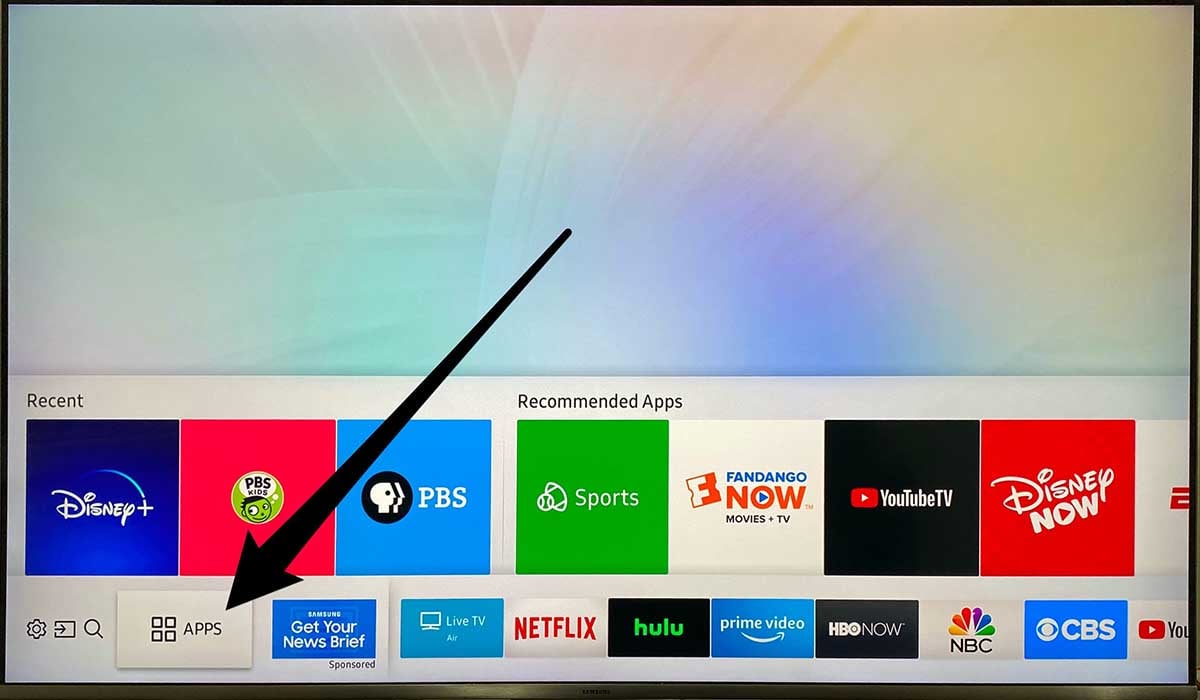
Follow the steps below to clear the cache of the Disney Plus application on your Smart TV.
1. Press the Home button on the remote control to go to Home.
2. Go to Settings and select Apps.
3. Select System Applications.
4. Click Disney Plus.
5. Select Clear Cache and Clear Data.
Note: The steps may vary by TV model and operating system, but the operation is similar.
Update Smart TV firmware
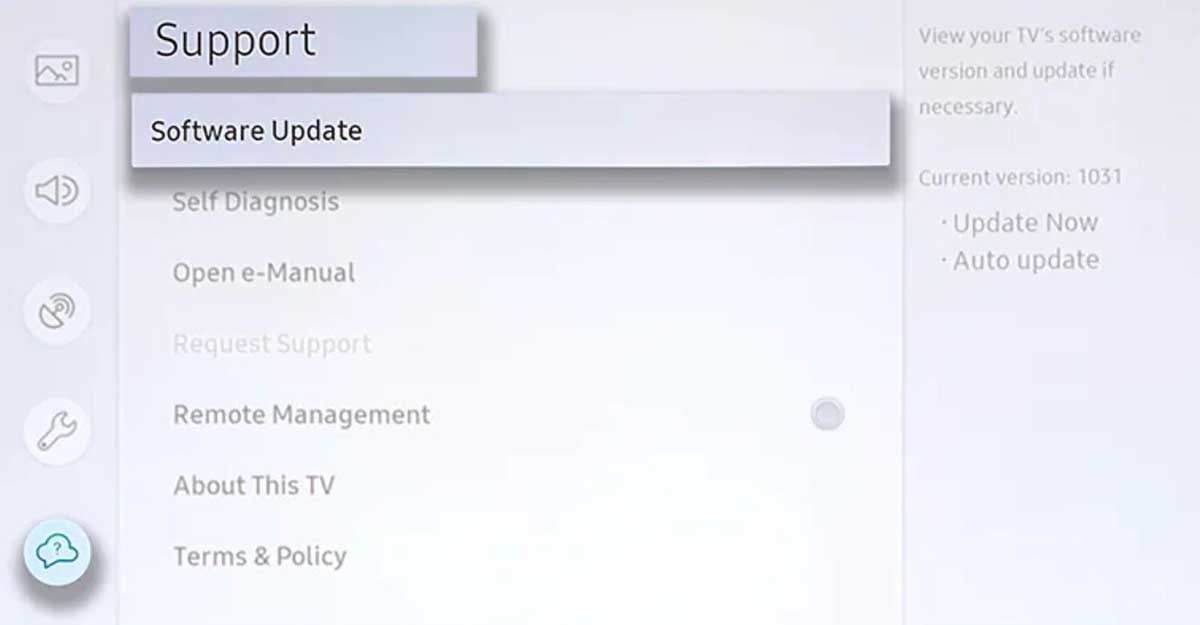
Smart TV firmware updates will fix known bugs that may cause streaming apps like Netflix, Disney Plus, etc. to not work properly if your TV software is outdated. You can follow the steps below to check your TV firmware version and update to the latest version.
1. Press the Home button of your remote control and go to Settings.
2. Find Support or About Device.
3. Scroll the remote control to select Software Update.
4. If an update is available, click Download and install the latest version of the system software.
You can also turn on automatic updates for your TV.
Reinstall the Disney Plus APP
You can also refresh the application by uninstalling and reinstalling the Disney Plus application.
1. Go to the Apps tab of your Smart TV.
2. Locate All Apps.
3. Click on the Disney Plus app and select Uninstall.
4. Reinstall the Disney Plus app.
FAQs
How do I clear the cache of Disney Plus on my phone?
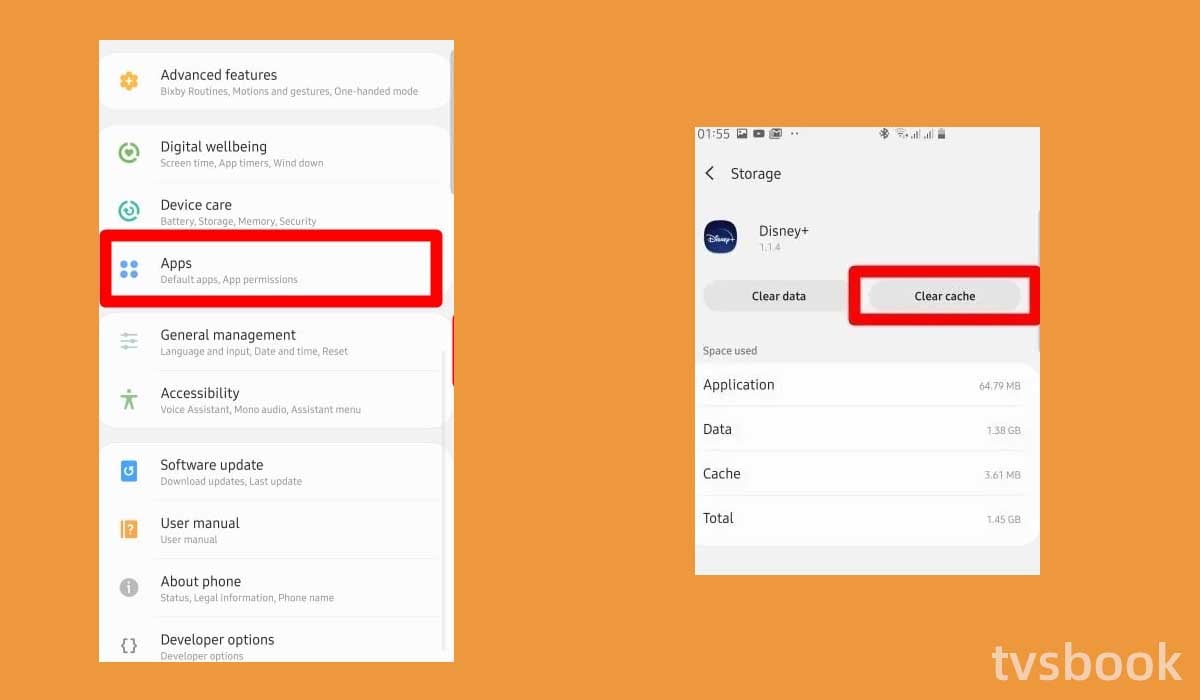
Like smart TVs and browsers, smartphones can accumulate cache which can cause the Disney Plus app to black out or not work. You can clear the app's cache and cookies as follows.
Clear Disney Plus cache on Android
1. Go to your phone settings.
2. Find Applications.
3. Select the Disney Plus app.
4. Select Clear Data and Clear Cache.
Clear Disney Plus cache IOS
1. Go to Settings.
2. Select General.
3. Select iPhone Storage.
4. Select the Disney Plus app.
5. Uninstall the application.
Why does Disney Plus buffer?
If Disney Plus is stuck on buffering, the screen will be blank. When your streaming service attempts to download data onto your device, buffering will occur. If this download phase is interrupted, it will begin to lag and will be unable to generate an image. Unstable Internet, outdated applications or incorrect resolution settings can cause this problem.
Why is the Disney Plus website not working?
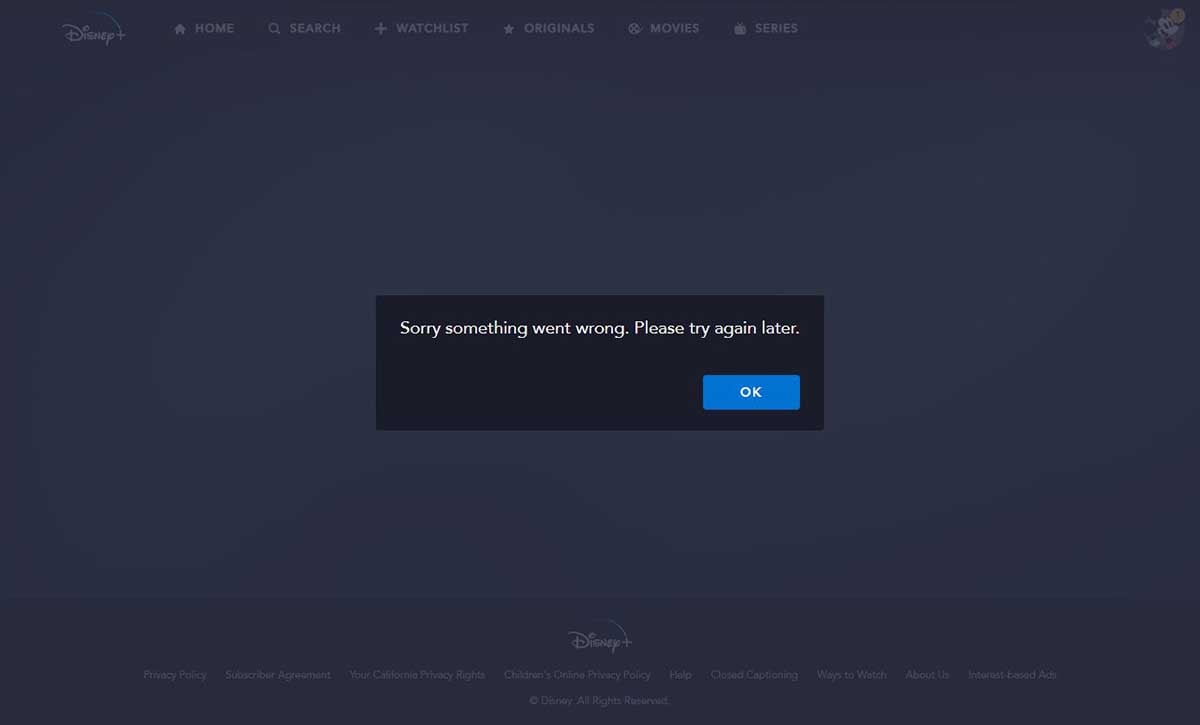
This is usually caused by an unstable Internet connection. In addition, browser cache, and changing IP addresses may also cause this problem. In a few cases, the Disney Plus website does not work due to a server down.
Summary
If you are experiencing a Disney Plus website black screen or loading problems, you can fix them with the methods in this article. If you have tried everything and the problem persists, you may want to contact Disney Plus after-sales support for further assistance.
You may be interested in
how to turn off narrator on Disney plus
how to change language on Disney plus Roku
Disney + audio cutting out



