Samuel Miller
Member
Catalogs Hide
Are you facing the frustrating issue of your Apple TV remote not responding when you try to adjust the volume? Don't worry; you're not alone. Many Apple TV users have encountered this problem at some point. In this article, we'll explore some simple and effective troubleshooting steps to help you resolve the "Apple TV remote volume not working" issue. So let's dive in and get your remote back in working order!

First things first, let's ensure the basic settings are correct:
1. Ensure that the Apple TV remote has sufficient battery power. Replace the batteries if necessary.
2. Verify that the volume control button on your remote is functioning properly. Press other buttons on the remote to see if they respond.
Sometimes, re-pairing the remote can fix connectivity issues:
1. Go to the Settings menu on your Apple TV and select "Remotes and Devices."
2. Choose "Bluetooth" and locate your Apple TV remote in the list of devices.
3. Select the remote and follow the on-screen instructions to re-pair it.
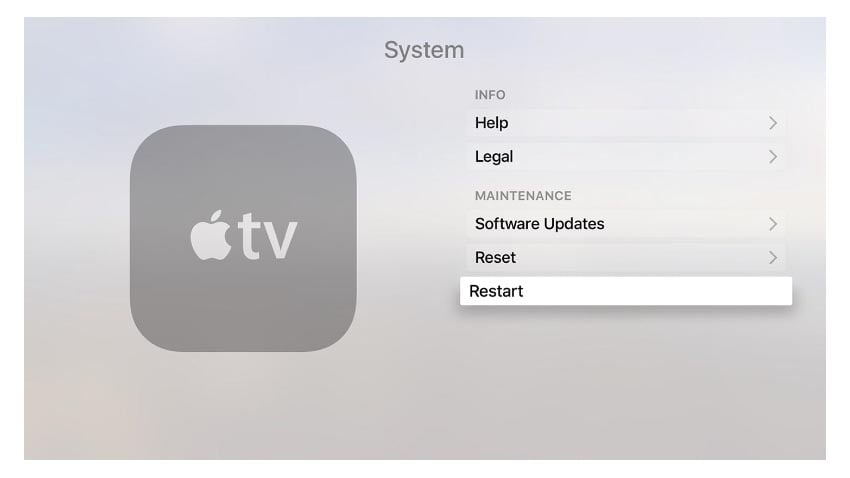
A simple restart can often resolve technical glitches:
1. Navigate to the Settings menu on your Apple TV and choose "System."
2. Select "Restart" and confirm your action.
3. Wait for your Apple TV to restart, and then test the volume control on the remote.
Outdated software can cause compatibility issues. Ensure your Apple TV is up to date:
1. Navigate to the Settings menu and select "System" followed by "Software Updates."
2. If an update is available, choose "Download and Install."
3. Wait for the update to complete, and then check if the volume control works.
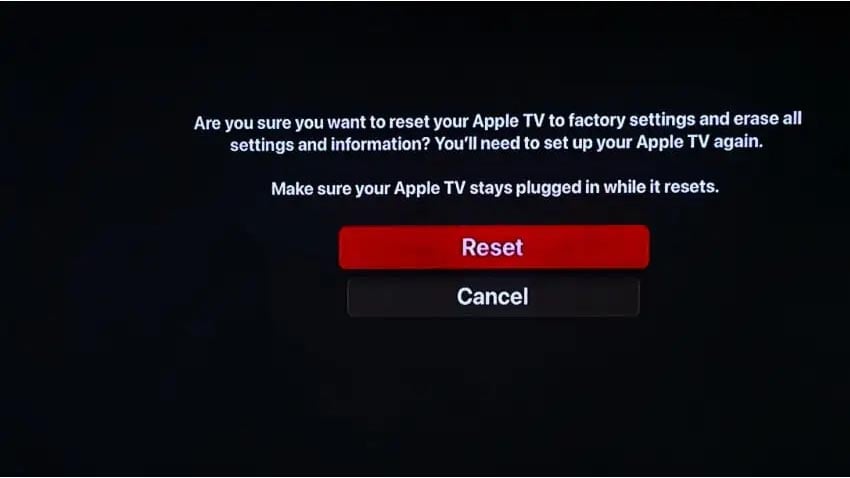
If all else fails, resetting your Apple TV to factory settings can often resolve persistent issues:
1. Go to the Settings menu, select "System," and choose "Reset."
2. Select "Reset All Settings" or "Reset and Update" (if an update is available).
3. Follow the on-screen instructions to complete the reset process.
If none of the above steps work, it's time to seek assistance from Apple's support team:
1. Visit the Apple Support website or contact their customer service directly.
2. Explain the issue and the steps you've already taken to troubleshoot.
3. They will provide further guidance or recommend repair/replacement options if necessary.
Experiencing a non-responsive volume control on your Apple TV remote can be frustrating, but fortunately, there are several troubleshooting steps you can take to resolve the issue. Start with the basics, such as checking battery power and re-pairing the remote. If those steps don't work, try restarting your Apple TV, updating the software, or resetting the device's settings. If all else fails, reach out to Apple Support for further assistance. By following these steps, you'll likely be able to get your Apple TV remote's volume control working again, allowing you to enjoy your favorite shows and movies without interruption.
Troubleshooting Apple TV Remote Volume Not Working

Check the Basics
First things first, let's ensure the basic settings are correct:
1. Ensure that the Apple TV remote has sufficient battery power. Replace the batteries if necessary.
2. Verify that the volume control button on your remote is functioning properly. Press other buttons on the remote to see if they respond.
Re-Pair the Remote
Sometimes, re-pairing the remote can fix connectivity issues:
1. Go to the Settings menu on your Apple TV and select "Remotes and Devices."
2. Choose "Bluetooth" and locate your Apple TV remote in the list of devices.
3. Select the remote and follow the on-screen instructions to re-pair it.
Restart Your Apple TV
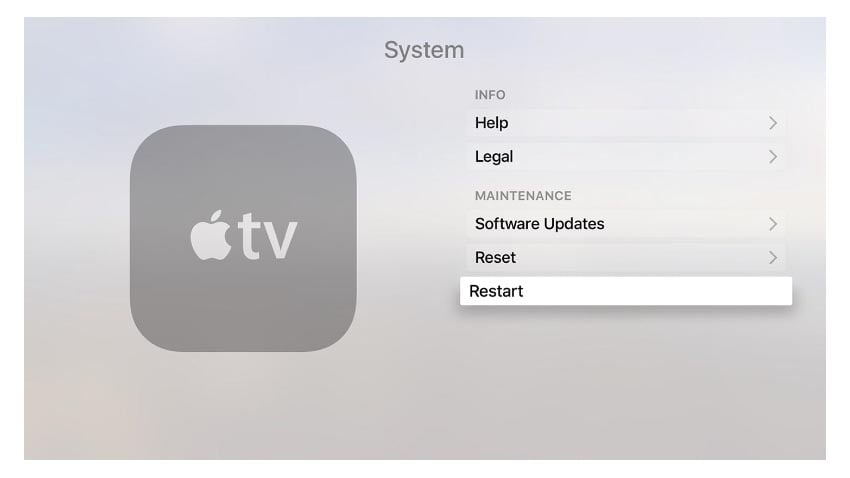
A simple restart can often resolve technical glitches:
1. Navigate to the Settings menu on your Apple TV and choose "System."
2. Select "Restart" and confirm your action.
3. Wait for your Apple TV to restart, and then test the volume control on the remote.
Check for Software Updates
Outdated software can cause compatibility issues. Ensure your Apple TV is up to date:
1. Navigate to the Settings menu and select "System" followed by "Software Updates."
2. If an update is available, choose "Download and Install."
3. Wait for the update to complete, and then check if the volume control works.
Reset Apple TV Settings
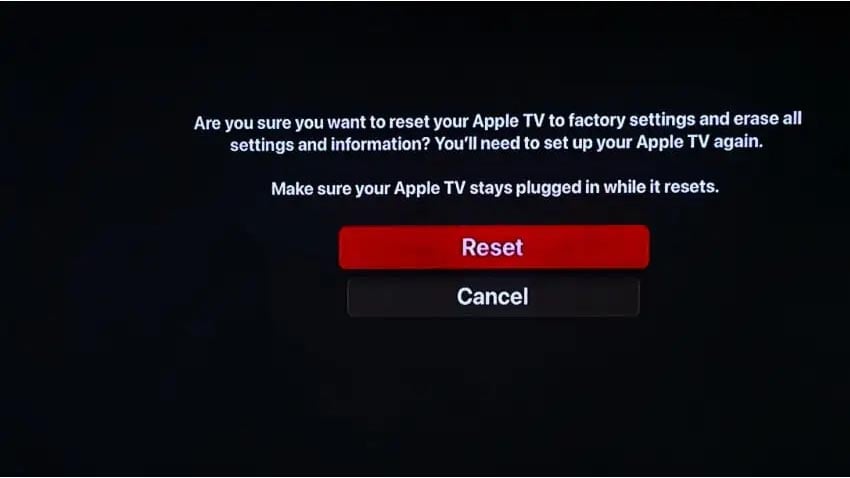
If all else fails, resetting your Apple TV to factory settings can often resolve persistent issues:
1. Go to the Settings menu, select "System," and choose "Reset."
2. Select "Reset All Settings" or "Reset and Update" (if an update is available).
3. Follow the on-screen instructions to complete the reset process.
Contact Apple Support
If none of the above steps work, it's time to seek assistance from Apple's support team:
1. Visit the Apple Support website or contact their customer service directly.
2. Explain the issue and the steps you've already taken to troubleshoot.
3. They will provide further guidance or recommend repair/replacement options if necessary.
Conclusion
Experiencing a non-responsive volume control on your Apple TV remote can be frustrating, but fortunately, there are several troubleshooting steps you can take to resolve the issue. Start with the basics, such as checking battery power and re-pairing the remote. If those steps don't work, try restarting your Apple TV, updating the software, or resetting the device's settings. If all else fails, reach out to Apple Support for further assistance. By following these steps, you'll likely be able to get your Apple TV remote's volume control working again, allowing you to enjoy your favorite shows and movies without interruption.


