What is Element TV Remote APP?
Element TV Remote is an app with very powerful features. Unlike remote control apps that are only suitable for individual brands, it is like the original remote control of all Element TVs with all the features included in a regular remote control.
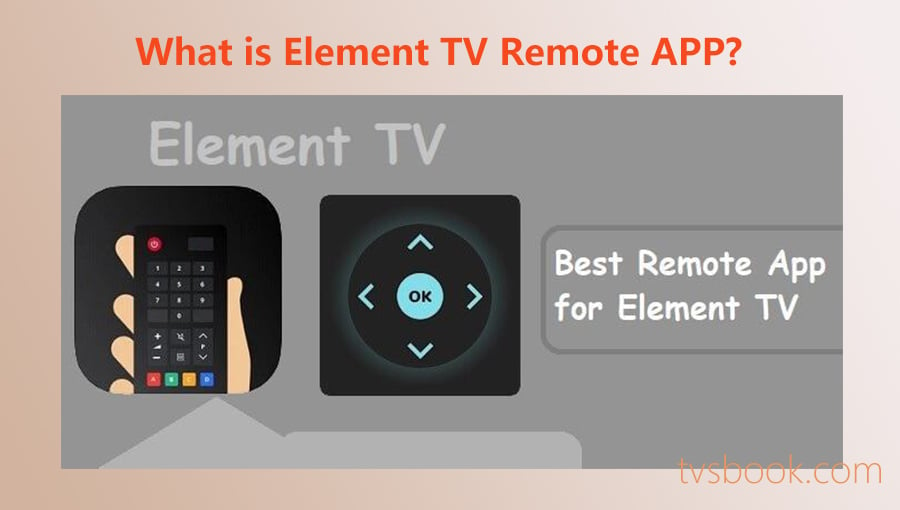
Element TV Remote app is simple and easy to use, and its features include the following mentioned below.
- Power on/off
- Volume up/down
- Channel up/down
- Mute
- Input
- Home
- Front Channel
- Menu
- Keyboard
- Multimedia buttons
- Settings
How to use Element TV remote app for Element TVs?
1. Connect Your Phone and TV to the same Wifi Network
The most important thing you can do to connect your mobile device equipped with Element TV remote to control Element TV is to make sure that your device and TV are connected on the same network. Since your phone cannot be connected to a wired network, the only solution is to connect to the same WIFI wireless network.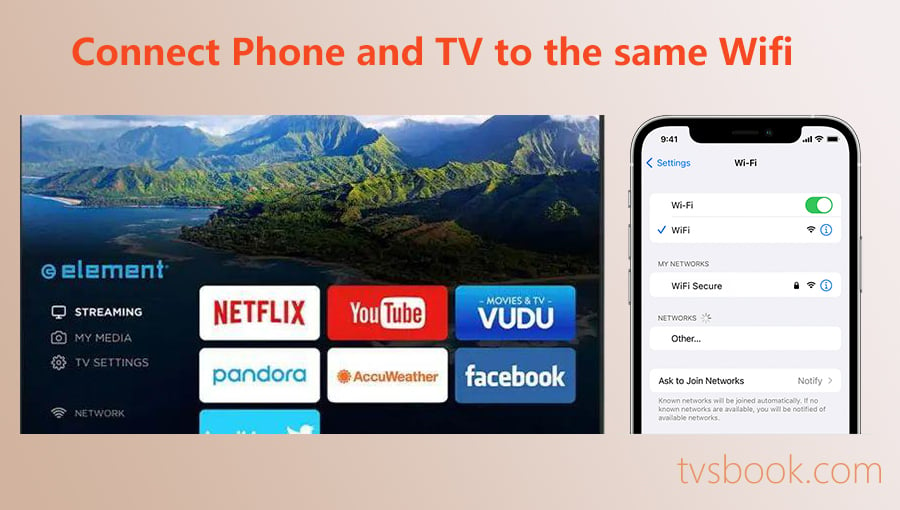
1-1. Check the Network on Your Phone
1. If you have connected your phone to a wireless wifi network, check the wifi name to make sure it is the same network as your TV is connected to.
2. Navigate to your phone Settings - Network - WIFI - Remember the connected wifi name.
3. If you have not connected your phone to WIFI, follow the steps below.
- Make sure there is an available wifi network.
- Go to Settings-Network-WIFI-turn on wifi and connect.
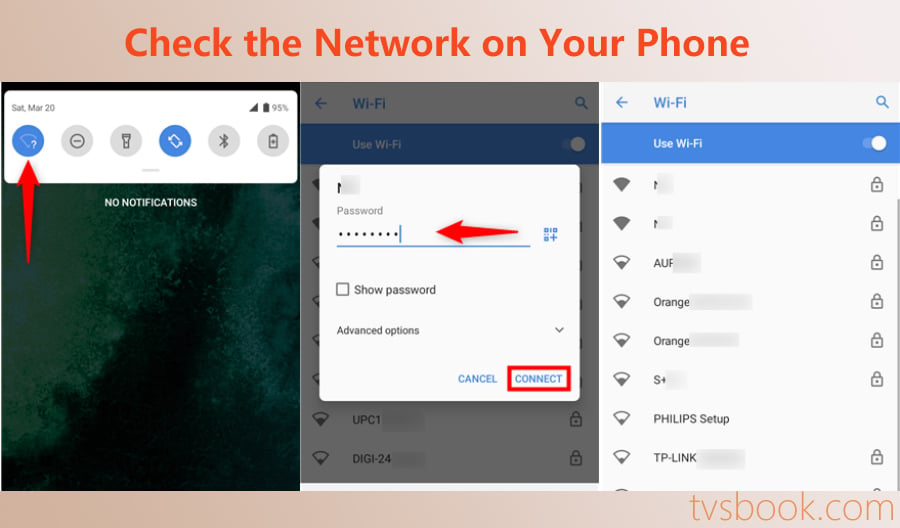
1-2. Check the Network on Your Element TV
1. Navigate to TV SETTINGS on your Element TV.
2. Choose the NETWORK to check if your TV has been connected to any WIFI.
3. Click out the WIRELESS and you will see the wireless setup on your Element TV.
4. If your TV is not network-connected, click the WIFI Scan.
5. At the scanning result list, choose the Wifi name as the one your phone has been connected to.
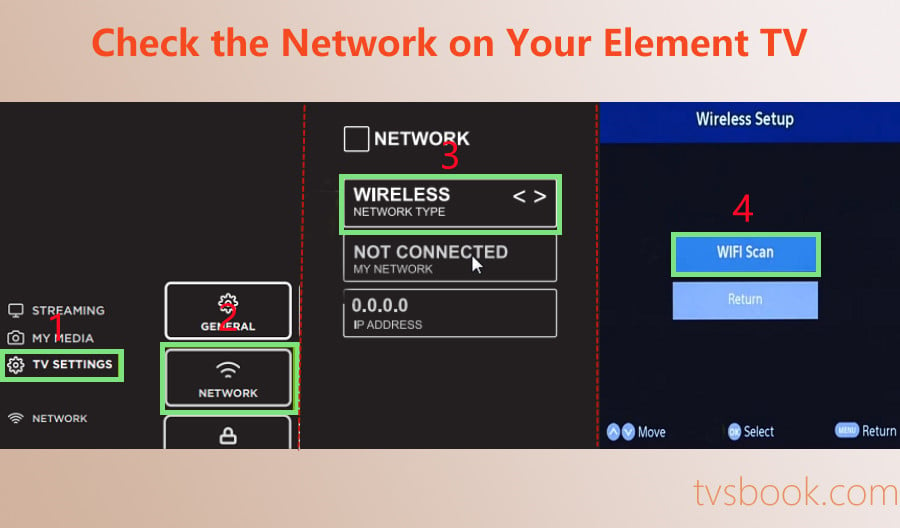
2. Download Element TV Remote APP on Your Phone
Now, download and install the Element TV remote app on your mobile device. You may find different versions of the Element TV remote app, but not all apps are compatible with your Element TV or work successfully.But in any case, here are two ways to get the Element TV remote app: get it from GooglePlay, or directly download the apk provided here. Since devices and TV brands/models are different, it is not certain which apps is better. Please choose the version that works best for you.
2-1. Download Element TV remote From GooglePlay
If your phone runs Google, you'll be familiar with the steps on how to get the Element TV remote app.
1. Launch GooglePlay on your phone, and search for: Element TV remote.
2. Click Download and install it on your phone. If any prompts pop up, please select "Accept".
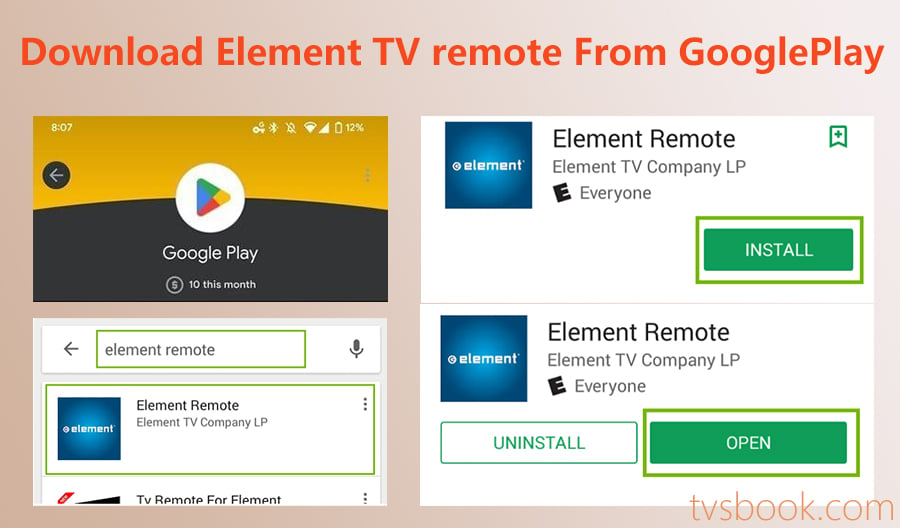
2-2. Download Element TV remote From TVsbook
If you have tried the first method to get Element TV remote but it doesn't work, or you can't get it from your mobile app store, then you can get Element TV remote app APK by clicking the Download button on the top right corner of this page.
1. Visit this page on your phone.
2. Press the Download button and get the APK.
3. After it's completed, install it on your phone.
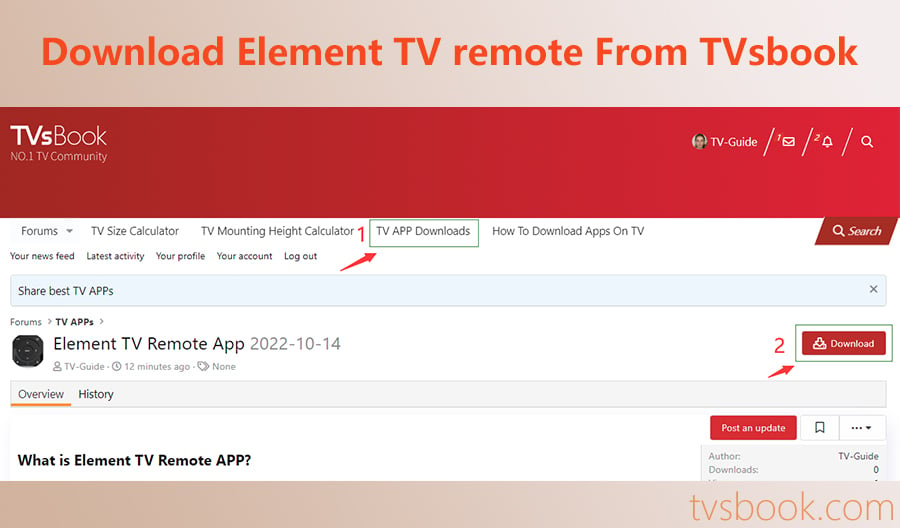
The APK is usually on the file of your phone. If you cannot find it, try the following path on your phone:
Navigate to web browser-Three Dots for more settings-/My Downloads, and you can see the file you just downloaded.
3. Set up the Element TV Remote APP on Your Phone
Now that you have successfully obtained the Element TV remote app on your phone, just follow the steps to connect it to your Element TV. It is important to repeat that you must make sure that you have successfully performed the first step, which is to connect your mobile device and Element TV on the same wifi network.1. Press Select Element Model and connect to your Element TV.
2. When connected, point your phone at Element TV, and press buttons on the app to control your TV.
3. You can also add more Element TV models to the app and save them.
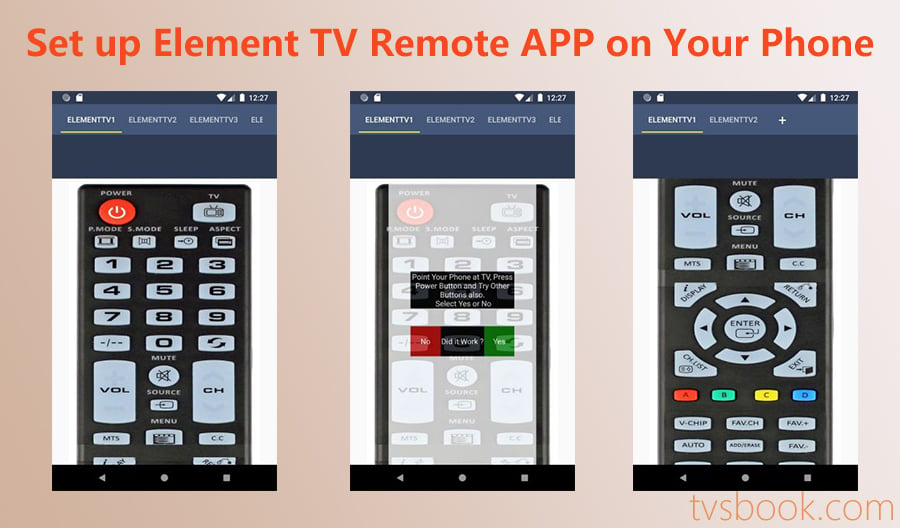
4. Use the Element TV Remote APP for Your TV
After successfully connecting, you can save your Element TV model in the Element TV remote app. When you need to use it, just launch the app and use it as a remote.What Remote App works with Element TV?
Element TV actually refers to the Ultra HD and smart TVs launched by Element Electronics in 2015, mainly the Roku integrated smart TVs. many brands like Samsung, Hisense and other TV brands offer different models of Roku TVs. If you use any of these brands of Element TV, you can use the Element TV remote app to control your TV in case you lose your physical remote.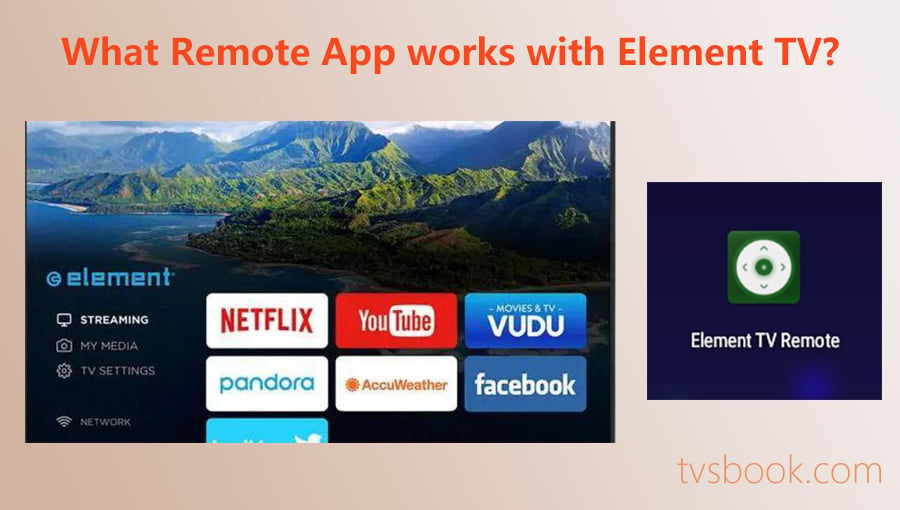
How to connect Element TV to wifi without remote?
If you unfortunately lost your Element TV remote, please follow the instructions above to download the Element TV remote app. When your mobile device is successfully connected to your Element TV, then you can connect Element TV to wifi without remote.- Go to Settings-Network-Wifi-connect to available wifi.
How to Change Source on Element TV without remote?
Again, connect your Element TV to the Element TV remote using the method above.
- Press the “Source” button on the Element TV remote, and it will open a menu.
- Use arrows to go through each input source until you find the one you'd like to use.
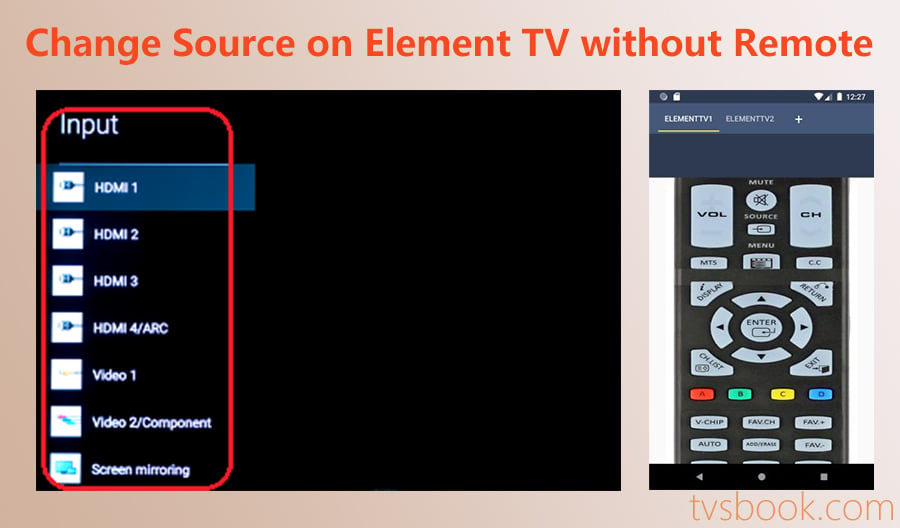
How to Change Input on Element TV without remote?
The input comes in the source menu, press the Source button on the Element TV remote app and and change the input on your Element TV.



